Updating outdated themes and plugins is crucial for maintaining your WordPress website’s performance and security. We will discuss the importance of regular maintenance, the potential risks of neglecting updates, and provide helpful tips for effectively managing and upgrading your WordPress themes and plugins.
Whether you’re a beginner or an experienced WordPress user, staying proactive with updates ensures your website remains optimized, secure, and able to provide the best user experience. So let’s dive in and explore the importance of keeping your themes and plugins up to date.
Why Updating Themes And Plugins Is Important
Keeping your WordPress themes and plugins up to date is crucial for the efficient functioning and security of your website. Updates not only enhance the security of your website but also improve its performance and provide access to new features and functionality. In this blog post, we will dive into the reasons why you should prioritize updating your themes and plugins regularly.
Enhancing Security
One of the primary reasons why updating your themes and plugins is essential is to enhance the security of your WordPress website. Developers are constantly working on identifying and fixing any vulnerabilities or loopholes in their products. By regularly installing updates, you ensure that your website is equipped with the latest security patches, reducing the risk of potential hackers gaining unauthorized access to your site.
It is important to note that outdated themes and plugins can become convenient entry points for cybercriminals to exploit, jeopardizing the integrity and reputation of your website. By updating them, you effectively close security gaps and protect your website and its users from potential threats.
Improving Performance
Another significant benefit of updating themes and plugins is the improvement in performance that it brings to your website. Updates often include optimizations, bug fixes, and streamlined code, resulting in a faster and smoother user experience. Loading times can significantly decrease, reducing bounce rates and increasing customer satisfaction.
|
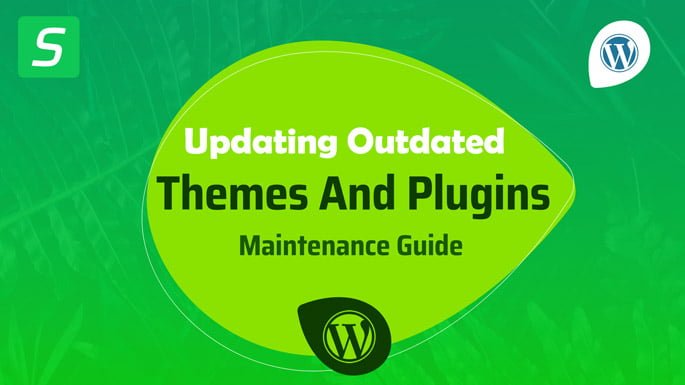
Accessing New Features And Functionality
By regularly updating your themes and plugins, you gain access to the latest features and functionality offered by their developers. These updates often introduce new tools, options, and design elements that can enhance the visual appeal and user experience of your website. Staying up to date allows you to take advantage of innovative features and ensures your website remains modern and competitive in the ever-evolving digital landscape.
By keeping your themes and plugins updated, you effectively future-proof your website and stay ahead of the curve.
Step-by-step Guide To Updating Themes And Plugins
Keeping your WordPress website up to date is crucial for its performance, security, and overall user experience. One of the essential tasks in WordPress maintenance is updating themes and plugins regularly. In this step-by-step guide, we will walk you through the process of updating themes and plugins on your website, ensuring that your WordPress site remains optimized and protected.
Step 1: Backup Your Website
The first step before proceeding with any update is to make sure you have a recent backup of your website. This ensures that if anything goes wrong during the update process, you can easily restore your site to its previous state. There are several WordPress plugins available that can help you automate this process and create automatic backups.
If you are new to the WordPress journey and unsure about how to back up your WordPress website, check out our in-depth article on the topic. We hope this comprehensive guide will be immensely helpful to you. Happy reading!
Step 2: Update Themes
Updating your WordPress themes is vital for maintaining compatibility with the latest WordPress version and taking advantage of new features and bug fixes. To update your themes, follow these steps:
- Access your WordPress admin dashboard.
- Navigate to the “Appearance” tab on the left sidebar and click on “Themes”.
- Check for any available updates next to each theme.
- Select the theme you want to update and click on the “Update Now” button.
- Wait for the update process to complete.
- Refresh your website to ensure that the updated theme is displaying correctly.
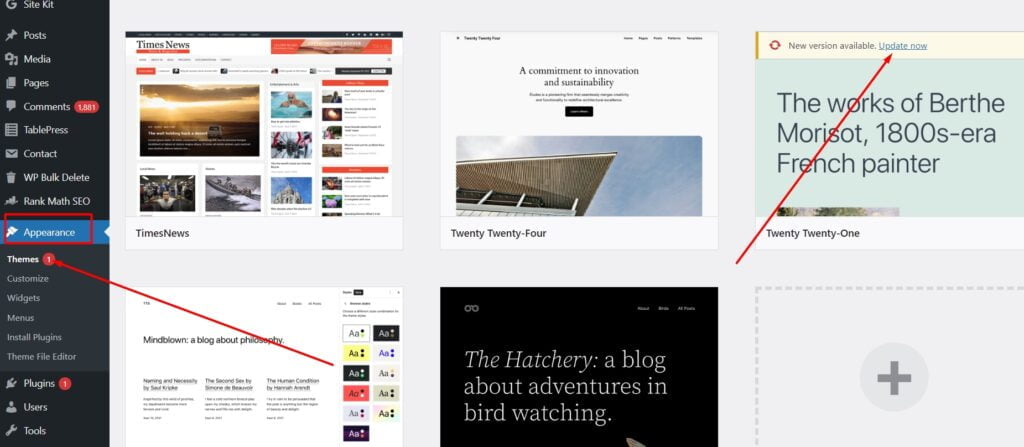
Step 3: Update Plugins
Plugins add functionality and features to your WordPress website, making it essential to keep them up to date. Here’s how you can update your plugins:
- Go to your WordPress admin dashboard.
- Click on “Plugins” on the left sidebar.
- Look for any available plugin updates.
- Select the plugins you want to update, or click on the “Update All” button.
- Wait for the update process to finish.
- Don’t forget to refresh your website to ensure that the updated plugins are working correctly.
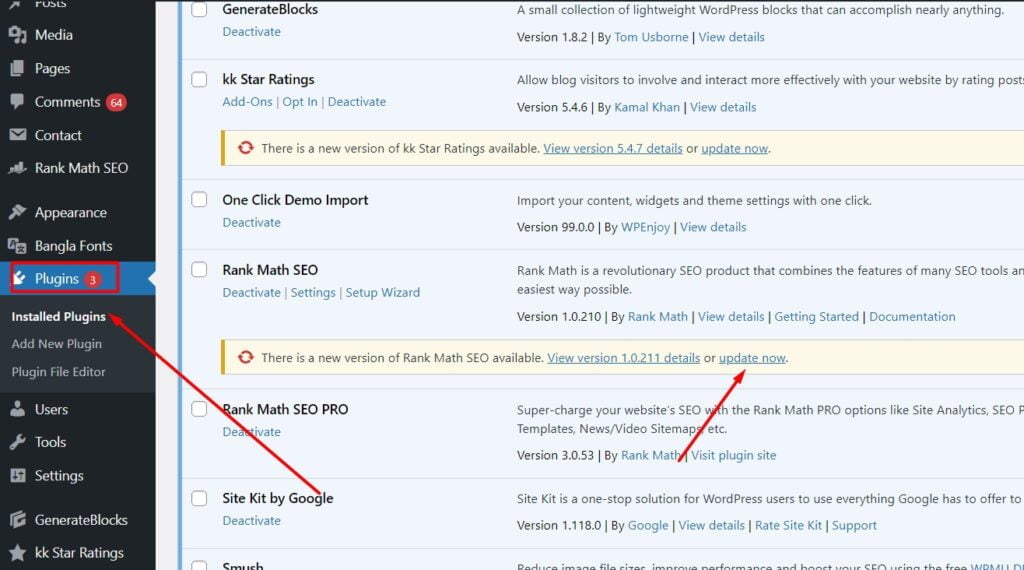
Step 4: Test Your Website
After updating your themes and plugins, it’s essential to thoroughly test your website to ensure that everything is working as expected. Check the functionality of your website’s critical features, such as forms, navigation menus, and contact options. Make sure to test your website on different devices and browsers to identify any potential issues.
Step 5: Monitor For Issues
Even after completing the updates and testing, it is advisable to monitor your website for any issues that may arise. Keep an eye on your website’s performance, page load times, and user feedback. Regularly check your website’s error logs and stay updated on any reported vulnerabilities for the themes and plugins you have installed. This proactive monitoring will help you address any issues promptly and maintain the optimal functioning of your WordPress site.
Common Challenges And Troubleshooting Tips
Updating outdated themes and plugins can be a challenging task. Our WordPress maintenance service provides troubleshooting tips to help you smoothly navigate through this process, ensuring your website remains up-to-date and optimized for better performance.
Comprehensively maintaining your WordPress website entails regularly updating themes and plugins. While this practice enhances security, performance, and functionality, it can sometimes create hurdles if not executed properly. In this section, we will delve into the common challenges you may encounter during the process of updating outdated themes and plugins and provide troubleshooting tips to overcome them.
Compatibility Issues
When updating themes and plugins, compatibility issues may arise, causing visual inconsistencies or functional disruptions on your website. These issues typically occur when a new update conflicts with your current theme or plugins or when the theme or plugin itself is outdated. To troubleshoot compatibility issues, follow these steps:
- Check for theme and plugin updates: Make sure all of your themes and plugins are up to date. Developers often release updates to address compatibility concerns.
- Backup your website: Before implementing any theme or plugin updates, it is essential to create a backup of your website. This ensures that if any issues occur, you can easily revert to a previous version.
- Disable conflicting plugins: If you suspect a particular plugin is causing compatibility issues, try deactivating it temporarily. This will help you identify if the problem is due to conflicting plugins.
- Contact developers or support: If you have exhausted all troubleshooting options, reaching out to the developers or support forums can provide valuable insight and assistance in resolving compatibility issues.
Plugin Or Theme Update Failure
Sometimes, during the update process, plugins or themes may fail to update correctly. This can be frustrating as it hinders you from benefiting from the latest features and security enhancements. Here are some troubleshooting tips to address update failures:
- Check internet connectivity: Ensure that you have a stable internet connection before attempting to update. A poor connection can interrupt the update process.
- Remove conflicting plugins or themes: In some cases, conflicting plugins or themes may hinder update processes. Temporarily deactivate or remove such plugins or themes and retry the update.
- Clear cache and cookies: Clearing your browser’s cache and cookies can help resolve update failures caused by conflicting cached files or outdated cookies.
- Manually update: If automatic updates continue to fail, consider manually updating the plugin or theme. Download the latest version from the official source and install it via your WordPress dashboard.
Dealing With Broken Functionality
One of the most common challenges after updating themes and plugins is encountering broken functionality. This typically arises when a critical function of your website ceases to work as intended. To address this issue, utilize the following troubleshooting techniques:
- Identify the problematic plugin or theme: Disable all recently updated plugins and themes one by one until you determine which one is causing the broken functionality. Then, either revert to a previous version or seek assistance from the plugin or theme developer.
- Restore from backup: If you have a backup of your website prior to the update, restore it. This eliminates the broken functionality caused by the recent update and allows you to operate your website smoothly again.
- Seek external help: If you are unable to resolve the broken functionality on your own, consider hiring a professional WordPress developer or reaching out to community forums for guidance.
By addressing these common challenges and utilizing the troubleshooting tips provided, you can maintain and update your WordPress website seamlessly, ensuring optimal performance and user experience. Remember to always exercise caution and create backups before performing any updates to minimize potential disruptions.
Frequently Asked Questions On Updating Outdated Themes And Plugins: Our WordPress Maintenance
Why Is It Important To Update Outdated Themes And Plugins?
Updating outdated themes and plugins is crucial for security reasons. Malicious actors often target outdated software to exploit vulnerabilities, potentially compromising your WordPress site. Moreover, updates often include bug fixes, performance improvements, and new features, enhancing your site’s functionality and user experience.
How Can I Identify Outdated Themes And Plugins In WordPress?
To identify outdated themes and plugins in WordPress, navigate to the “Updates” section. Here, you will find a list of available updates for your themes, plugins, and core WordPress software. If there are any available updates, it means that the corresponding themes or plugins might be outdated and should be updated to the latest versions.
What Are The Risks Of Not Updating Outdated Themes And Plugins?
Failing to update outdated themes and plugins can expose your WordPress site to significant risks. Outdated software often contains security vulnerabilities that hackers can exploit, potentially leading to data breaches, website defacement, or malware infections. Additionally, not updating may result in compatibility issues, performance slowdowns, and limited access to new features and improvements offered by newer versions.
How Frequently Should I Update My WordPress Themes And Plugins?
To ensure the security and optimal performance of your WordPress site, it is recommended to update your themes and plugins as soon as new updates are available. Regular updates, whether weekly or monthly, ensure that your site remains protected from potential security threats and benefits from the latest features and enhancements.
Conclusion
Don’t let outdated themes and plugins slow down your WordPress site. Regularly updating these elements is crucial for optimal performance and security. With our WordPress maintenance services, you can rest assured that your website is always up-to-date and running smoothly.
Say goodbye to potential vulnerabilities and hello to a seamless user experience. Keep your WordPress site in top shape with our expert maintenance solutions. Boost your website’s performance today!





