Introduction
WordPress, a versatile and widely used content management system (CMS), empowers millions of websites across the digital landscape. While its user-friendly interface has made it a favorite among creators, users occasionally encounter challenges that can disrupt the seamless operation of their WordPress websites. In this article, we delve into the fundamental aspects of troubleshooting, focusing specifically on three pivotal areas: login, image upload, and email problems.
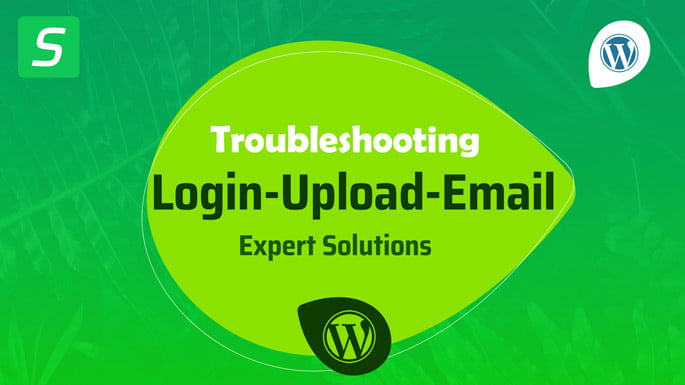
Overview of Common WordPress Issues
WordPress, despite its robust architecture, is not immune to occasional hiccups that can impede website functionality. Recognizing these common issues is the first step toward ensuring a smooth and uninterrupted online presence. Some prevalent challenges include login difficulties, image upload failures, and email-related issues. Understanding the root causes of these problems is crucial for efficiently resolving them and maintaining an optimal WordPress experience.
Login problems often stem from issues like incorrect credentials, cookie and cache complications, or conflicts with plugins and themes. Users may find themselves locked out of their WordPress accounts, leading to frustration and potential disruptions to website management. Recognizing the patterns and sources of login issues is paramount to addressing them effectively.
Image upload problems pose another set of challenges. Restricted file sizes and types, server configuration issues, and complications with image libraries can hinder the seamless uploading of media content. In an era where visual appeal is integral to online engagement, resolving these image upload problems becomes essential for a captivating and user-friendly website.
Email problems, such as difficulties in sending or receiving messages through WordPress, can impact communication and user engagement. Configuring SMTP settings, navigating spam filters, and understanding hosting provider considerations are key components in ensuring the reliability of email functionality within the WordPress framework.
Importance of Troubleshooting Login, Image Upload, and Email Problems
The significance of troubleshooting these specific issues cannot be overstated. A website’s login functionality is the gateway for administrators and contributors to access and manage content. Image uploads enhance the visual appeal of a site, making it more engaging for visitors. Email functionality is vital for communication, user registrations, and various other critical aspects of website interaction.
By addressing login, image upload, and email problems promptly and effectively, website owners and administrators can ensure a seamless user experience. This not only prevents potential disruptions but also contributes to the overall success and credibility of a WordPress-powered website. In the subsequent sections, we will explore expert solutions and best practices for troubleshooting each of these aspects, providing a comprehensive guide for WordPress users seeking to enhance their website’s performance and reliability.
Troubleshooting WordPress Login Issues
WordPress login issues can be a source of frustration for website administrators and users alike. Understanding the underlying causes and implementing effective troubleshooting strategies is crucial for restoring seamless access to the WordPress dashboard. Here’s a detailed breakdown of common login issues and their solutions:
Incorrect Credentials
- Username and Password Mismatch:
- Issue: One of the most common login problems occurs when the entered username and password do not match the records in the WordPress database.
- Solution: Verify and ensure the correct spelling of both the username and password. Consider resetting the password if necessary through the “Lost your password?” link on the login page.
- Case Sensitivity:
- Issue: WordPress usernames and passwords are case-sensitive, meaning “Admin” is different from “admin.”
- Solution: Pay close attention to the capitalization of letters when entering usernames and passwords. Ensure that the input matches the exact case used during account creation.
Cookies and Cache
- Clearing Browser Cache:
- Issue: Cached data in the browser may conflict with updated login credentials or stored session information, causing login failures.
- Solution: In the browser settings, clear the cache and cookies to ensure that the latest login information is used. This can usually be done through the browser’s history or privacy settings.
- WordPress Cookies Troubleshooting:
- Issue: Corrupted or misconfigured WordPress cookies can lead to authentication problems during the login process.
- Solution: Clear WordPress-specific cookies or try logging in using an incognito or private browsing window. Additionally, reviewing and updating the site URL in the WordPress settings may resolve cookie-related issues.
Plugins and Themes
- Deactivating Problematic Plugins:
- Issue: Conflicts between plugins and WordPress core can lead to login issues, especially after installing or updating plugins.
- Solution: Deactivate plugins one by one and attempt to log in after each deactivation. Identify the problematic plugin, and either update it to a compatible version or find an alternative that works seamlessly with your WordPress version.
- Theme Compatibility:
- Issue: Incompatibility between the active theme and the WordPress version can result in login difficulties.
- Solution: Switch to a default WordPress theme (e.g., Twenty Twenty-One) to check if the issue persists. If logging in becomes successful, the problem may be with the theme. Update the theme to its latest version or contact the theme developer for assistance.
By systematically addressing these login issues, WordPress users can pave the way for a smoother and more secure access experience to their website’s backend.
Addressing WordPress Image Upload Problems
WordPress users often encounter challenges when it comes to uploading images to their websites. Image upload problems can stem from various factors, ranging from file size restrictions to server configuration issues. In this section, we explore these issues in detail and provide effective solutions:
File Size and Type Restrictions
- Maximum Upload Size Settings:
- Issue: WordPress imposes maximum upload size limits, and attempting to upload files exceeding these limits can result in failures.
- Solution: Adjust the maximum upload size settings in WordPress. This can be done by modifying the
upload_max_filesizeandpost_max_sizevalues in the php.ini file or by using the .htaccess file. Alternatively, consider using image optimization tools to reduce file sizes.
- Supported File Types:
- Issue: WordPress supports specific image file types, and attempting to upload unsupported formats can lead to upload errors.
- Solution: Ensure that the images being uploaded are in supported formats such as JPEG, PNG, or GIF. If necessary, use image conversion tools to change the file format before uploading.
Server Configuration
- PHP Configuration:
- Issue: Inadequate PHP configuration settings, such as low memory limits or short execution times, can impede the image upload process.
- Solution: Adjust PHP configuration settings in the php.ini file. Increase values for
memory_limit,max_execution_time, andupload_max_filesizeto accommodate larger file uploads. If unfamiliar with server settings, contact the hosting provider for assistance.
- Server Resource Limits:
- Issue: Insufficient server resources, including disk space and bandwidth, can hinder image uploads.
- Solution: Monitor server resource usage and ensure that there is ample disk space and bandwidth available. Consider upgrading hosting plans if resource limits are consistently being reached during image uploads.
Image Library Issues
- GD Library and Imagick Troubleshooting:
- Issue: WordPress relies on image processing libraries like GD and Imagick, and issues with these libraries can lead to image upload failures.
- Solution: Verify that both GD and Imagick libraries are installed and properly configured on the server. Ensure that they are up-to-date, and if issues persist, consult with the hosting provider or server administrator.
- Resolving Thumbnails Generation Problems:
- Issue: Thumbnails are crucial for various WordPress functions, and problems generating them can affect image uploads.
- Solution: Check for conflicting plugins that might interfere with thumbnail generation. Regenerate thumbnails using plugins like “Regenerate Thumbnails.” If the issue persists, investigate theme compatibility and update it to the latest version.
By systematically addressing these image upload issues, WordPress users can ensure a smoother process for adding and displaying visuals on their websites, enhancing the overall user experience.
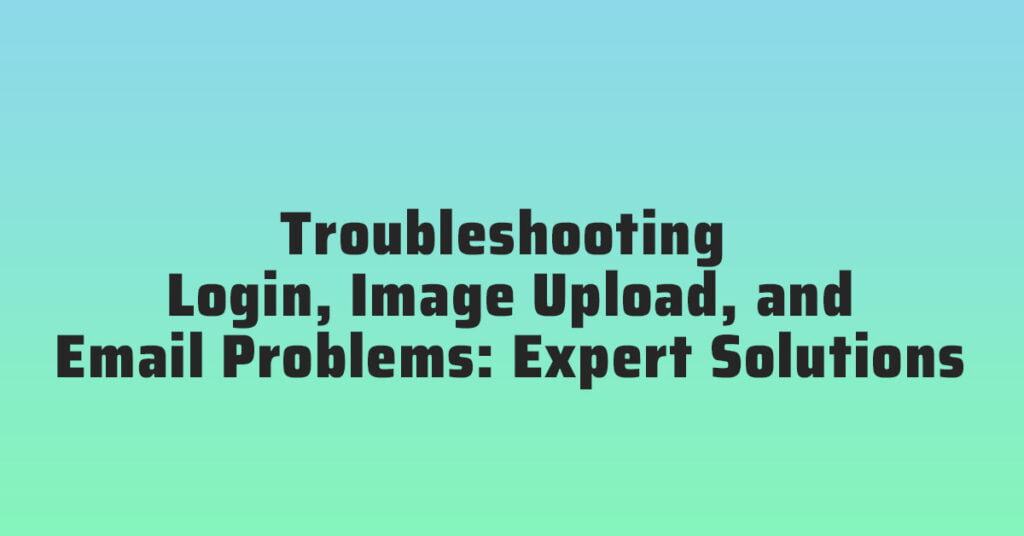
Resolving WordPress Email Problems
Efficient email functionality is crucial for communication and user engagement on a WordPress website. When email-related issues arise, addressing them promptly is essential. This section provides insights into resolving common WordPress email problems:
SMTP Configuration
- Setting Up SMTP for WordPress:
- Issue: WordPress default mail function may encounter limitations with some hosting providers, leading to delivery issues.
- Solution: Configure Simple Mail Transfer Protocol (SMTP) for WordPress. Use plugins like “FluentSMTP” to set up SMTP, providing more reliable email delivery. This involves entering SMTP server details, such as host, port, and authentication credentials.
- Troubleshooting SMTP Connection Issues:
- Issue: Incorrect SMTP settings or issues with the hosting provider can result in failed email delivery.
- Solution: Double-check SMTP configuration settings, including server address, port, and authentication details. Test the SMTP connection using plugins or command-line tools. If issues persist, contact the hosting provider to ensure SMTP functionality is properly configured.
Spam Filters
- Email Deliverability Challenges:
- Issue: Emails sent from WordPress may end up in spam folders, reducing their visibility to recipients.
- Solution: Improve email deliverability by configuring SPF (Sender Policy Framework) and DKIM (DomainKeys Identified Mail) records. These authentication mechanisms help verify the legitimacy of emails and reduce the likelihood of them being marked as spam.
- SPF and DKIM Configuration:
- Issue: Lack of SPF and DKIM configuration can result in email deliverability issues.
- Solution: Set up SPF and DKIM records in the DNS settings of the domain. These records authenticate the sender’s identity and improve the chances of emails being delivered to the inbox rather than the spam folder.
Hosting Provider Considerations
- Email Server Reliability:
- Issue: Unreliable email servers or server outages can disrupt email functionality.
- Solution: Verify the reliability of the hosting provider’s email servers. Check for any reported outages or issues. Consider using dedicated email hosting services for improved reliability and deliverability.
- Server Firewall and Security Settings:
- Issue: Overly strict server firewall or security settings may block outgoing email connections.
- Solution: Review server firewall and security settings to ensure they allow outgoing email connections. Whitelist necessary IP addresses or ports related to email communication. Collaborate with the hosting provider’s support if adjustments are needed.
By addressing these common email problems in a systematic manner, WordPress users can enhance the reliability and effectiveness of their website’s email communication, fostering better engagement with users and stakeholders.
Expert Solutions and Best Practices
Ensuring the longevity and optimal performance of a WordPress website requires proactive measures and adherence to best practices. Expert solutions play a pivotal role in mitigating potential issues and maintaining a secure and efficient online presence. Here are key strategies and practices recommended by experts:
Monitoring and Maintenance
- Regularly Updating WordPress Core, Plugins, and Themes:
- Best Practice: Keeping the WordPress core, plugins, and themes up-to-date is fundamental for security, performance, and compatibility with the latest technologies.
- Solution: Enable automatic updates where possible and regularly check for updates manually. Before updating, ensure compatibility, back up the website, and update in a staging environment to identify and address any potential conflicts.
- Backing Up Your Website:
- Best Practice: Regular backups are a safety net against data loss, hacking incidents, or unintended changes.
- Solution: Utilize reliable backup plugins or services to schedule automated backups. Store backups securely in off-site locations or cloud services. Test the restoration process periodically to ensure the viability of backups in real-world scenarios.
Seeking Professional Assistance
- Engaging WordPress Support Services:
- Best Practice: When facing complex issues or challenges beyond your expertise, seeking professional support services is a prudent course of action.
- Solution: Consider engaging WordPress support services provided by the platform or reputable third-party providers. These services often include troubleshooting, security audits, and guidance for optimizing website performance.
- Consulting with Developers and Experts:
- Best Practice: For customized solutions, advanced troubleshooting, or complex development tasks, consulting with experienced developers and experts is invaluable.
- Solution: Hire or consult with WordPress developers and experts who specialize in the specific challenges or improvements you seek. Platforms like WordPress forums, developer communities, and freelancing websites can help connect with professionals offering tailored solutions.
By incorporating these expert solutions and best practices into your WordPress management strategy, you create a robust foundation for a secure, high-performance website. Regular monitoring, proactive maintenance, and collaboration with professionals contribute to a resilient online presence, ensuring your WordPress site continues to meet user expectations and industry standards.
Frequently Asked Questions (FAQs)
- Q: I’m having trouble logging into my WordPress account. What should I do?
- A: Check for username and password mismatches, paying attention to case sensitivity. Clear browser cache, troubleshoot cookies, and deactivate problematic plugins or themes.
- Q: Why are my images not uploading on WordPress?
- A: Possible reasons include file size/type restrictions, server configuration issues, and problems with image libraries. Solutions involve adjusting upload size settings, ensuring supported file types, and troubleshooting server and library issues.
- Q: How can I resolve email problems in WordPress?
- A: Explore SMTP configuration, set up SPF and DKIM for email deliverability, and review hosting provider considerations. These steps help address authentication issues and ensure reliable email functionality.
- Q: Why is my WordPress website slow?
- A: Slow websites can result from various factors such as unoptimized images, outdated plugins/themes, or server limitations. Regularly update WordPress and associated components, optimize images, and consider server upgrades if needed.
- Q: How often should I update my WordPress site?
- A: Regular updates are crucial for security and performance. Consider enabling automatic updates or manually checking for updates at least once a week. Always back up your site before updating.
- Q: What should I do if I accidentally update a plugin/theme that causes issues?
- A: Immediately deactivate the problematic plugin or switch to a default theme. Roll back to the previous version, if possible. Ensure compatibility and update in a staging environment before applying changes to the live site.
- Q: Are there tools to automate the backup process for my WordPress site?
- A: Yes, various plugins like UpdraftPlus, BackupBuddy, and Jetpack offer automated backup solutions. Choose a reliable plugin, configure scheduled backups, and store backups securely in off-site locations.
- Q: When should I seek professional assistance for my WordPress site?
- A: Consider professional help when facing complex issues beyond your expertise, especially with issues related to security, server configurations, or custom development. Engage WordPress support services or consult with experienced developers.
- Q: How can I enhance the security of my WordPress site?
- A: Implement strong passwords, use two-factor authentication, regularly update WordPress, plugins, and themes, and monitor user roles. Consider security plugins like Wordfence or Sucuri for additional protection.
- Q: What’s the importance of SPF and DKIM in WordPress email configuration?
- A: SPF (Sender Policy Framework) and DKIM (DomainKeys Identified Mail) help authenticate your emails, reducing the chances of them being marked as spam. Configuring SPF and DKIM records is crucial for improving email deliverability.
Conclusion
Successfully managing a WordPress website involves not only creating compelling content but also navigating and resolving potential challenges. In this comprehensive guide, we explored troubleshooting strategies for common issues in WordPress, emphasizing login problems, image upload challenges, and email-related issues. As we conclude, let’s revisit the key takeaways and underscore the importance of ensuring a smooth WordPress experience:
Recap of Troubleshooting Strategies
- Login Issues:
- Addressed issues related to incorrect credentials, emphasizing username and password mismatches and case sensitivity.
- Explored solutions for dealing with cookies and cache problems, including clearing browser cache and troubleshooting WordPress-specific cookies.
- Tackled login challenges stemming from plugins and themes, recommending the deactivation of problematic plugins and assessing theme compatibility.
- Image Upload Problems:
- Explored file size and type restrictions, with solutions involving adjusting maximum upload size settings and ensuring supported file types.
- Investigated server configuration issues, including PHP configuration adjustments and considerations for server resource limits.
- Addressed image library problems, providing troubleshooting tips for GD Library and Imagick, along with resolving thumbnails generation issues.
- Email Troubleshooting:
- Focused on SMTP configuration for WordPress, guiding users through setting up SMTP and troubleshooting connection issues.
- Explored challenges related to spam filters, emphasizing email deliverability and configuring SPF and DKIM for improved authentication.
- Discussed hosting provider considerations, stressing the importance of email server reliability and reviewing server firewall and security settings.
Ensuring a Smooth WordPress Experience
To ensure a seamless and enjoyable experience with WordPress, users should embrace expert solutions and best practices:
- Monitoring and Maintenance:
- Stressed the significance of regularly updating WordPress core, plugins, and themes to enhance security and performance.
- Emphasized the importance of backing up the website regularly as a safeguard against data loss or unforeseen issues.
- Seeking Professional Assistance:
- Encouraged users to engage WordPress support services and consult with developers or experts when facing challenges beyond their expertise.
In adopting these strategies and practices, WordPress users can fortify their websites against potential disruptions, enhance security, and optimize performance, ultimately ensuring a smooth and reliable experience for both administrators and visitors. As the digital landscape evolves, staying proactive and informed will continue to be key in maintaining a successful WordPress presence.
- Tags: Addressing thumbnail generation problems in WordPress, Best practices for backing up WordPress websites, Enhancing user experience with WordPress monitoring and maintenance, Improving email deliverability with SPF and DKIM in WordPress, Managing server resource limits for WordPress, Resolving email problems in WordPress, Securing WordPress websites against common login challenges, SMTP configuration guide for WordPress, Strategies for consulting with WordPress developers and experts, Strategies to optimize image uploads in WordPress, Troubleshooting GD Library and Imagick in WordPress, Troubleshooting WordPress login issues, WordPress image upload problems solutions, WordPress website security best practices





