In this article, we will explore the top 10 common WordPress bugs that users frequently encounter and provide you with effective solutions to fix them. Whether you’re struggling with a white screen of death, a broken permalink structure, or a pesky 404 error, we’ve got you covered. So, if you’re ready to dive into the world of troubleshooting WordPress and optimizing your website’s performance, keep reading to discover the secrets of resolving these common bugs like a pro.
WordPress is undoubtedly one of the most popular content management systems, powering over 35% of all websites on the internet. Its user-friendly interface and extensive customization options have made it a go-to choice for both beginners and experienced web developers. However, like any software, WordPress is not immune to bugs and glitches that can hinder its performance and functionality.
Top 10 Common WordPress Bugs and How to Fix Them
- White Screen of Death: Check for plugin conflicts, increase memory limit, or restore a backup.
- WordPress Login Page Refreshing/Redirecting: Clear cookies, deactivate plugins, or check .htaccess file.
- Internal Server Error: Check for corrupt .htaccess file, increase PHP memory limit, or contact hosting provider.
- WordPress Not Sending Email: Use WP Mail SMTP plugin, check spam folder, or contact hosting provider.
- 404 Error: Update permalinks, reset .htaccess file, or check for broken links.
- White Text and Missing Buttons in Visual Editor: Disable plugins, switch to default theme, or clear browser cache.
- Connection Timed Out Error: Contact hosting provider, disable plugins, or check internet connection.
- WordPress Keeps Logging Out: Clear browser cookies, check cookie settings, or disable caching plugins.
- Memory Exhausted Error: Increase PHP memory limit, disable plugins, or optimize WordPress database.
- WordPress Stuck in Maintenance Mode: Delete .maintenance file, disable maintenance mode plugin, or restore backup.
Introduction
WordPress is a powerful content management system that allows users to create and manage websites with ease. However, like any software, it is not without its glitches and bugs. In this article, we will explore the top 10 common WordPress bugs that users often encounter and provide step-by-step instructions on how to fix them. Whether you are a beginner or an experienced user, this guide will help you troubleshoot and resolve these issues efficiently.
1. White Screen of Death
One of the most dreaded WordPress bugs is the infamous “White Screen of Death.” This occurs when a blank white screen appears instead of your website. It can be caused by various factors, such as incompatible plugins or themes, PHP errors, or memory limit issues.
To fix this bug, start by disabling all plugins and switching to a default WordPress theme. If the white screen disappears, you can then enable plugins and themes one by one until you identify the culprit. Additionally, increasing the PHP memory limit in your wp-config.php file can help resolve memory-related issues.
2. 404 Page Not Found Error
The 404 Page Not Found error is another common issue faced by WordPress users. It occurs when a visitor tries to access a page or post that doesn’t exist on your website. This can happen due to broken permalinks, deleted content, or incorrect redirection settings.
To fix this bug, start by visiting the Permalinks settings page in your WordPress dashboard and clicking on the “Save Changes” button. This will refresh your permalinks and often resolves the issue. If the problem persists, check for any broken links within your content and update or fix them. Additionally, ensure that your redirection settings are correctly configured to avoid any incorrect redirects.
3. Internal Server Error
The Internal Server Error is a generic error message that can occur due to various reasons, such as a corrupted .htaccess file, incompatible plugins, or server misconfigurations. This error can be frustrating, as it does not provide specific details about the problem.
To fix this bug, start by renaming your .htaccess file to something like .htaccess_old. This will deactivate the file, and if the error disappears, you can generate a new .htaccess file by visiting the Permalinks settings page and saving the changes. If the issue persists, try deactivating all plugins and switching to a default theme to identify any compatibility issues. Contacting your hosting provider for assistance with server misconfigurations is also recommended.
4. Database Connection Error
A database connection error occurs when WordPress is unable to establish a connection with your website’s database. This can happen due to incorrect database credentials, corrupted database files, or server issues.
To fix this bug, start by checking your wp-config.php file to ensure that the database credentials are correct. If the credentials are accurate, you can try repairing your database using the built-in WordPress repair tool. If the problem persists, contact your hosting provider to verify if there are any server-related issues or if the database needs to be restored from a backup.
5. Sidebar Below Content
One common issue faced by WordPress users is when the sidebar appears below the main content instead of alongside it. This can happen due to incorrect HTML markup, conflicting CSS styles, or a theme compatibility issue.
To fix this bug, start by inspecting the HTML markup of your theme using the browser’s developer tools. Look for any misplaced div tags or other HTML elements that might be causing the issue. Additionally, check for conflicting CSS styles that may be overriding the layout. Disabling plugins or switching to a different theme can also help identify if the problem lies with the theme’s compatibility.
6. Images Not Uploading
WordPress allows users to easily upload and manage images, but sometimes, you may encounter an issue where images fail to upload. This can happen due to file permissions, server configurations, or plugin conflicts.
To fix this bug, start by checking the file permissions of your uploads folder. Ensure that it is set to 755 or 777, depending on your server configuration. If the permissions are correct, try disabling any plugins related to image processing or optimization, as they may interfere with the upload process. If the problem persists, contact your hosting provider to verify if there are any server restrictions on file uploads.
7. Broken Featured Images
Featured images play a crucial role in WordPress themes, but sometimes they can appear broken or not display correctly. This can happen due to incorrect image URLs, theme compatibility issues, or caching problems.
To fix this bug, start by verifying that the image URLs in your theme are correct. Ensure that they point to the correct location of the featured images. If the URLs are accurate, try regenerating thumbnails using a plugin like Regenerate Thumbnails. This will recreate the image thumbnails and often resolves any broken image issues. Clearing your website’s cache or disabling caching plugins can also help in some cases.
8. Contact Form Not Submitting
Contact forms are essential for user communication, but if they fail to submit, it can be frustrating. This issue can occur due to plugin conflicts, server misconfigurations, or JavaScript errors.
To fix this bug, start by deactivating all plugins and testing the contact form again. If it works, enable the plugins one by one to identify any conflicts. Additionally, check for JavaScript errors using the browser’s developer tools. If there are any errors, resolve them or contact the plugin developer for assistance. Verifying the server configurations, such as PHP mail settings, can also help resolve any submission issues.
9. Slow Website Speed
A slow website can negatively impact user experience and search engine rankings. Slow loading times can be caused by various factors, such as large image sizes, excessive plugins, or poor server configurations.
To fix this bug, start by optimizing your images by compressing them or using an image optimization plugin. Minify and combine CSS and JavaScript files to reduce the number of requests. Disable any unnecessary plugins or find lightweight alternatives. Contact your hosting provider to ensure that your server configurations are optimized for WordPress. Utilizing caching plugins or content delivery networks (CDNs) can also significantly improve website speed.
10. Login Page Refreshing/Redirecting
If your WordPress login page keeps refreshing or redirecting, it can be frustrating and prevent you from accessing your dashboard. This issue can occur due to incorrect URL settings, caching problems, or conflicting plugins.
To fix this bug, start by checking the URL settings in your wp-config.php file. Ensure that the URLs are correct and match your website’s domain. Clearing your browser cache and cookies can also help resolve any caching-related issues. If the problem persists, deactivate all plugins and switch to a default theme to identify any conflicts. Contacting your hosting provider for assistance with server misconfigurations is also recommended.
Frequently Asked Questions
Here are some common WordPress bugs and their solutions:
Question 1: How do I fix the white screen of death in WordPress?
The white screen of death is a common issue in WordPress. It usually occurs due to a PHP error or a memory limit issue. To fix it, you can try the following steps:
1. Disable all plugins and revert to the default theme to check if any of them are causing the issue.
2. Increase the PHP memory limit by adding the following code to your wp-config.php file: define('WP_MEMORY_LIMIT', '256M');
Question 2: How can I solve the issue of missing images in WordPress?
If you are experiencing missing images in your WordPress site, you can try these troubleshooting steps:
1. Check if the image file exists in the media library and if it is properly linked in your posts or pages.
2. Verify the file permissions of the uploads folder to ensure that WordPress has the necessary permissions to access and display the images.
Question 3: Why am I unable to access the WordPress admin dashboard?
If you are unable to access the WordPress admin dashboard, it could be due to various reasons. Here are a few possible solutions:
1. Clear your browser cache and cookies to make sure there are no conflicting login sessions.
2. Disable any security plugins temporarily to check if they are causing the issue. If so, you can re-enable them one by one to identify the problematic plugin.
Question 4: How do I resolve the issue of broken permalinks in WordPress?
Broken permalinks can lead to 404 errors and affect the SEO of your WordPress site. To fix this issue, you can follow these steps:
1. Go to the Settings > Permalinks section in your WordPress admin dashboard.
2. Choose a different permalink structure and save the changes. Then switch back to your desired permalink structure and save again. This will flush the rewrite rules and often resolves the issue.
Question 5: What should I do if my WordPress site is hacked?
If your WordPress site has been hacked, it’s crucial to take immediate action. Here’s what you can do:
1. Change all your passwords, including your WordPress admin password, FTP accounts, and database login details.
2. Scan your site for malware using a security plugin or an online scanner. Remove any malicious code or files found.
3. Update all your themes and plugins to their latest versions to ensure you have the most secure versions installed.
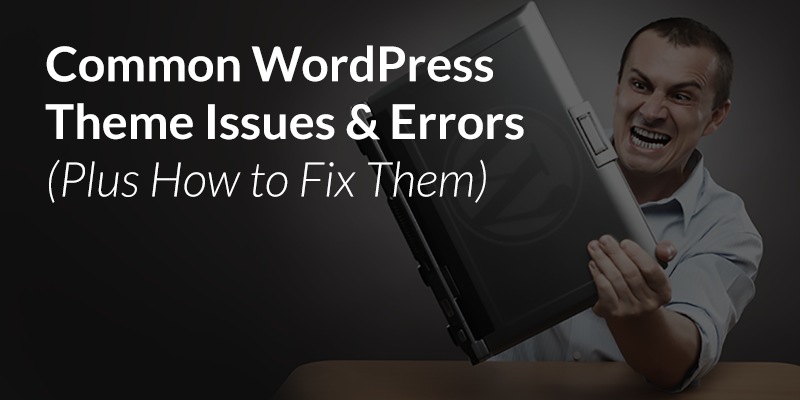
10 Common WordPress Mistakes & How To Fix Them!
In conclusion, understanding the top 10 common WordPress bugs and knowing how to fix them is crucial for anyone using this popular content management system. By being aware of these issues and their solutions, website owners and developers can ensure a smooth and efficient WordPress experience.
However, it is important to note that WordPress is a constantly evolving platform, and new bugs may arise as updates and new features are introduced. Therefore, staying up to date with the latest WordPress news and regularly checking for bug fixes and patches is essential. With the right knowledge and resources, anyone can navigate through these common bugs and make the most out of their WordPress website. So, embrace the power of WordPress, troubleshoot issues, and enjoy the endless possibilities it has to offer!





