Our WordPress Syndication Solutions are a reliable option for resolving RSS feed errors. When it comes to RSS feed errors, it is essential to understand the common causes and how to fix them effectively.
These errors can prevent your website’s content from being properly syndicated and distributed to subscribers. We will explore the various types of RSS feed errors, their causes, and provide practical solutions to ensure your feeds are functioning optimally. From troubleshooting plugin conflicts to addressing server issues, our guide will help you identify and resolve RSS feed errors efficiently.
Let’s dive in and get your RSS feeds back on track.
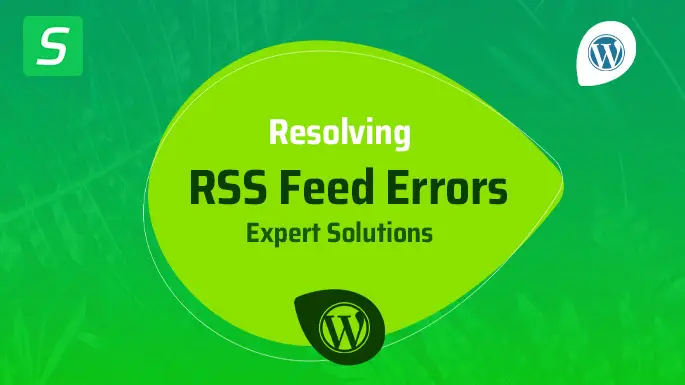
Understanding Rss Feeds
Looking to fix RSS feed errors on your WordPress site? Our syndication solutions provide the perfect solution for understanding and optimizing RSS feeds easily. We help you navigate any feed issues and ensure smooth content syndication.
If you are a frequent visitor to websites or blogs, you might have come across the term RSS feed quite often. But do you really know what it is and why it is important for WordPress websites? In this post, we will dive deep into understanding RSS feeds and why it is crucial to get them right for your website’s syndication. Let’s start with the basics.
What Is An Rss Feed?
An RSS feed, short for Really Simple Syndication, is a standardized web feed format that allows users to automatically collect and receive updates from websites or blogs. It acts as a bridge between content publishers and subscribers, simplifying the process of content distribution.
The RSS feed consists of a set of XML files that contain the latest posts or articles from a website. These files are automatically generated when a new post is published on the website, making it easy for users to stay updated without manually visiting the site.
For website owners, RSS feeds offer a convenient way to distribute their content to a wider audience. By providing an RSS feed, you allow users to subscribe to your updates and receive them in their preferred RSS reader or email client.
Why Are RSS Feeds Important For WordPress Websites?
Now that you understand what an RSS feed is, let’s talk about its significance for WordPress websites. WordPress, being a popular content management system, provides built-in support for generating RSS feeds.
First and foremost, RSS feeds help increase the reach and visibility of your content. By syndicating your content through RSS feeds, you make it easily accessible to a wide audience, including other websites, news aggregators, and RSS readers.
This wider distribution of your content can have several benefits, such as driving more traffic to your website, attracting new readers and followers, and increasing your website’s overall visibility and authority in your niche.
Moreover, RSS feeds enable users to stay up-to-date with your latest content without having to manually visit your website. This convenience encourages readers to subscribe to your RSS feed, ensuring that they never miss any important updates.
From an SEO perspective, having an RSS feed can also help search engines discover and index your content faster. It provides a structured way for search engine bots to crawl and fetch the latest posts from your website, increasing the chances of your content showing up in search results.
In conclusion, RSS feeds play a vital role in distributing and syndicating your website’s content. By understanding their purpose and importance, you can harness the power of these feeds to expand your reach, engage with your audience, and ultimately enhance your website’s performance.
Common RSS Feed Errors
If you are using RSS feeds to syndicate your WordPress content, you may occasionally encounter some errors that can disrupt the smooth delivery of your updates to your readers. It’s important to understand these common RSS feed errors so that you can quickly identify and resolve them, ensuring your content is always available and accessible to your audience. In this article, we will explore the most common RSS feed errors and provide you with solutions to fix them effectively.
XML Parsing Errors
XML parsing errors can occur when there is an issue with the structure of your RSS feed’s XML code. These errors can prevent your RSS feed from being properly parsed by feed readers and syndication tools. It’s crucial to address these errors as soon as possible to ensure your content reaches your subscribers without any interruptions.
There are a few common causes of XML parsing errors:
- Mismatched or unclosed tags in your XML code.
- Invalid characters within your XML code.
- Incorrectly formatted dates or other data fields within your XML code.
To resolve XML parsing errors, carefully review your XML code and identify any syntax issues, ensure all tags are properly closed, and validate the file using XML validation tools. By fixing these errors, you’ll ensure that your RSS feed is correctly parsed by readers and syndication tools.
Broken Or Invalid Feeds
Broken or invalid feeds can cause your RSS content to fail to display or update properly across various platforms. These errors can be caused by several factors:
- An incorrect URL or feed address.
- A server or hosting issue affecting the accessibility of your RSS feed.
- Problems with your WordPress installation or plugins.
If you encounter broken or invalid feed errors, consider the following steps to troubleshoot the issue:
- Check and verify the URL or feed address to ensure it is correct.
- Ensure that your server is up and running without any network or hosting issues.
- Disable any recently installed plugins that may be interfering with your RSS feed.
By addressing these potential causes, you’ll be able to resolve broken or invalid feed errors and ensure your RSS content is available and functional for your subscribers.
Missing Or Incorrect Tags
If your RSS feed is missing or contains incorrect tags, it can lead to inconsistencies or errors in the display and formatting of your content. When your tags are not properly defined or are missing essential information, it can result in a fragmented or incomplete feed.
Here are a few scenarios where missing or incorrect tags can cause issues:
- The absence of essential tags such as
,, or. - Tags containing incorrect data, such as an incorrect publication date.
- Missing enclosures or media tags for podcast or video feeds.
Ensure that you review and validate your RSS feed’s XML to confirm that all necessary tags are present and correctly formatted. By maintaining accurate and complete tags, your RSS feed will deliver the content consistently and avoid any potential issues.
Solutions To Fix Rss Feed Errors
Are you experiencing RSS feed errors on your WordPress site? Don’t worry, we’ve got you covered! In this article, we will explore some practical solutions to fix common RSS feed errors. With these solutions, you can ensure that your RSS feeds are working smoothly, delivering your content to your audience without any hiccups.
Checking Xml Syntax And Validating Feeds
One of the most common causes of RSS feed errors is incorrect XML syntax. Even a small error in the XML code can cause your feed to break. To check and validate your XML syntax, you can use various online tools and services available for free.
Here’s how you can follow a step-by-step process to check and validate your RSS feeds:
- Copy the URL of your RSS feed.
- Go to an XML validation tool such as xmlvalidation.com.
- Paste the URL of your RSS feed into the tool and click on the validate button.
- The tool will analyze your XML syntax and point out any errors or warnings that need attention.
- Fix the errors in your XML code and save the changes.
- Test your RSS feed again to ensure it is working correctly.
Updating WordPress Plugins And Themes
Outdated or incompatible WordPress plugins and themes can also lead to RSS feed errors. It is essential to keep your plugins and themes up to date to ensure compatibility with the new updates and patches of WordPress. Here’s what you can do to update your plugins and themes:
- Login to your WordPress admin dashboard.
- Go to the “Plugins” tab and check if there are any pending updates.
- If updates are available, click on the “Update Now” button next to each plugin.
- Wait for the updates to install, and then test your RSS feed again.
- Similarly, for themes, go to the “Appearance” tab and check for any pending updates.
- If updates are available, click on the “Update Now” button next to each theme.
- Test your RSS feed again to ensure that the updates have resolved any compatibility issues.
Troubleshooting And Debugging Techniques
If the above solutions didn’t fix your RSS feed errors, you need to dig deeper into troubleshooting and debugging techniques. This involves identifying the root cause of the error and applying targeted fixes. Here are some techniques you can try:
- Disable all plugins: Sometimes, conflicts between plugins can cause RSS feed errors. Disable all plugins and enable them one by one to identify the problematic plugin.
- Switch to a default theme: Temporary switch to a default WordPress theme to check if the issue is related to your current theme.
- Review recent changes: Analyze any recent changes you made to your website, such as plugin installations, theme modifications, or code edits. Undo those changes to see if they are causing the RSS feed errors.
- Enable debug mode: Enabling WordPress debug mode can help you identify specific error messages or warnings related to RSS feed issues. To enable debug mode, access the wp-config.php file and set the WP_DEBUG constant to true.
- Seek professional help: If all else fails, consider reaching out to a WordPress developer or support team for further assistance. They can provide advanced troubleshooting and debugging solutions tailored to your specific scenario.
By following these solutions and techniques, you can tackle common RSS feed errors and ensure that your content reaches your audience seamlessly. Don’t let RSS feed issues hinder your website’s performance. Take action today and enjoy uninterrupted syndication of your content!
Frequently Asked Questions Of Rss Feed Errors? Our WordPress Syndication Solutions
What Are The Common Rss Feed Errors And How To Fix Them?
Common RSS feed errors include invalid XML format, missing or incorrect tags, and server conflicts. To fix them, ensure the XML format is correct, validate the feed using online tools, check for missing or incorrect tags, and resolve any server conflicts by contacting your hosting provider or developer.
How Can I Troubleshoot Rss Feed Errors In WordPress?
To troubleshoot RSS feed errors in WordPress, start by disabling any recently installed plugins or themes that may be causing conflicts. Ensure your WordPress installation is up to date, clear the cache, and reset the permalink structure. You can also verify the feed using online validators and check for any errors or warnings in the XML feed code.
Why Is My WordPress Rss Feed Not Updating?
If your WordPress RSS feed is not updating, it could be due to various reasons. Check if the feed URL is correct, ensure your site has recent content published, and confirm that the feed cache is not causing the issue.
Additionally, make sure there are no errors or warnings in the XML feed code and consider clearing any caching plugins or services.
Conclusion
Our WordPress Syndication Solutions offer the perfect remedy for frustrating RSS feed errors. By optimizing your website’s syndication process, you can ensure seamless delivery of content to your audience. Eliminate the guesswork and confusion with our user-friendly tools and expert support.
Don’t let technical glitches hinder your audience reach. Trust our solutions to keep your RSS feeds error-free and your content flowing smoothly. Boost your WordPress website’s syndication power today!
- Tags: Common WordPress RSS Feed Issues and Solutions, Easy Solutions for WordPress RSS Feed Problems, Easy Ways to Correct RSS Feed Errors on WordPress, How to Fix WordPress RSS Feed Errors, Quick Fixes for RSS Feed Errors in WordPress, Simple Steps to Repair RSS Feed Errors in WordPress, Solving WordPress RSS Feed Problems Made Simple., Troubleshooting WordPress RSS Feed the Easy Way, User-Friendly Fixes for WordPress RSS Feed Glitches, What to Do When WordPress RSS Feed Isn't Working





