Resolving WordPress admin login issues can be done by troubleshooting plugins and themes, checking login credentials, and clearing browser cache. Having trouble accessing your WordPress admin?
Read on to discover how you can resolve login issues and regain access to your site quickly and efficiently. We will explore common causes of login problems, such as conflicting plugins or themes, incorrect login credentials, and browser cache issues.
By following the steps outlined in this guide, you’ll be able to troubleshoot and resolve these login issues, ensuring a smooth and uninterrupted experience in managing your WordPress website. Let’s dive in!
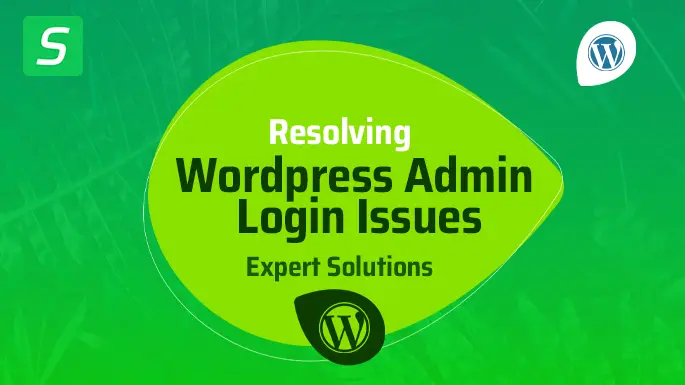
Understanding The Common Causes Of WordPress Admin Login Issues
Discover the root causes behind common WordPress admin login issues and learn effective methods for resolving them. Improve your login experience and ensure smooth website management.
Understanding the Common Causes of WordPress Admin Login Issues Resolving WordPress admin login issues is crucial for website owners who rely on WordPress to manage their content. However, there may be times when accessing the admin dashboard becomes a challenge. In this section, we will explore the common causes of WordPress admin login issues and provide insights on how to overcome them.
Incorrect Login Credentials
One of the common reasons for WordPress admin login issues is entering incorrect login credentials. Whether it’s a wrong username or password, it can prevent you from accessing the admin area. It’s essential to double-check the login details to ensure accuracy. Here are a few steps to resolve this issue:
1. Check for capitalization errors: Ensure that you are entering the correct uppercase and lowercase letters in the username and password fields.
2. Reset your password: If you’ve forgotten your password, you can use the “Lost your password?” link on the login page to reset it. Remember to check your email inbox for the password reset link.
3. Clear browser cache: Sometimes, outdated or cached login credentials can interfere with your login attempts. Clearing your browser cache can help in refreshing the page and allowing you to enter the correct credentials.
Issues with Cookies
Cookies play a vital role in WordPress admin login authentication. When there are issues with cookies, it can lead to login problems. To troubleshoot this issue, follow these steps:
1. Clear browser cookies: Clearing the cookies related to your WordPress website can help resolve cookie-related login issues. Refer to your browser settings to clear the cookies.
2. Disable browser extensions: Certain browser extensions or add-ons may interfere with the proper functioning of cookies. Temporarily disable any extensions and try to log in again.
Plugin or Theme Conflicts
Another common cause of WordPress admin login issues is conflicts with plugins or themes. Incompatible or poorly coded plugins/themes can affect the login process. Here are a few steps to take in case of conflicts:
1. Deactivate plugins: If you suspect a particular plugin is causing the login issue, deactivate it. You can do this by accessing the website’s files via FTP or using a file manager in your hosting control panel. Once deactivated, attempt to log in again.
2. Switch to a default theme: Themes with compatibility issues can also prevent you from accessing the admin area. Switch to a default WordPress theme, such as Twenty Twenty-One, to see if the login issue persists.
3. Contact plugin/theme developers: If the login issue persists after following the above steps, reach out to the developers of the conflicting plugin or theme for further assistance.
They may provide specific guidance or updates to address the issue. By understanding these common causes of WordPress admin login issues, you can troubleshoot and resolve them effectively. Remember to double-check login credentials, address cookie-related problems, and handle conflicts with theme or plugin efficiently.
Troubleshooting WordPress Admin Login Issues
Are you experiencing issues logging into your WordPress admin account? Don’t worry, you’re not alone. Troubleshooting WordPress admin login issues can be frustrating, but with a few simple steps, you can often resolve the problem and regain access to your dashboard.
Resetting Password And Username
One of the first things you should check is whether you have the correct password and username. It’s not uncommon to forget or mistype them, especially if you manage multiple websites. To reset your password, follow these steps:
- Go to the WordPress login page.
- Click on the “Lost your password?” link.
- Enter your username or email address associated with your account.
- Check your email for a password reset link.
- Click on the link and follow the instructions to set a new password.
If you’re not sure of your username, you can usually find it in the users table of your WordPress database. Refer to your hosting provider’s documentation for instructions on accessing your database. Alternatively, you can reach out to your hosting support for assistance.
Clearing Cookies
Outdated or corrupted cookies can sometimes cause login issues in WordPress. Clearing your browser cookies can help resolve this problem. Here’s how to do it:
- Open your WordPress login page in a private or incognito window.
- Depending on your browser, access the developer tools by pressing
Ctrl+Shift+I(Windows) orCmd+Option+I(Mac). - Navigate to the “Application” or “Storage” tab.
- Expand the “Cookies” section and find the cookies associated with your WordPress site.
- Right-click on the cookies and select “Delete” or “Clear”.
- Refresh the page and try logging in again.
Disabling Plugins And Themes
Conflicts between plugins or themes can also prevent you from accessing the WordPress admin area. To troubleshoot this issue, you can disable all plugins and switch to a default theme. Follow these steps:
- Connect to your website using FTP or your hosting provider’s file manager.
- Navigate to the
/wp-content/plugins/directory. - Rename the “plugins” folder to something like “plugins_old” to deactivate all plugins at once.
- Try logging into your WordPress admin area.
- If you can access the dashboard now, it means one or more plugins were causing the issue.
- Change the “plugins_old” folder back to “plugins” and activate each plugin one by one, checking the login page after each activation.
- If the issue reoccurs after activating a specific plugin, you’ve identified the culprit. Consider finding an alternative or reaching out to the plugin’s developer for support.
- If disabling plugins doesn’t resolve the issue, you can also switch to a default WordPress theme temporarily by renaming your current theme’s folder in the
/wp-content/themes/directory in a similar manner.
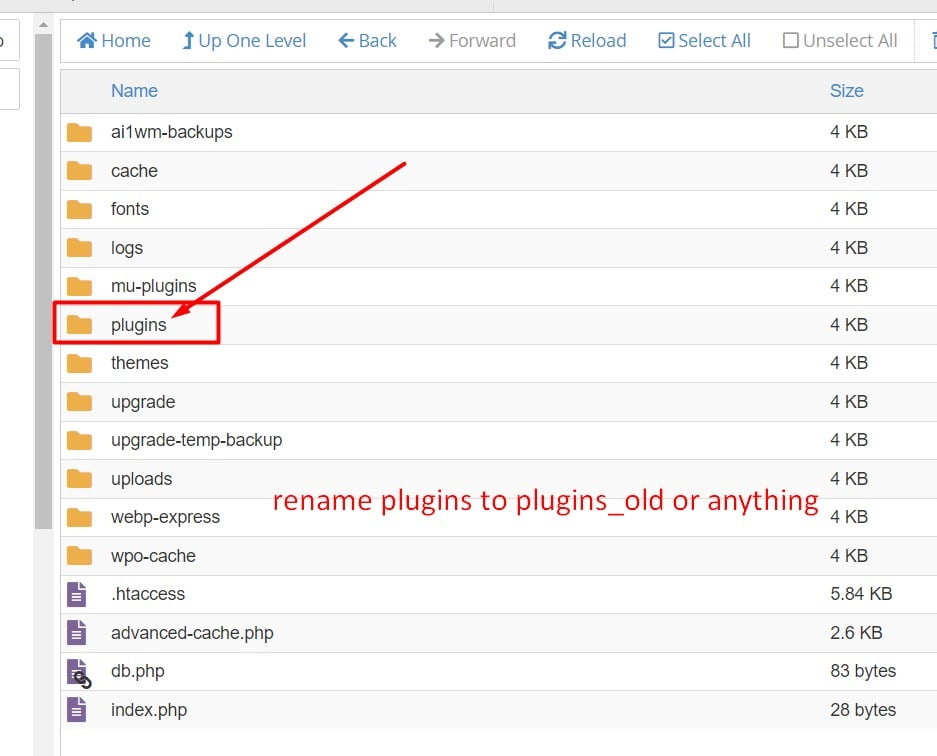
By following these troubleshooting steps, you can often resolve WordPress admin login issues and regain access to your website’s backend. If you continue to experience difficulties, it may be worth reaching out to your hosting provider or a WordPress developer for further assistance.
Preventative Measures To Avoid Future WordPress Admin Login Issues
Prevent future login issues by implementing key preventative measures for your WordPress admin. Take proactive steps to resolve any existing login issues and ensure a smooth and hassle-free experience for site administrators.
WordPress is a popular platform for building websites and managing their content. However, like any other online platform, it is not immune to potential security threats. One of the common issues faced by WordPress website owners is login problems for the admin account. These issues can range from forgotten passwords to more serious hacking attempts. To avoid such login issues and ensure the security of your WordPress admin dashboard, it is important to implement certain preventive measures. In this article, we will discuss some effective strategies that can help you prevent future WordPress admin login issues.
Using Strong And Unique Login Credentials
When it comes to protecting your WordPress admin login, having a strong and unique set of credentials is crucial. Weak passwords that are easy to guess or commonly used can leave your website vulnerable to brute force attacks. To enhance the security of your login credentials, follow these best practices:
- Choose a password that is at least 12 characters long and includes a combination of uppercase and lowercase letters, numbers, and special characters.
- Avoid using dictionary words, common phrases, or personal information in your password.
- Regularly update your password and avoid reusing it for multiple online accounts.
Strong Password Example:
AbC$%%#345@@@
%%*(%^6776YourName1562#3$%#@$$#%
7@p$R!9qZm2*
Regularly Updating WordPress And Plugins
Another crucial step in preventing future login issues is to keep your WordPress installation and plugins up to date. Outdated versions of WordPress and plugins can contain security vulnerabilities that can be exploited by hackers. By regularly updating, you ensure that your website is equipped with the latest security patches and bug fixes. Here’s how you can stay on top of updates:
- Enable automatic updates for WordPress core files and plugins whenever possible.
- Regularly check for available updates in your WordPress dashboard and apply them promptly.
- Consider using a reliable plugin that provides update notifications and assists in managing updates.
Testing Plugins And Themes
While plugins and themes enhance the functionality and design of your WordPress website, they can also introduce vulnerabilities if not chosen or tested carefully. By taking the following steps, you can mitigate the risk of login issues caused by incompatible or malicious plugins and themes:
- Choose plugins and themes from reputable sources such as the official WordPress repository or trusted developers.
- Read user reviews and check the compatibility and update information before installing a plugin or theme.
- Regularly test your installed plugins and themes for conflicts or performance issues.
- Remove any unused or unreliable plugins and themes from your WordPress installation.
Frequently Asked Questions For Resolving WordPress Admin Login Issues
Why Can’t I Login To My WordPress Admin Panel?
The inability to log into your WordPress admin panel can be caused by various issues, such as incorrect login credentials, expired cookies, or a plugin conflict. Ensure that you are using the correct username and password, clear your browser cookies, and disable any recently installed plugins to troubleshoot the issue.
How Do I Reset My WordPress Admin Password?
To reset your WordPress admin password, go to the login page and click on the “Lost your password? ” Link. Enter your username or email address and click on the “Get New Password” button. You will receive an email with a link to reset your password.
Follow the instructions in the email to create a new password for your admin account.
What Should I Do If I Forgot My WordPress Admin Username?
If you forgot your WordPress admin username, you can retrieve it by accessing your website’s database via phpMyAdmin or a similar tool. Look for the “wp_users” table and find your username in the “user_login” column. Alternatively, you can contact your web hosting provider for assistance in retrieving your admin username.
Conclusion
To successfully resolve WordPress admin login issues, it is crucial to stay informed about the common causes and effective solutions. By following the steps mentioned in this blog post, you can troubleshoot login problems efficiently. Remember to double-check your login credentials, clear cache and cookies, disable conflicting plugins, and ensure correct file permissions.
With these simple yet effective methods, you can regain access to your WordPress admin panel hassle-free. Stay confident and keep your website running smoothly!
- Tags: DIY WordPress admin access solutions, Easy fix for login problems, Fixing login issues in WordPress, Optimizing WordPress admin access, Resolving WordPress login glitches, Simple solutions for admin login issues, Troubleshoot WordPress admin access, Unlocking WordPress admin guide, WordPress admin login errors, WordPress admin login troubleshooting





