In the dynamic realm of WordPress, encountering errors is inevitable. One of the more distressing ones is the “Could not select database” error, disrupting your website’s functionality and potentially leaving visitors stranded. But fear not, for there’s a path to resolution through a series of targeted troubleshooting steps.
Unraveling the Could Not Select Database Error
This error, indicating a failure in establishing a connection with the WordPress database, could stem from various factors, including incorrect database credentials, server issues, corrupted files, or conflicts within plugins/themes.
Understanding the Quick Fix
The initial steps to resolve this issue involve:
- Database Credentials Check: Verify accuracy in
wp-config.php. - Database Server Accessibility: Ensure the database server is reachable.
- Database Integrity Examination: Identify and repair database corruption.
- Plugin and Theme Analysis: Deactivate plugins and switch to a default theme to identify conflicts.
- Seeking Hosting Support: Reach out to your hosting provider if all else fails.
In-Depth Troubleshooting Steps
1. Verify Database Credentials
Access wp-config.php and confirm the database name, username, password, and host match the credentials provided by your hosting provider. Incorrect details here are a common cause of this error.
2. Database Server Accessibility
Sometimes, the database server might experience downtime or be inaccessible. Contact your hosting support or utilize database management tools to ensure the server is operational.
3. Database Integrity Check
Use tools like phpMyAdmin to check for database corruption. Repair any corrupted tables using the repair feature. This helps address issues stemming from corrupt database files.
4. Plugin and Theme Analysis
Temporarily disable plugins by renaming the plugins folder in wp-content. Similarly, switch to a default WordPress theme. If the error disappears, it indicates a plugin or theme conflict. Re-enable them one by one to pinpoint the problematic one.
5. Seeking Hosting Support
If none of the above steps yield results, contact your hosting provider’s support team. They have deeper access and expertise to diagnose and resolve server-related issues causing this error.
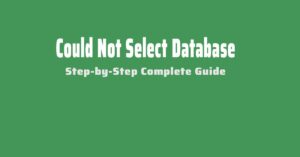
FAQs for Clarity
- Can a database overload cause this error? Yes, excessive queries or traffic can overload the database, resulting in this error.
- Will updating WordPress fix the issue? While updates are crucial, this error might require direct troubleshooting rather than a simple update.
- Is it safe to repair a WordPress database? Yes, repairing databases is generally safe, but it’s best to back up before performing any modifications.
- Can a corrupted plugin cause this error? Absolutely, a problematic plugin can interfere with database connections, leading to this error.
- What if I don’t have access to wp-config.php? Contact your hosting provider for assistance in accessing or modifying this file.
- Can lack of disk space cause this error? Certainly, insufficient disk space can impede database functionality, leading to errors.
- Does changing the database password help? If the error is due to incorrect credentials, updating the password in
wp-config.phpcan resolve it. - Can a theme conflict cause this error? Yes, a theme incompatible with the current setup can disrupt database connections.
- What role does
wp_optionstable play in this error? Thewp_optionstable contains crucial site settings; corruption here can trigger the error. - Will restarting the server help? Occasionally, restarting the server might clear transient issues, potentially resolving this error.
Closing Thoughts
Maintaining a WordPress site requires vigilance and proactive measures. Regular updates, backups, and security measures can prevent many errors, including database-related ones.
While troubleshooting, remember to backup your website data. Additionally, a proactive approach to maintenance can mitigate the likelihood of encountering such errors.
The journey of managing a WordPress site is an ongoing learning experience. Embrace these troubleshooting steps, fortify your site’s defenses, and rest assured, you’re better equipped to tackle such challenges!
Adding Perspective
The intricacies of managing a WordPress site can be overwhelming, but with patience and a systematic approach, resolving errors becomes more manageable. Consider employing a staging site to test changes before applying them to your live website. Also, establishing a routine for backups and updates can act as a safety net in such situations.
Remember, every error encountered is an opportunity to learn and fortify your website against future hiccups. By understanding the core elements of your site’s architecture and embracing a proactive stance, you’re not just resolving errors, you’re fortifying your WordPress prowess!





