Understanding the WordPress 503 Error
WordPress, a widely used content management system, occasionally encounters issues that can disrupt the seamless experience for both site administrators and visitors. One such stumbling block is the infamous 503 Service Unavailable Error. In this section, we delve into the intricacies of this error, providing insights into its nature and the common factors that trigger it.
Introduction to the 503 Service Unavailable Error
The 503 Service Unavailable Error is an HTTP status code indicating that a server is temporarily unable to handle the request. In the context of WordPress, this error manifests when the server hosting the website cannot fulfill incoming requests. It’s crucial to recognize that this error doesn’t originate from the client side; instead, it signifies an issue with the server’s ability to respond appropriately.
This error often leads to an interrupted user experience, with visitors unable to access the website content. For site administrators, resolving the 503 error becomes a priority to restore normalcy and maintain the website’s functionality.
Common Causes of the WordPress 503 Error
Identifying the root causes of the WordPress 503 error is pivotal for effective troubleshooting. Several factors can contribute to this issue, ranging from server-related problems to conflicts within the WordPress environment. Here are some common culprits:
- Server Overload: High traffic volumes or resource-intensive tasks can overwhelm the server, causing it to become temporarily unavailable.
- Plugin and Theme Issues: Incompatible or poorly coded plugins and themes may conflict with the WordPress core, leading to a 503 error.
- Insufficient Server Resources: Inadequate server resources such as low memory limits or exhausted processing power can trigger the service unavailable error.
- Database Connection Problems: Issues with the database, including connectivity problems or excessive queries, can disrupt the normal functioning of WordPress.
By understanding these common causes, WordPress administrators can adopt a targeted approach to resolve the 503 error, ensuring a smoother and more reliable user experience. In the following sections, we explore quick fixes and power strategies to address each of these issues comprehensively.
503 Error Variations
The 503 Service Unavailable error can manifest in various forms and contexts. Here are some common variations and scenarios of the 503 error:
1. Server Overload 503 Error:
- Scenario: The server is overwhelmed due to high traffic or resource-intensive tasks.
- Cause: Excessive concurrent requests or insufficient server resources.
- Resolution: Implement scalability measures, optimize server configuration, or distribute traffic with a CDN.
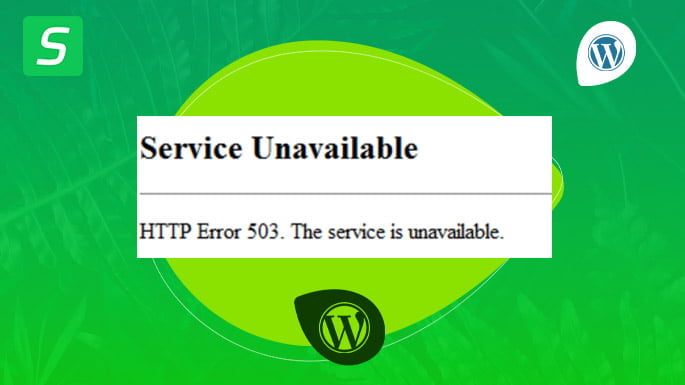
2. Maintenance Mode 503 Error:
- Scenario: The website intentionally displays a 503 error during scheduled maintenance.
- Cause: Routine maintenance activities like updates, configuration changes, or database optimizations.
- Resolution: Wait until maintenance is complete or provide a custom maintenance page.
3. Plugin/Theme Conflict 503 Error:
- Scenario: The error occurs after activating a specific plugin or theme.
- Cause: Incompatibility or conflicts between plugins or themes.
- Resolution: Identify and deactivate the problematic plugin or theme causing the conflict.
4. Database Connection 503 Error:
- Scenario: Issues connecting to the database result in a 503 error.
- Cause: Database server unavailability, connection errors, or excessive queries.
- Resolution: Check database server status, fix connection issues, and optimize database queries.
5. Cloudflare 503 Error:
- Scenario: Websites using Cloudflare may encounter a 503 error.
- Cause: Cloudflare server issues or misconfigurations.
- Resolution: Check Cloudflare settings, ensure proper configuration, and investigate Cloudflare server status.
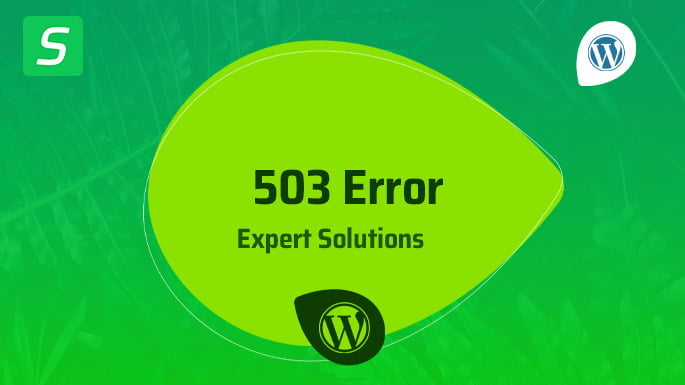
6. PHP-FPM 503 Error:
- Scenario: Websites using PHP-FPM encounter a 503 error.
- Cause: PHP-FPM service issues or misconfigurations.
- Resolution: Check PHP-FPM configuration, restart the service, or resolve service-related problems.
7. Proxy Server 503 Error:
- Scenario: Errors occur when a proxy server is unable to forward requests.
- Cause: Issues with the proxy server or misconfigured proxy settings.
- Resolution: Examine proxy server logs, fix misconfigurations, or address issues with the proxy service.
8. Backend Server Unavailability 503 Error:
- Scenario: The backend server, such as an application server, is unavailable.
- Cause: Application server failures or misconfigurations.
- Resolution: Investigate the backend server, resolve configuration issues, and ensure the server is running.
9. Resource Limit 503 Error:
- Scenario: The server reaches resource limits and cannot handle additional requests.
- Cause: Exceeded resource limits, such as memory or CPU usage.
- Resolution: Optimize server resource usage, consider upgrading hosting resources, or implement caching mechanisms.
10. Firewall or Security Plugin 503 Error:
- Scenario: Security measures, like firewalls or security plugins, block legitimate requests.
- Cause: Overly restrictive security settings or false-positive detections.
- Resolution: Review security settings, whitelist legitimate IPs, or adjust security plugin configurations.
Understanding the variations of the 503 error helps administrators pinpoint the specific cause and apply targeted solutions for resolution.
Quick Fixes for WordPress 503 Error
Addressing the WordPress 503 error promptly often involves implementing quick fixes that target specific areas of concern. In this section, we explore three fundamental strategies to resolve the issue efficiently.
Checking Server Status and Resources
Server Health Assessment:
- Evaluate the server’s overall health by checking resource usage, CPU load, and memory consumption.
- Utilize server monitoring tools to identify any anomalies or spikes in traffic that may lead to overloading.
Bandwidth and Traffic Analysis:
- Examine the bandwidth usage to ensure it aligns with the hosting plan’s capacity.
- Analyze website traffic patterns to identify potential sources of surges, allowing for proactive measures.
Restarting the Server:
- Consider restarting the server to clear temporary glitches and refresh resource allocations.
- Monitor the server’s response post-restart to ascertain if the 503 error persists.
Investigating Plugins and Themes
Plugin Compatibility Check:
- Temporarily deactivate all plugins and observe if the 503 error persists.
- Gradually reactivate each plugin to identify the specific one causing the conflict.
Theme Compatibility Check:
- Switch to a default WordPress theme (e.g., Twenty Twenty-One) to rule out theme-related issues.
- If the error is resolved with the default theme, review and update the current theme for compatibility.
Plugin and Theme Updates:
- Ensure that all plugins and themes are updated to their latest versions to address potential bugs and enhance compatibility.
- Regularly check for updates and apply them systematically to prevent future conflicts.
Clearing Caches and Temporary Files
Browser Cache:
- Instruct users to clear their browser cache to eliminate stored, outdated versions of the website.
- Provide guidance on browser-specific steps for cache clearing to ensure a consistent experience.
WordPress Cache:
- If using a caching plugin, clear the cache through the plugin settings.
- Consider temporarily disabling the caching plugin to assess if it contributes to the 503 error.
Temporary Files Cleanup:
- Remove temporary files and directories on the server, such as those stored in the “/wp-content/uploads” folder.
- Utilize server tools or plugins to automate the cleanup process for improved efficiency.
By systematically applying these quick fixes, WordPress administrators can address the 503 error and restore normal website functionality. However, for persistent issues or more complex scenarios, advanced strategies may be necessary, as explored in the subsequent sections.
Advanced Strategies to Resolve WordPress 503 Error
When dealing with persistent or intricate instances of the WordPress 503 error, it becomes essential to implement advanced strategies that go beyond quick fixes. In this section, we explore three powerful techniques to address the root causes and enhance the overall performance of your WordPress site.
Optimizing Server Configuration
Server Configuration Audit:
- Conduct a comprehensive audit of your server configuration settings, ensuring they align with WordPress requirements.
- Verify parameters such as maximum execution time, memory limits, and upload file size to prevent potential bottlenecks.
Web Server Optimization:
- Fine-tune your web server settings (e.g., Apache, Nginx) for optimal performance.
- Implement server-level caching mechanisms to reduce the load on WordPress and expedite page loading times.
PHP Configuration Tweaks:
- Adjust PHP settings, including increasing memory limits and execution times, to accommodate the demands of your WordPress site.
- Stay informed about recommended PHP versions for compatibility with the latest WordPress releases.
Scaling Resources for High Traffic
Content Delivery Network (CDN) Integration:
- Integrate a CDN to distribute website content across geographically dispersed servers, reducing server load and enhancing global accessibility.
- Leverage CDN caching to alleviate the strain on your origin server during traffic spikes.
Load Balancing Implementation:
- Implement load balancing to distribute incoming traffic across multiple servers, preventing any single server from becoming overwhelmed.
- Regularly monitor server health within the load balancing setup to ensure optimal distribution.
Scalable Hosting Solutions:
- Consider upgrading to a scalable hosting plan that accommodates fluctuating traffic volumes.
- Explore cloud hosting solutions that provide elasticity, allowing your website to scale resources on-demand.
Database Optimization Techniques
Database Indexing:
- Ensure that your WordPress database tables are properly indexed to facilitate efficient query execution.
- Regularly analyze and optimize database indexes for improved performance.
Query Optimization:
- Identify and optimize complex or resource-intensive database queries generated by plugins or themes.
- Utilize tools like Query Monitor to identify and address inefficient queries affecting site responsiveness.
Scheduled Database Maintenance:
- Establish a routine for scheduled database maintenance tasks, including cleaning up unnecessary data and optimizing table structures.
- Automate database maintenance processes using plugins or server-side scripts for consistency.
By implementing these advanced strategies, WordPress administrators can not only resolve the immediate 503 error but also fortify their websites against potential future issues. These proactive measures contribute to a more resilient and high-performing WordPress environment.
Proactive Measures to Prevent Future 503 Errors
Preventing future occurrences of the WordPress 503 error involves implementing proactive measures that focus on continuous monitoring, regular updates, and robust security practices. In this section, we explore three key strategies to fortify your WordPress site against potential disruptions.
Implementing Monitoring and Alerts
Server Performance Monitoring:
- Employ server monitoring tools to track key performance metrics, including CPU usage, memory consumption, and disk space.
- Set up alerts to notify administrators when resource thresholds are nearing critical levels, allowing for preemptive action.
Website Uptime Monitoring:
- Utilize external services or plugins to monitor the uptime of your website from various locations.
- Receive instant alerts if your site experiences downtime, enabling quick response to potential 503 error triggers.
User Activity Tracking:
- Implement user activity tracking to identify patterns that may lead to increased traffic or resource demands.
- Leverage analytics tools to understand user behavior and plan scalability measures accordingly.
Regularly Updating WordPress and Plugins
Enable Automatic Updates:
- Enable automatic updates for both the WordPress core and installed plugins.
- Ensure that the latest security patches and feature enhancements are promptly applied to reduce vulnerability.
Scheduled Manual Updates:
- Regularly check for updates to themes, plugins, and the WordPress core.
- Schedule manual updates during low-traffic periods to minimize the impact on site availability.
Compatibility Checks:
- Before updating, verify the compatibility of themes and plugins with the current WordPress version.
- Stay informed about deprecated or incompatible components and seek suitable alternatives.
Backing Up Your Website for Security
Regular Backup Schedules:
- Establish a routine for regular backups of your entire WordPress website, including databases and files.
- Store backups in secure offsite locations to ensure data recovery in case of server failures or security incidents.
Automated Backup Solutions:
- Implement automated backup solutions or plugins that streamline the backup process.
- Verify the integrity of backup files and perform occasional test restores to guarantee their effectiveness.
Emergency Restore Plans:
- Develop a comprehensive emergency restore plan outlining the steps to quickly recover from a 503 error or other critical incidents.
- Train relevant personnel on the restoration process to minimize downtime.
By incorporating these proactive measures into your WordPress maintenance routine, you create a resilient foundation that reduces the likelihood of encountering 503 errors. Regular monitoring, timely updates, and robust backup practices collectively contribute to a more secure and stable WordPress environment.
Fix 503 Error With cPanel
Fixing a WordPress 503 error using cPanel involves several potential steps to address different root causes. Here’s a general guide:
1. Check Server Resources:
- Log in to your cPanel.
- Navigate to the “Metrics” section and click on “Resource Usage” or “Server Information.”
- Review CPU, memory, and disk usage. If resource limits are consistently high, consider upgrading your hosting plan or optimizing your site.
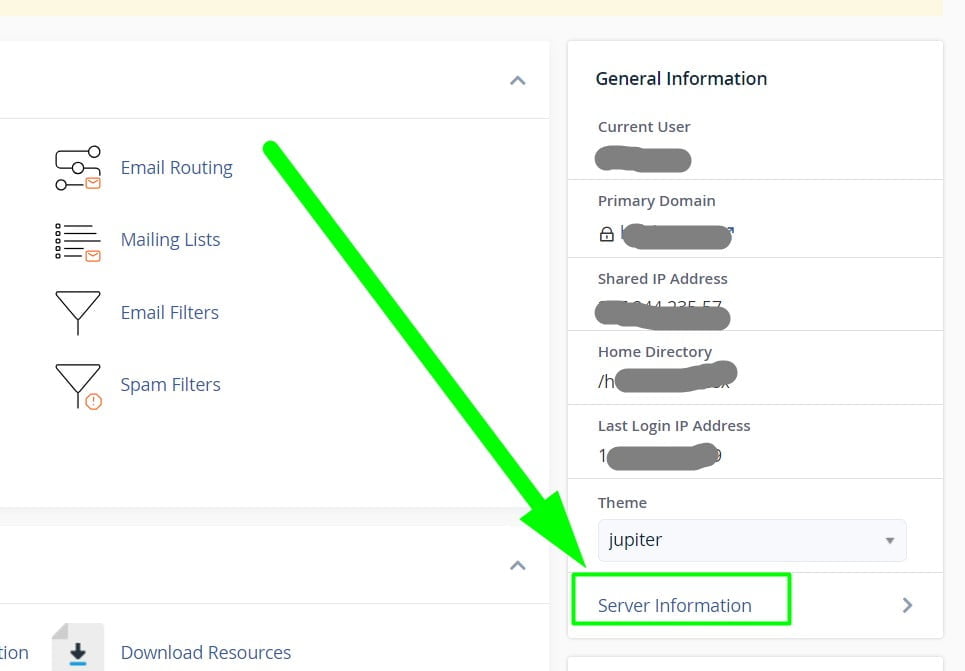
2. Review Error Logs:
- In cPanel, go to the “Metrics” section and click on “Errors.”
- Check the error logs for any entries related to the 503 error. This can provide insights into the root cause.
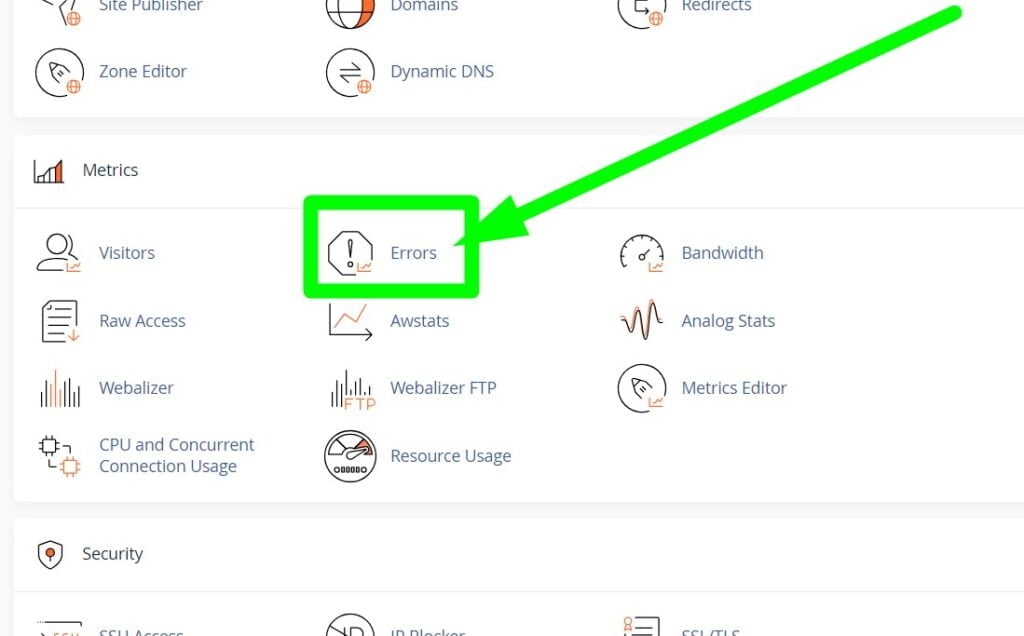
3. File Manager Inspection:
- Open the cPanel File Manager and navigate to your WordPress installation directory.
- Check the “public_html” or appropriate folder for any corrupted files or incomplete updates.
- If you suspect a plugin or theme issue, temporarily rename the “plugins” or “themes” folder to deactivate them and check if the error persists.
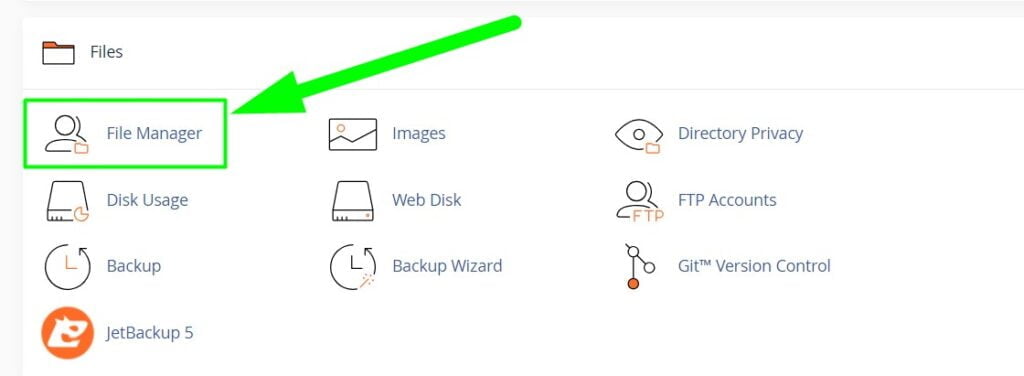
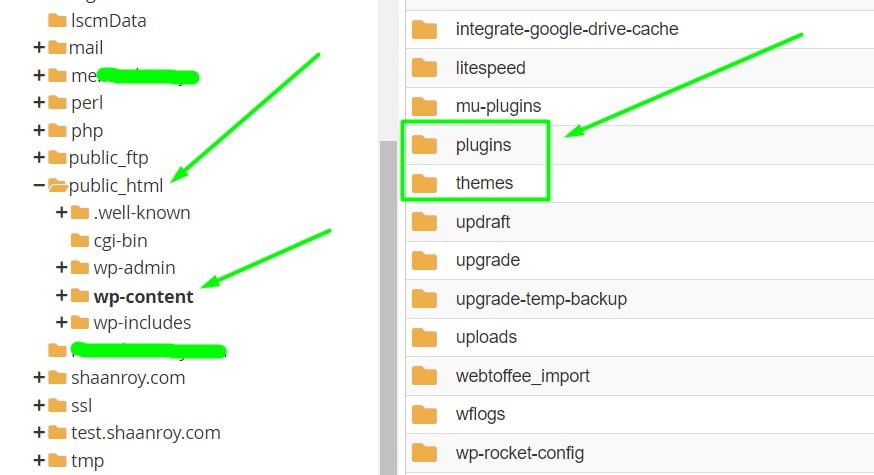
4. Clearing Caches:
- If you’re using a caching plugin, navigate to the “wp-content” folder and temporarily rename the “cache” directory.
- Alternatively, use the cPanel File Manager to delete cache files.
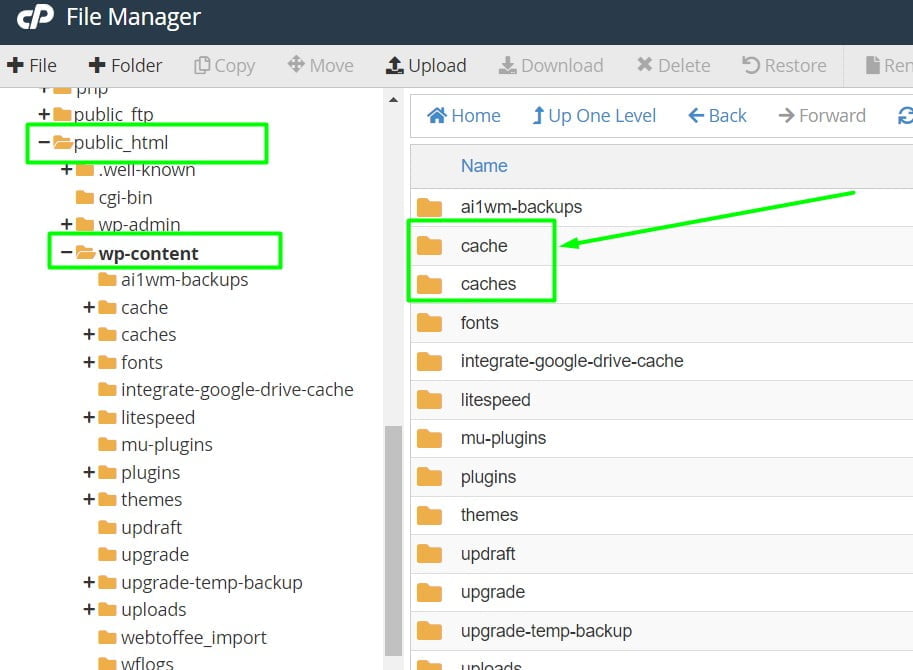
5. Database Check:
- In cPanel, go to “Databases” and open phpMyAdmin.
- Select your WordPress database and click on “Check” to identify and repair any corrupted tables.
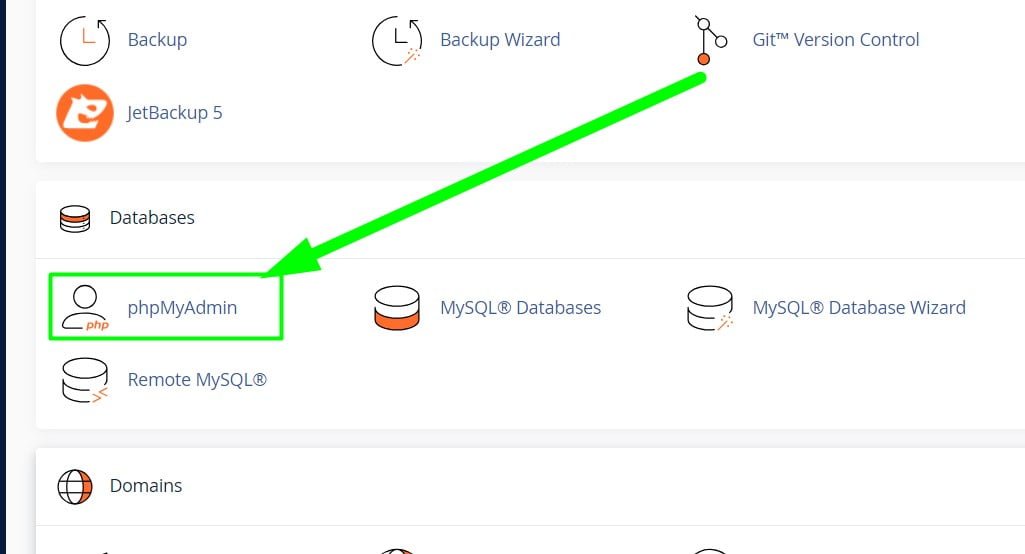
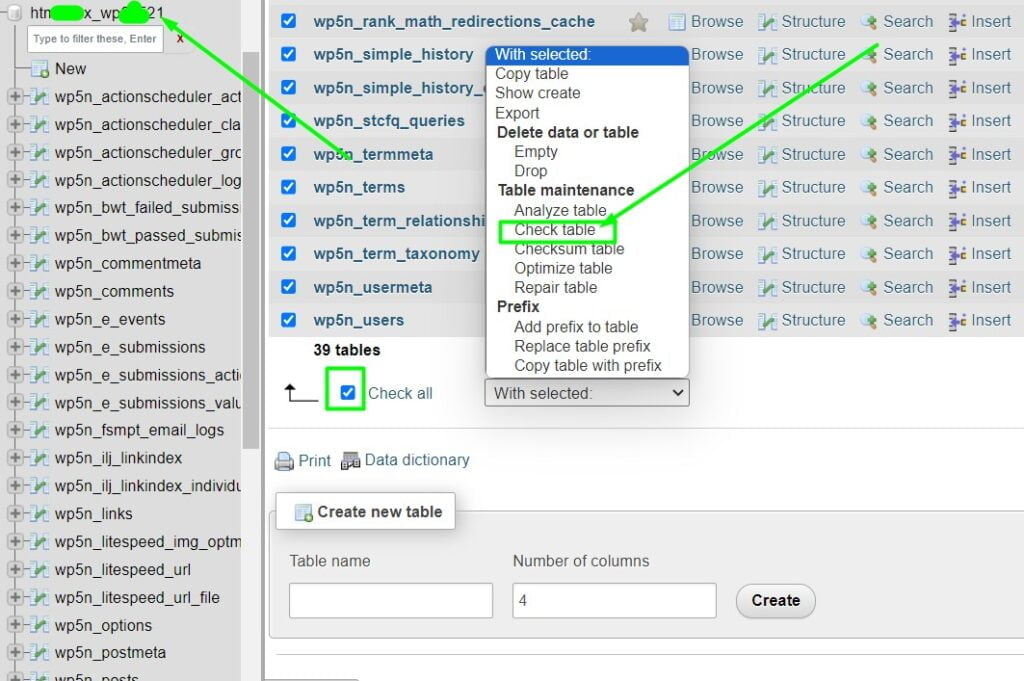
6. PHP Version and Configuration:
- Navigate to “Select PHP Version” or “MultiPHP INI Editor” in the cPanel “Software” section.
- Ensure you’re using a compatible PHP version. If needed, adjust PHP settings like memory_limit and max_execution_time.
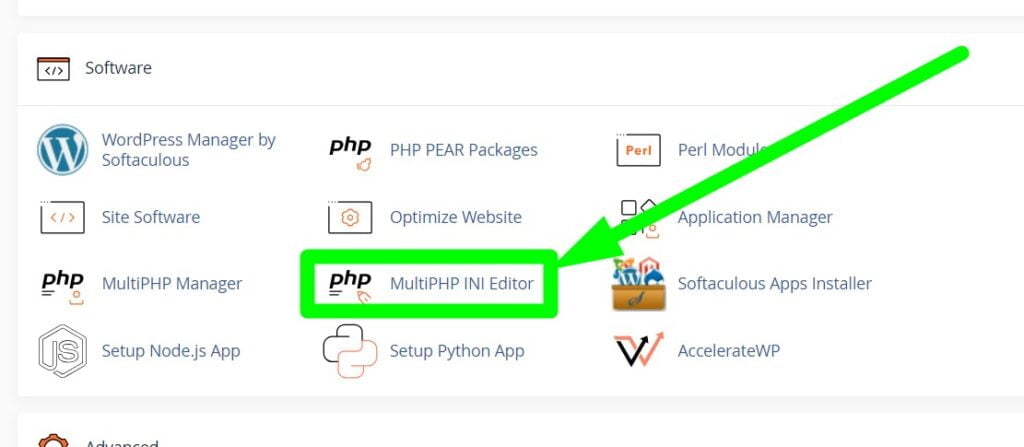
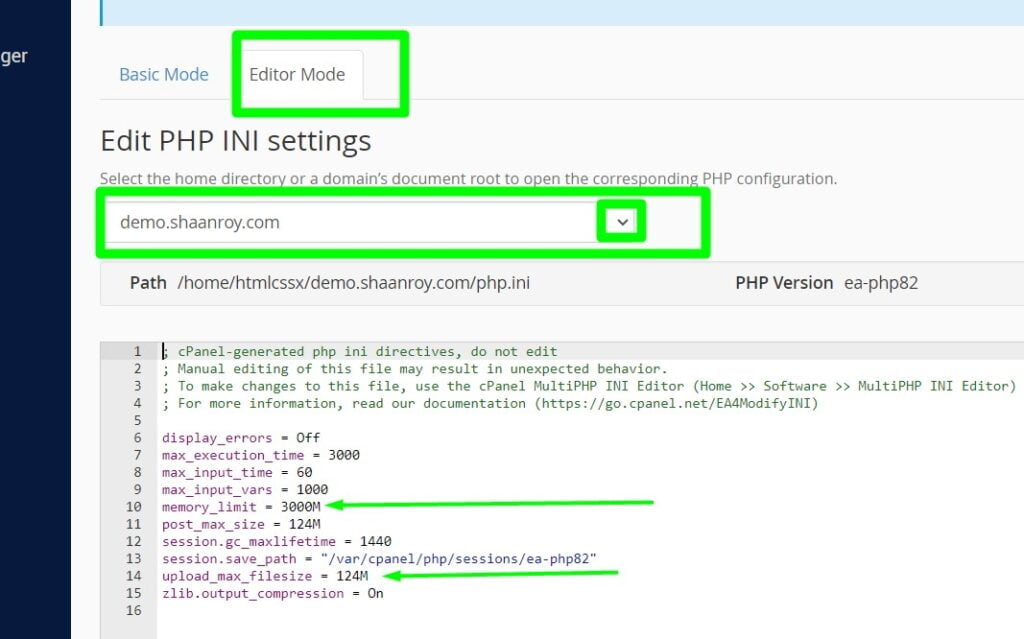
7. Security Software and Firewall:
- If you have security plugins or firewalls, check their configurations for any rules blocking legitimate traffic.
- Whitelist IPs if necessary.
8. Reinstall Core Files:
- Download the latest WordPress version from the official website.
- Access the cPanel File Manager, delete the existing “wp-admin” and “wp-includes” folders, and upload the new ones.
- Ensure you don’t delete the “wp-content” folder to preserve themes, plugins, and media.
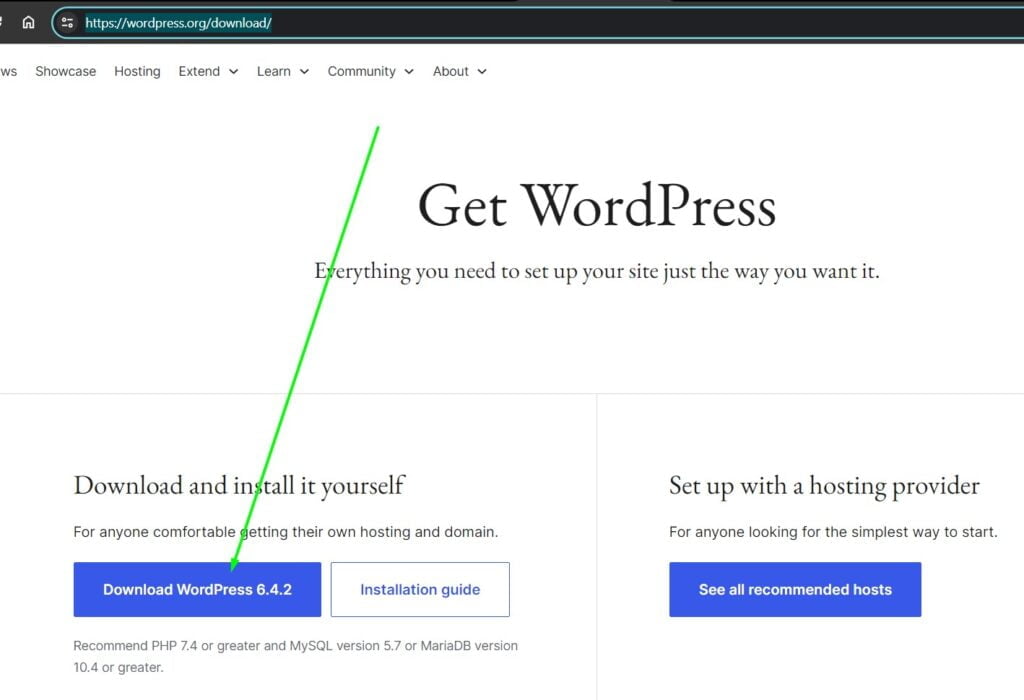
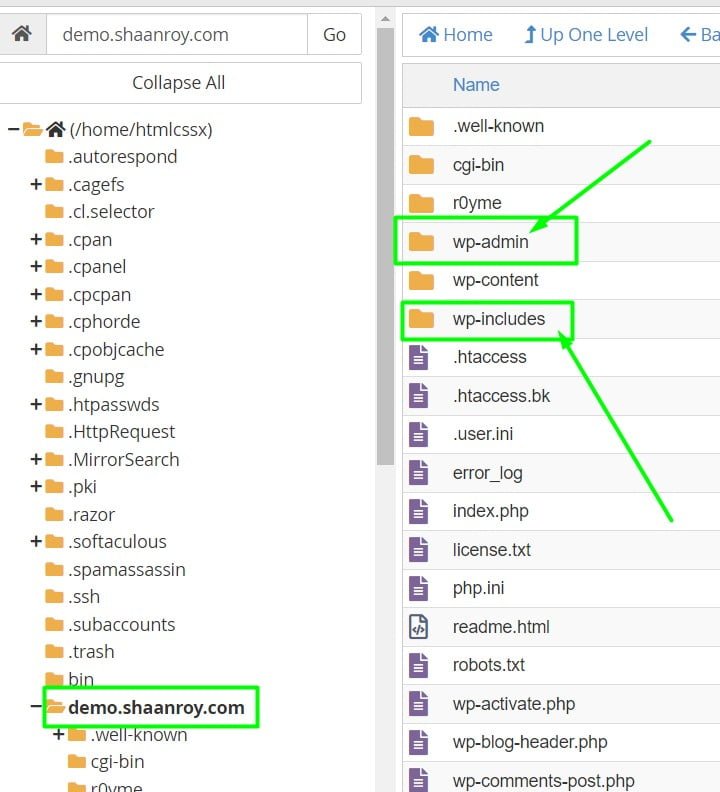
9. Check Theme and Plugins:
- Go to cPanel File Manager and navigate to “wp-content.”
- Rename the “plugins” folder temporarily and check if the error persists. If resolved, reactivate plugins one by one to identify the problematic one.
10. Contact Hosting Support:
- If none of the above solutions work, reach out to your hosting provider’s support through cPanel. Provide them with details about the issue and the steps you’ve taken.
Remember to back up your website before making significant changes and proceed cautiously. If you’re uncomfortable with these steps, consider seeking professional assistance.
Troubleshooting Persistent WordPress 503 Issues
Resolving persistent instances of the WordPress 503 error requires a methodical approach to identify underlying issues and implement effective solutions. In this section, we explore three key troubleshooting strategies that delve deeper into seeking professional support, analyzing server logs, and reviewing WordPress core files.
Seeking Professional Support
Web Hosting Provider Assistance:
- Reach out to your web hosting provider’s support team for assistance in diagnosing and resolving server-related issues.
- Provide detailed information about the 503 error, server configurations, and recent changes to expedite the troubleshooting process.
WordPress Community Forums:
- Engage with the WordPress community forums or relevant online communities to seek advice from experienced users and developers.
- Share specific details about your 503 error, including error logs and server configurations, to receive targeted guidance.
Hiring WordPress Experts:
- Consider hiring WordPress developers or consultants with expertise in troubleshooting complex issues.
- Professional assistance can expedite the resolution process and provide valuable insights into potential root causes.
Analyzing Server Logs for Insights
Accessing Server Error Logs:
- Navigate to your server’s error logs to identify any entries related to the 503 error.
- Look for patterns or recurring error messages that may point to specific issues.
Reviewing PHP Error Logs:
- Examine PHP error logs for any warnings, notices, or fatal errors that could be contributing to the 503 error.
- Analyze timestamps to correlate errors with specific user interactions or server events.
Utilizing Logging Plugins:
- Install and configure logging plugins within WordPress to capture detailed information about errors and events.
- Leverage these logs to trace the sequence of events leading up to the 503 error.
Reviewing WordPress Core Files for Anomalies
File Integrity Checks:
- Perform file integrity checks to ensure that WordPress core files have not been corrupted or tampered with.
- Utilize tools or commands to compare file checksums against the official WordPress distribution.
Theme and Plugin Audits:
- Inspect theme and plugin files for anomalies or unexpected changes.
- Verify the integrity of third-party components and cross-reference them with official repositories.
Debugging WordPress Core:
- Enable WordPress debugging mode to capture detailed information about errors and warnings.
- Examine debug logs for any core-related issues or indications of misconfigurations.
By diligently applying these troubleshooting strategies, administrators can gain valuable insights into the root causes of persistent WordPress 503 errors. Whether seeking external expertise, analyzing server logs, or reviewing core files, a systematic approach can lead to effective resolution and a more stable WordPress environment.
Case Studies: Real-World Examples of Resolving WordPress 503 Errors
In this section, we delve into real-world case studies where WordPress administrators successfully navigated and resolved 503 errors. Examining these cases provides valuable insights into effective resolutions and highlights patterns and best practices for handling such challenges.
Learning from Successful Resolutions
Case Study: Server Resource Optimization
- Challenge: A popular WordPress site experienced intermittent 503 errors during peak traffic periods.
- Resolution: The administrators conducted a thorough server resource audit, identified bottlenecks, and optimized server configurations.
- Lesson: Regularly assess and optimize server resources to ensure they can handle varying traffic loads.
Case Study: Plugin Conflict Resolution
- Challenge: A site consistently faced 503 errors after installing a new plugin.
- Resolution: Administrators systematically deactivated each plugin until identifying the conflicting one. Updating or replacing the problematic plugin resolved the issue.
- Lesson: Exercise caution when adding new plugins, and promptly address conflicts through systematic troubleshooting.
Identifying Patterns and Best Practices
Pattern: Regular Maintenance and Updates
- Best Practice: Establish a routine for regular maintenance tasks, including updating WordPress core, themes, and plugins.
- Insight: Keeping your WordPress environment up to date can prevent compatibility issues and reduce the risk of encountering 503 errors.
Pattern: Scalability Measures for Traffic Spikes
- Best Practice: Implement scalable hosting solutions, CDNs, and load balancing to handle sudden spikes in website traffic.
- Insight: Proactively preparing for traffic fluctuations ensures a resilient website infrastructure, minimizing the likelihood of service disruptions.
Pattern: Comprehensive Monitoring and Alerts
- Best Practice: Set up robust monitoring systems that track server performance, uptime, and user activity.
- Insight: Early detection of anomalies through monitoring and timely alerts empowers administrators to take preventive actions before 503 errors occur.
Pattern: Backup and Restore Planning
- Best Practice: Regularly back up your entire WordPress site and have a well-defined emergency restore plan.
- Insight: In the event of a 503 error or other critical incidents, a reliable backup strategy ensures quick data recovery and minimal downtime.
By analyzing these case studies and identifying patterns and best practices, WordPress administrators can gain a deeper understanding of how to approach and mitigate 503 errors effectively. Learning from real-world examples provides valuable insights that can be applied to diverse scenarios, fostering a proactive and resilient WordPress environment.
Frequently Asked Questions For Fixing 503 Error In WordPress
1. What is the WordPress 503 error, and why does it occur?
The WordPress 503 error is an HTTP status code indicating that the server is temporarily unavailable to handle requests. It often occurs due to server overloads, resource limitations, or conflicts within the WordPress environment.
2. How can I quickly fix a WordPress 503 error?
Quick fixes for a WordPress 503 error include checking server status and resources, investigating plugins and themes for conflicts, and clearing caches and temporary files.
3. What are some advanced strategies to resolve persistent WordPress 503 issues?
Advanced strategies include optimizing server configurations, scaling resources for high traffic with CDNs and load balancing, and implementing database optimization techniques.
4. How can I prevent future WordPress 503 errors proactively?
Proactive measures involve implementing monitoring and alerts, regularly updating WordPress and plugins, and maintaining backups of your website for security.
5. What should I do if the quick fixes don’t resolve the WordPress 503 error?
If quick fixes fail, consider seeking professional support from your hosting provider, analyzing server logs for insights, and reviewing WordPress core files for anomalies.
6. Can plugin conflicts cause a WordPress 503 error?
Yes, plugin conflicts can contribute to a WordPress 503 error. Deactivating plugins one by one and identifying the conflicting one is a common troubleshooting step.
7. How can I optimize server configuration to prevent 503 errors?
Optimize server configuration by conducting a server health audit, fine-tuning web server settings, and adjusting PHP configurations for optimal performance.
8. What role does regular maintenance play in preventing WordPress 503 errors?
Regular maintenance, including updating WordPress and plugins, ensures compatibility and reduces the risk of encountering 503 errors. It is a best practice for a stable WordPress environment.
9. Why is monitoring and alerts crucial in preventing website downtime?
Monitoring and alerts provide real-time insights into server performance and potential issues, allowing administrators to take proactive measures and prevent website downtime, including 503 errors.
10. How can I learn from successful resolutions of WordPress 503 errors?
Studying real-world case studies provides valuable insights into effective resolutions. Identifying patterns and best practices from these cases can empower administrators to handle similar issues more efficiently.
Conclusion
Successfully navigating and resolving WordPress 503 errors is pivotal for ensuring a seamless user experience and maintaining the overall health of your website. In this comprehensive guide, we’ve explored various facets of understanding, troubleshooting, and preventing these errors. Let’s summarize the key takeaways and discuss how to empower your WordPress journey towards sustained success.
Recap of Quick Fixes and Power Strategies
Throughout this guide, we addressed the 503 error through a dual approach of quick fixes and power strategies:
Quick Fixes:
- Checking Server Status and Resources: Ensure your server is healthy, monitor resource usage, and address immediate server-related issues.
- Investigating Plugins and Themes: Identify and resolve conflicts caused by incompatible plugins or themes.
- Clearing Caches and Temporary Files: Remove cached data and temporary files to refresh the website’s content.
Power Strategies:
- Optimizing Server Configuration: Fine-tune server settings, web server configurations, and PHP parameters for optimal performance.
- Scaling Resources for High Traffic: Implement CDNs, load balancing, and scalable hosting solutions to handle varying traffic loads.
- Database Optimization Techniques: Optimize database indexes, queries, and conduct routine maintenance to enhance database performance.
Empowering Your WordPress Journey towards Success
As you continue your WordPress journey, consider the following empowering strategies:
Proactive Measures:
- Implementing Monitoring and Alerts: Set up robust monitoring systems to detect issues early and receive timely alerts for prompt action.
- Regularly Updating WordPress and Plugins: Keep your WordPress core, themes, and plugins up to date to ensure compatibility and security.
- Backing Up Your Website for Security: Establish regular backup routines and have a well-defined restore plan to safeguard your website data.
Troubleshooting and Learning:
- Seeking Professional Support: Collaborate with hosting providers, the WordPress community, or experts for in-depth troubleshooting and guidance.
- Analyzing Server Logs for Insights: Utilize server logs to identify patterns and gain insights into potential issues affecting your website.
- Reviewing WordPress Core Files for Anomalies: Conduct file integrity checks and inspect core files to ensure the stability of your WordPress installation.
Continuous Improvement:
- Learning from Successful Resolutions: Study real-world case studies to understand effective resolutions and apply lessons learned to your WordPress environment.
- Identifying Patterns and Best Practices: Embrace regular maintenance, scalability measures, comprehensive monitoring, and collaborative efforts as ongoing best practices.
In conclusion, by combining quick fixes, power strategies, and proactive measures, you empower your WordPress journey with resilience and agility. Embrace a mindset of continuous improvement, stay informed about emerging technologies, and foster a community-oriented approach to troubleshooting. Through these efforts, your WordPress site can not only overcome challenges like the 503 error but also thrive and evolve in an ever-changing digital landscape. Wishing you a successful and fulfilling journey in managing your WordPress website!
- Tags: Advanced strategies to fix persistent 503 errors on WordPress, Backend Server Unavailability 503 Error, Best practices for handling server overload in WordPress, Cloudflare 503 Error, Database Connection 503 Error, Empowering your WordPress journey with proactive maintenance, Firewall or Security Plugin 503 Error, Maintenance Mode 503 Error, Optimizing PHP settings to prevent WordPress service unavailable, PHP-FPM 503 Error, Plugin Conflict 503 Error, Proactive measures for preventing WordPress 503 errors, Proxy Server 503 Error, Real-world examples of successful WordPress 503 error resolutions, Resolving service unavailable issues in WordPress, Resource Limit 503 Error, Server Overload 503 Error, Theme Conflict 503 Error, Troubleshooting tips for WordPress 503 error on cPanel, Understanding and fixing database-related 503 errors in WordPress, WordPress 503 error troubleshooting guide





