Master PHP memory limit challenges to optimize WordPress effectively. Learn how to enhance website performance.
WordPress is a powerful platform for creating websites, but it can face challenges related to PHP memory limits. Understanding how to optimize PHP memory usage is crucial for ensuring your WordPress site runs smoothly and efficiently. In this blog post, we will delve into mastering PHP memory limit challenges in WordPress, providing you with practical tips and techniques to improve your site’s performance.
By following these strategies, you can enhance the speed and responsiveness of your WordPress website, leading to a better user experience and higher search engine rankings. Let’s explore how you can overcome PHP memory limit hurdles and unlock the full potential of your WordPress site.
Introduction To Php Memory Limit In WordPress
Understanding the PHP memory limit in WordPress is crucial for optimizing website performance and stability.
The Role Of Php Memory In WordPress Performance
PHP memory is essential for running WordPress smoothly and handling complex tasks efficiently.
Insufficient memory can lead to slow loading times and even website crashes.
Common Signs Of Php Memory Limit Issues
- White screen of death
- Internal server errors
- Failure to upload media files
- Inability to update plugins or themes
Identifying Php Memory Limit Settings
When it comes to optimizing WordPress, mastering PHP memory limit challenges is crucial for ensuring your website’s performance. Identifying PHP memory limit settings is the first step to optimizing your WordPress site’s performance and preventing memory-related errors. Let’s explore the different methods to identify PHP memory limit settings.
Locating The Php.ini File
To identify the PHP memory limit settings, you can start by locating the PHP.ini file on your server. The PHP.ini file contains various configuration settings, including the memory limit. You can find this file in the root directory of your server or by accessing it through your hosting provider’s control panel. Once you have located the PHP.ini file, you can modify the memory_limit parameter to adjust the PHP memory limit for your WordPress site.
Understanding Wp-config.php And .htaccess Methods
An alternative method for identifying PHP memory limit settings is by utilizing the wp-config.php and .htaccess files in your WordPress installation. The wp-config.php file allows you to define the memory limit directly within your WordPress configuration. You can add the following line to your wp-config.php file to set the memory limit:
define('WP_MEMORY_LIMIT', '128M');Similarly, you can also modify the memory limit using the .htaccess file. By adding the following line to your .htaccess file, you can adjust the PHP memory limit:
php_value memory_limit 128M Assessing Your WordPress Site’s Memory Needs
Assessing your WordPress site’s memory needs is crucial for mastering PHP memory limit challenges. Optimizing WordPress involves understanding memory usage to enhance website performance and prevent crashes. By monitoring and adjusting memory settings, you can ensure smooth operation and optimal functionality.
Analyzing Plugin And Theme Requirements
One of the crucial steps to assess your WordPress site’s memory needs is to analyze the requirements of plugins and themes. Some plugins and themes require more memory to function, and not all hosting providers offer the same amount of memory. Therefore, it’s essential to check the memory requirements of each plugin and theme before installing them. You can find this information on the plugin or theme’s website or by contacting the developer.Monitoring Site Traffic And Load Times
Another critical factor in determining your WordPress site’s memory needs is monitoring your site’s traffic and load times. The more traffic your site receives, the more memory it will require to handle the requests. Additionally, if your site’s load times are slow, it may indicate that your site needs more memory to run smoothly. You can monitor your site’s traffic and load times using various online tools and plugins.When assessing your WordPress site’s memory needs, it’s crucial to consider all the factors mentioned above to ensure that your site runs smoothly without any performance issues. By analyzing plugin and theme requirements and monitoring site traffic and load times, you can determine the optimal memory limit for your site. Remember that different hosting providers offer different memory limits, so it’s essential to choose a hosting provider that offers enough memory for your site’s needs.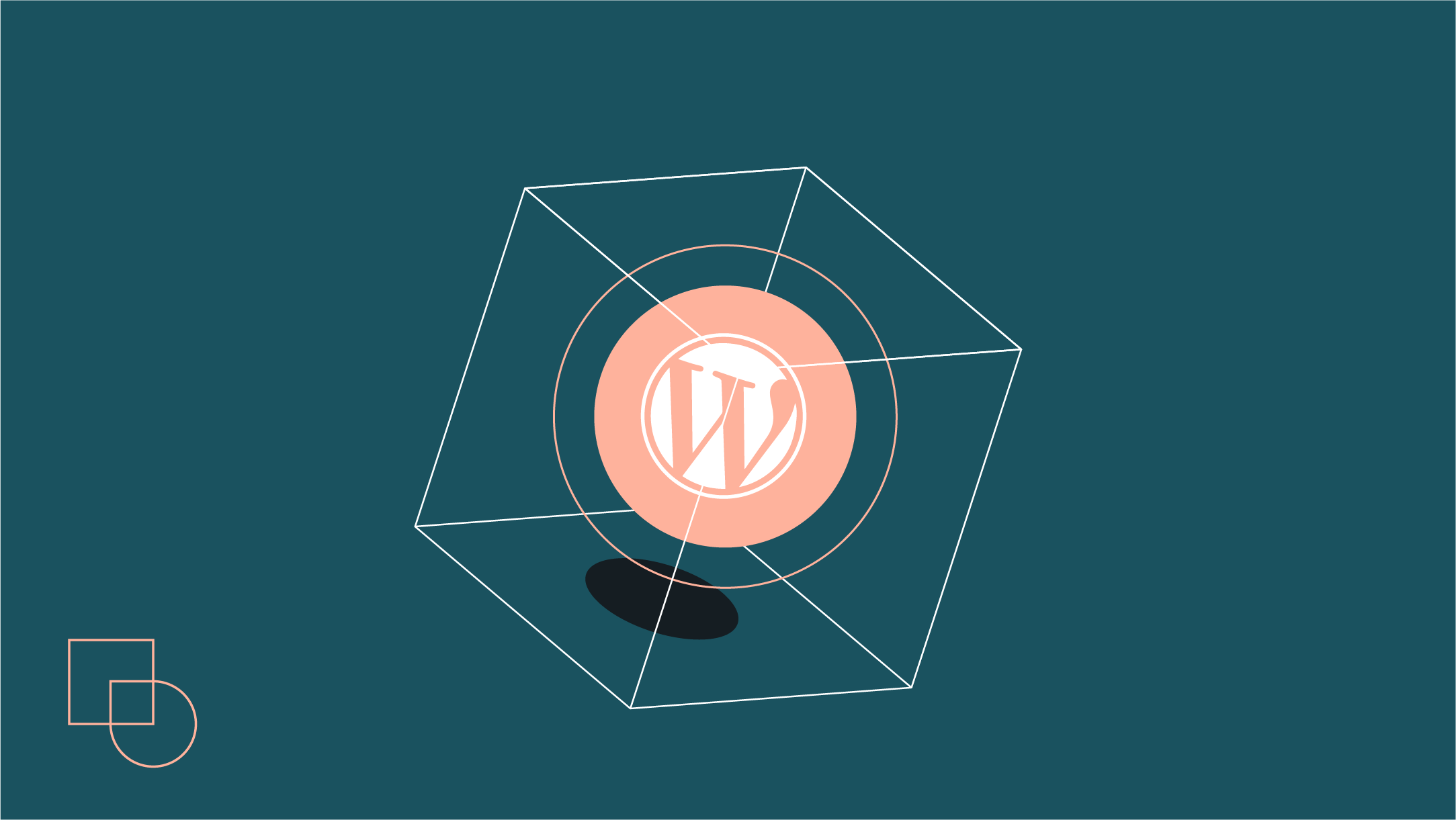
Credit: www.codeable.io
Increasing Php Memory Limit: Step-by-step Guide
Master WordPress optimization by effortlessly increasing PHP memory limit with this comprehensive step-by-step guide. Overcome memory challenges to enhance your website’s performance and user experience. Optimize your WordPress site like a pro with these practical tips.
Increasing PHP Memory Limit: Step-by-Step GuideWordPress users often encounter memory limit challenges, which can hinder the proper functioning of their websites. By optimizing the PHP memory limit, you can overcome these obstacles and ensure that your WordPress site runs smoothly. In this step-by-step guide, we will explore three methods for increasing the PHP memory limit, allowing you to effectively manage this crucial aspect of your WordPress website.Modifying The Php.ini File
Modifying the PHP.ini file is a direct and effective way to increase the PHP memory limit. You can access the PHP.ini file through your hosting control panel or via FTP. Locate the “memory_limit” line and adjust the value to meet your requirements. Save the changes and restart the web server to apply the new memory limit.Adjusting Memory Via Wp-config.php
Another method to increase the PHP memory limit is by modifying the wp-config.php file in your WordPress installation. Open the wp-config.php file using a text editor and add the following line of code:define('WP_MEMORY_LIMIT', '256M');
Replace ‘256M’ with your desired memory limit. Save the changes and upload the file back to your server. This method allows you to specify the memory limit directly within the WordPress configuration.Setting Memory Limit In .htaccess
You can also adjust the PHP memory limit by editing the .htaccess file in your WordPress root directory. Add the following line of code to the .htaccess file:php_value memory_limit 256M
Replace ‘256M’ with your preferred memory limit. Save the changes and upload the file back to your server. This method provides an alternative approach to setting the PHP memory limit.By following these step-by-step methods, you can effectively increase the PHP memory limit for your WordPress website, ensuring optimal performance and stability. Implementing these techniques will empower you to overcome memory limit challenges and enhance the functionality of your WordPress site.Best Practices For Memory Optimization
When it comes to WordPress performance, optimizing memory is crucial for a smooth and efficient website. Best practices for memory optimization involve strategic measures to minimize resource usage and improve overall site speed. By implementing these strategies, you can ensure that your WordPress site runs smoothly and delivers an exceptional user experience.
Selecting Lightweight Plugins And Themes
Choose lightweight plugins and themes to reduce memory usage and enhance website performance. Opt for well-coded options that offer essential features without unnecessary bloat. Prioritize efficiency and functionality to minimize the strain on your server’s resources.
Regularly Updating WordPress Core, Plugins, And Themes
Regular updates are essential for maintaining optimal memory usage. Ensure that your WordPress core, plugins, and themes are always up to date to benefit from performance improvements and security enhancements. By staying current, you can prevent memory leaks and compatibility issues that may arise from outdated software.
Advanced Techniques For Memory Management
Discover cutting-edge strategies for memory management with a focus on overcoming PHP memory limit hurdles in WordPress optimization. Unleash the power of advanced techniques to master memory usage and enhance website performance seamlessly.
If you have been using WordPress for a while, you have probably encountered some memory issues. These issues can be frustrating, especially if you don’t know how to fix them. Fortunately, there are some advanced techniques for memory management that can help you optimize your WordPress website. In this post, we will look at two techniques for memory management: implementing object caching and database optimization strategies.Implementing Object Caching
Object caching is a technique that allows WordPress to store data in memory, rather than querying the database every time it needs to access data. This can significantly speed up your website and reduce memory usage. There are several object caching plugins available for WordPress, such as Memcached, Redis, and APC. These plugins can be used to store the results of database queries in memory, reducing the number of queries that need to be executed.Database Optimization Strategies
In addition to implementing object caching, there are several database optimization strategies that you can use to reduce memory usage and speed up your website. These strategies include:- Optimizing database tables: You can optimize your database tables to reduce the amount of space they take up in memory. This can be done using plugins such as WP-Optimize or by running SQL commands.
- Reducing the number of database queries: You can reduce the number of database queries by using caching plugins, optimizing your code, and minimizing the use of plugins and themes that make excessive database queries.
- Using a content delivery network (CDN): A CDN can help reduce the load on your server and speed up your website by caching static content, such as images and videos, on servers around the world.
Troubleshooting Memory Limit Errors
When it comes to optimizing WordPress, mastering PHP memory limit challenges is crucial. One common issue that WordPress users encounter is memory limit errors, which can disrupt website functionality. Troubleshooting these errors is essential for maintaining a smooth and efficient WordPress website.
Debugging Common Php Memory Errors
If you encounter PHP memory errors on your WordPress site, there are several steps you can take to diagnose and resolve the issue. One common approach is to identify the specific plugin or theme that may be consuming excessive memory. By deactivating plugins or switching to a default theme, you can isolate the source of the problem.
Another method involves increasing the memory limit in the wp-config.php file. This can be done by adding the following line of code:
define( 'WP_MEMORY_LIMIT', '256M' );Consulting Hosting Provider For Assistance
If you’ve exhausted all troubleshooting options and are still encountering memory limit errors, it may be necessary to seek assistance from your hosting provider. They can help identify server-side issues that may be contributing to the problem and provide recommendations for optimizing memory usage.
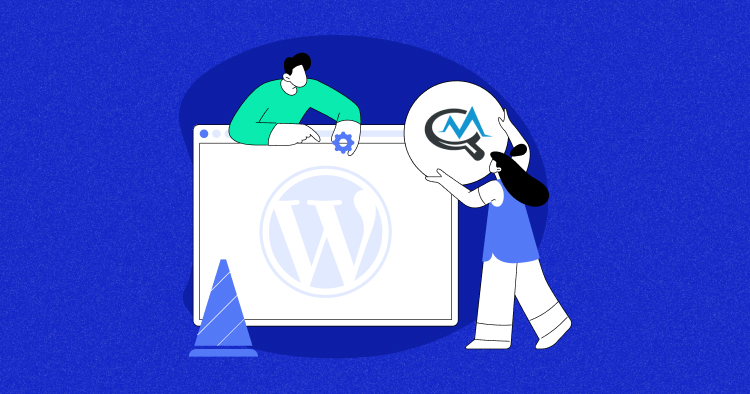
Credit: www.cloudways.com
Maintaining Optimal Performance
Enhance WordPress performance by mastering PHP memory limit challenges. Optimize your website to ensure optimal functionality and speed. Overcome memory constraints for a seamless user experience on your WordPress site.
Scheduling Regular Performance Audits
Regularly evaluate website performance to identify and address issues promptly.Staying Informed On WordPress Best Practices
Stay updated on the latest trends and techniques in WordPress optimization.Optimizing WordPress involves managing PHP memory limits to enhance site performance. Scheduling regular performance audits helps pinpoint areas needing improvement. By staying informed on WordPress best practices, you ensure your site operates at peak efficiency. Regularly evaluate performance to maintain optimal speed and functionality.Conclusion: Balancing Performance And Usability
Optimizing PHP memory limit in WordPress is crucial for achieving a balance between performance and usability. By implementing the key strategies and encouraging proactive site management, website owners can ensure a smooth and efficient user experience while maintaining optimal performance levels.
Recap Of Key Strategies For Php Memory Optimization
To optimize PHP memory limit in WordPress, it’s essential to employ a combination of strategies, including caching, code optimization, and server configuration. By utilizing caching plugins, optimizing code for efficiency, and adjusting server settings, website owners can effectively manage memory usage and enhance overall performance.
Encouraging Proactive Site Management
Proactive site management involves regular monitoring, updating plugins and themes, and conducting performance audits. By staying vigilant and proactive, website owners can identify and address potential memory issues before they impact the user experience. This approach ensures a smooth and reliable website performance over time.

Credit: www.linkedin.com
Frequently Asked Questions
How To Fix Maximum Upload And Php Memory Limit Issues In WordPress?
To fix maximum upload and PHP memory limit issues in WordPress, you can edit the php. ini file or add code to the. htaccess file. Alternatively, use a plugin like WP Memory Limit or Increase Maximum Upload File Size to easily adjust these settings.
What Is The Best Php Memory Limit For WordPress?
The best PHP memory limit for WordPress is 256MB. This helps ensure smooth performance and prevents memory errors.
How Do I Increase Php Memory Size In WordPress?
To increase PHP memory size in WordPress, access your wp-config. php file and add this line:define(‘WP_MEMORY_LIMIT’, ’64M’);Replace ’64M’ with your desired memory limit. Save the file and the memory limit will be increased.
What Is The Recommended Wp_memory_limit?
The recommended Wp_memory_limit varies depending on the size and complexity of your website. Generally, a minimum of 256MB is recommended, but larger sites may require up to 512MB or more. It’s important to test and adjust as needed to ensure optimal performance.
Conclusion
Mastering PHP memory limits in WordPress can significantly boost site performance. By optimizing settings and plugins, you can overcome challenges. Remember to monitor and adjust memory limits regularly for optimal functionality. Stay proactive in managing PHP memory to ensure smooth website operation and enhanced user experience.





