Are you struggling to ensure reliable email delivery from your WordPress website? Look no further! In this guide, we’ll show you how to set up SMTP for email delivery in WordPress. 📧💨
Sending emails from your WordPress site can sometimes be a challenge, as it relies on the default PHP mail function, which may not always deliver your emails successfully. But fear not! By configuring SMTP (Simple Mail Transfer Protocol), you can improve email deliverability and avoid potential issues. 💪✉️
Ready to take charge of your email delivery? Let’s dive in and learn how to set up SMTP for email delivery in WordPress effortlessly, step by step! 🚀🔧
Effortless SMTP Setup for Seamless Email Delivery in WordPress
- Install and activate an SMTP plugin for WordPress.
- Create an email account, copy the SMTP settings.
- In your WordPress dashboard, go to the plugin settings.
- Enter your email account credentials and SMTP settings.
- Save the changes and test your email delivery.
Setting up SMTP for reliable email delivery in WordPress is crucial for seamless communication. Follow these step-by-step instructions to configure SMTP effortlessly, ensuring your emails reach their intended recipients without any issues.
How to Set Up SMTP for Email Delivery in WordPress
In today’s digital age, email has become an essential communication tool. Whether it’s for personal or business use, having a reliable email delivery system is crucial. One way to ensure that your emails are successfully sent and delivered is by setting up Simple Mail Transfer Protocol (SMTP) in WordPress. In this article, we will guide you through the process of setting up SMTP for email delivery in WordPress, providing you with detailed information, step-by-step instructions, and valuable tips.
Why Set Up SMTP for Email Delivery in WordPress?
Sending emails directly from your WordPress website can be problematic. Many hosting providers have restrictions on the number of emails you can send per hour and the deliverability of those emails. Additionally, the default email delivery method in WordPress relies on the server’s mail function, which may not have the best reputation for successful delivery.
By setting up SMTP, you can bypass these limitations and ensure that your emails are delivered reliably. SMTP is an industry-standard protocol for sending and receiving emails. It allows you to use a professional email service provider, such as Google’s Gmail or Microsoft’s Outlook, to handle your email delivery. This not only improves deliverability but also gives you access to advanced features like tracking, analytics, and custom domain emails.
Step-by-Step Guide: Setting Up SMTP for Email Delivery in WordPress
Now that you understand the importance of setting up SMTP for email delivery in WordPress, let’s dive into the step-by-step process. Follow these instructions to configure SMTP on your WordPress website:
Step 1: Install and Activate a WordPress SMTP Plugin
The first step is to install and activate an SMTP plugin for WordPress. There are several options available, such as WP Mail SMTP, Easy WP SMTP, and SendinBlue. Choose a plugin that suits your needs, and then install and activate it on your WordPress dashboard.
Step 2: Configure the SMTP Settings
After activating the plugin, you need to configure the SMTP settings. These settings require information about your email service provider. Typically, you need to provide details such as SMTP host, port number, authentication method, and your email account credentials. Consult the documentation of your chosen SMTP plugin for specific instructions on how to fill in these details.
Step 3: Test the SMTP Connection
Once you’ve entered your SMTP settings, it’s important to test the connection to ensure everything is working correctly. Most SMTP plugins provide a testing feature that enables you to send a test email to a specified email address. Verify that you receive the test email in your inbox without any issues. If you encounter any problems, double-check the settings and consult the plugin’s support documentation for troubleshooting tips.
Benefits of Setting Up SMTP for Email Delivery in WordPress
Setting up SMTP for email delivery in WordPress offers numerous benefits. Here are some of the key advantages:
1. Enhanced Deliverability: SMTP allows you to use established email service providers that have high deliverability rates, increasing the chances of your emails reaching their recipients’ inboxes.
2. Improved Reputation: Sending emails through SMTP helps establish a positive sender reputation, which can prevent your emails from being marked as spam or ending up in the recipient’s junk folder.
3. Advanced Features: SMTP enables you to leverage advanced email features offered by your email service provider, such as analytics, tracking, and the ability to send emails using your custom domain.
4. Increased Reliability: By bypassing the server’s default mail function, which may have limitations or restrictions, SMTP provides a more reliable email delivery system.
5. Scalability: SMTP allows you to send a larger volume of emails without worrying about hitting any hosting provider limits, making it ideal for businesses and websites that require frequent email communication.
Further Tips for Setting Up SMTP in WordPress
While the steps outlined above should guide you through the process of setting up SMTP for email delivery in WordPress, here are a few additional tips to ensure a smooth setup:
1. Choose the Right Email Service Provider
When configuring SMTP, it’s crucial to choose an email service provider that aligns with your needs. Consider factors such as pricing, reputation, customer support, and the features offered by different providers before making your final decision.
2. Keep Your Credentials Secure
When entering your email account credentials in the SMTP plugin, ensure that the information is accurate and securely stored. It’s recommended to use strong and unique passwords to protect your email account from unauthorized access.
3. Monitor Email Deliverability
After setting up SMTP, regularly monitor your email deliverability rates and review any bounce or complaint notifications you receive. This will help you identify and address any issues related to email delivery or sender reputation.
In Conclusion
Setting up SMTP for email delivery in WordPress is a crucial step to ensure that your emails are reliably sent and delivered. By following the step-by-step guide provided in this article, you can configure SMTP on your WordPress website and benefit from enhanced deliverability, improved reputation, advanced features, increased reliability, and scalability. Remember to choose the right email service provider, keep your credentials secure, and monitor email deliverability regularly. With SMTP properly set up, you can streamline your email communication and make a lasting impression on your recipients.
Key Takeaways: How to Set Up SMTP for Email Delivery in WordPress
- SMTP stands for Simple Mail Transfer Protocol and is used to deliver emails from your WordPress website.
- Setting up SMTP for email delivery helps ensure that your emails don’t get marked as spam and improves deliverability.
- You can use plugins like WP Mail SMTP or Easy WP SMTP to set up SMTP in WordPress.
- Choose an SMTP service provider like Google SMTP or SendGrid and obtain the necessary credentials.
- Configure the SMTP plugin with the correct settings and credentials to start sending emails through SMTP in WordPress.
Frequently Asked Questions
Setting up SMTP for email delivery in WordPress can greatly improve the reliability of your email notifications and increase their chances of reaching the recipient’s inbox. Here are some commonly asked questions about setting up SMTP for email delivery in WordPress.
1. Why is setting up SMTP for email delivery important in WordPress?
Setting up SMTP for email delivery in WordPress is essential because it ensures that your email notifications are sent reliably and increase the chances of reaching the recipient’s inbox. By default, WordPress uses the PHP mail function, which can sometimes be unreliable, especially when sending to certain email providers or with large volumes of emails. Using SMTP (Simple Mail Transfer Protocol) allows you to utilize a dedicated email delivery service or an SMTP server to handle the outgoing emails, resulting in improved deliverability and reduced chances of emails being marked as spam.
SMTP also provides features such as authentication, encryption, and delivery tracking, which further enhance the reliability and security of your email communication from your WordPress website.
2. How do I set up SMTP for email delivery in WordPress?
To set up SMTP for email delivery in WordPress, you can use a WordPress SMTP plugin. Install and activate the plugin of your choice, then configure the SMTP settings by providing the necessary details such as the SMTP server address, port number, username, password, and encryption method. These settings can be obtained from your email service provider, or if you have your own SMTP server, you can use its credentials.
Once you have entered the SMTP settings, test the connection to ensure that everything is working correctly. You can send a test email to verify that the SMTP configuration is functioning as expected. If the test email is successfully delivered, you have successfully set up SMTP for email delivery in WordPress.
3. Can I use a free SMTP service for email delivery in WordPress?
Yes, there are several free SMTP services available that you can use for email delivery in WordPress. These services offer a limited number of emails you can send per day, and they may have certain limitations or restrictions compared to paid SMTP services. However, for smaller websites or those with lower email volumes, free SMTP services can still be a good option to improve email deliverability without incurring additional costs.
Some popular free SMTP services include Sendinblue, SendGrid, and Mailgun. Remember to check their terms and conditions, usage limits, and any requirements they may have for using their service with WordPress.
4. Are there any security considerations when setting up SMTP for email delivery in WordPress?
When setting up SMTP for email delivery in WordPress, it’s important to consider security measures to protect your email communication. Ensure that you use a secure connection by enabling encryption, such as SSL or TLS, when configuring your SMTP settings. This ensures that the data transmitted between your WordPress website and the SMTP server is encrypted, making it harder for potential attackers to intercept or tamper with your emails.
In addition to encryption, it’s crucial to use strong, unique passwords for your SMTP credentials and keep them securely stored. Regularly update and patch any SMTP plugins or software you are using to ensure you have the latest security fixes. Implementing these security measures helps to safeguard your email communication and protect your WordPress website from potential vulnerabilities.
5. Can I use an SMTP plugin for email delivery with any WordPress theme or hosting provider?
Yes, SMTP plugins for email delivery can typically be used with any WordPress theme or hosting provider. These plugins work independently of your theme or hosting provider, as they handle the email delivery process at the server level. Therefore, you can install and configure an SMTP plugin regardless of the theme you are using or the hosting provider you have chosen.
However, it’s always recommended to check the compatibility and support of the SMTP plugin with your specific WordPress version, theme, and hosting environment to ensure smooth integration and optimal performance. Most SMTP plugins have documentation or support resources available to help you with any compatibility or configuration concerns.
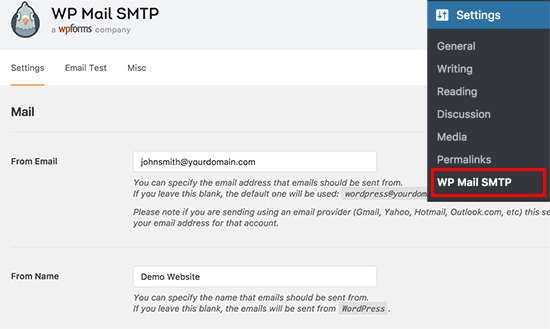
WordPress SMTP Plugin for Sending Emails Step by Step by WP Mail
Summary
Setting up SMTP for email delivery in WordPress is important for reliable communication. By following a few simple steps, you can ensure that your emails reach their intended recipients. Start by installing and activating a SMTP plugin, then enter the SMTP server details provided by your email service provider. Finally, test the email configuration to make sure everything is working properly. With SMTP set up, you can enhance the deliverability of your WordPress emails and provide a better user experience.
In addition, it’s crucial to regularly check and update your SMTP settings as needed. This helps to maintain the efficiency and effectiveness of your email delivery, ensuring that your messages reach their destination smoothly. By implementing these steps, you can improve the reliability of your WordPress email system and ensure successful communication with your audience.





