WordPress is a powerful and widely used platform for building websites, offering a plethora of plugins to enhance functionality and customize the user experience. However, in the midst of this abundance, conflicts between plugins can arise, causing frustration and hindering the smooth operation of your website. Fear not, for in this guide, we will delve into the world of WordPress plugin conflicts, equipping you with the knowledge and tools necessary to resolve these issues and restore harmony to your website.
When different plugins on your WordPress site clash, it can lead to a range of problems, from minor glitches to complete site crashes. Identifying the root cause of these conflicts may seem like a daunting task, but fret not – we will walk you through a step-by-step process to pinpoint the culprits and effectively fix them. With our expert guidance, you will learn how to troubleshoot plugin conflicts, implement best practices for plugin management, and ultimately ensure the seamless functioning of your WordPress website. So, let’s dive in and conquer those pesky plugin conflicts together!
**How to Fix WordPress Plugin Conflicts**:
To fix WordPress plugin conflicts, follow these steps:
1. Deactivate all plugins and check if the issue is resolved.
2. If the issue is resolved, reactivate the plugins one by one to identify the conflicting plugin.
3. Once you identify the conflicting plugin, deactivate it and look for an alternative plugin with similar functionality.
4. If no alternative plugin is available, try contacting the plugin developer for support or seek help from a WordPress expert.
- Deactivate all plugins and check if the issue is resolved.
- If the issue is resolved, reactivate the plugins one by one to identify the conflicting plugin.
- Once you identify the conflicting plugin, deactivate it and look for an alternative plugin with similar functionality.
- If no alternative plugin is available, try contacting the plugin developer for support or seek help from a WordPress expert.
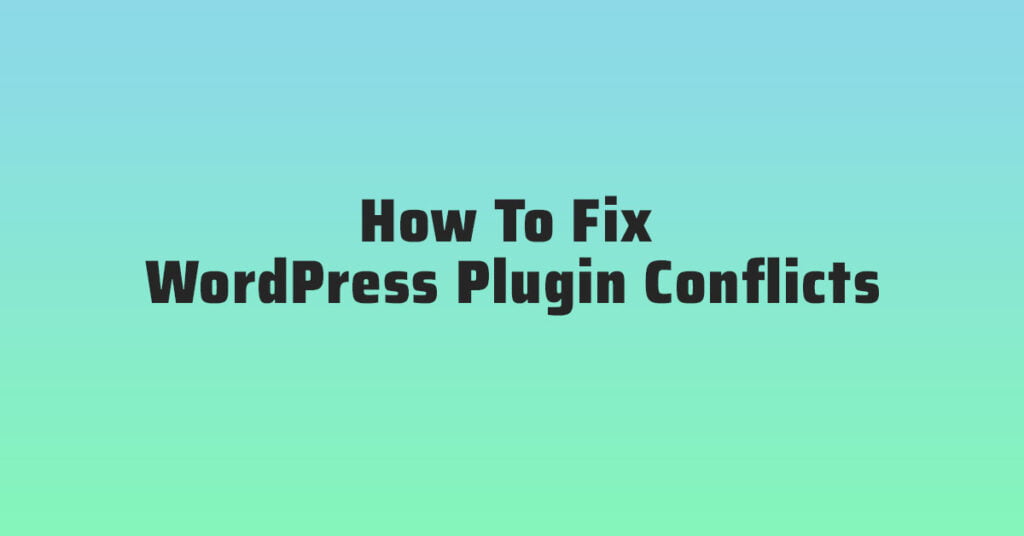
Introduction
In this article, we will guide you on how to fix WordPress plugin conflicts. If you are experiencing issues with your WordPress website after installing or updating plugins, conflicts between plugins are often the cause. Resolving these conflicts is crucial to ensure smooth functionality of your website. In the following sections, we will provide step-by-step instructions to help you identify and fix plugin conflicts.
Step 1: Identify the Conflicting Plugins
The first step in fixing WordPress plugin conflicts is to identify the plugins that are causing the issue. To do this, follow these steps:
1. Deactivate all plugins: Go to your WordPress dashboard and navigate to the “Plugins” page. Select all the plugins and choose the “Deactivate” option from the Bulk Actions dropdown. This will disable all your plugins.
2. Activate one plugin: Activate one plugin at a time and check if the issue reoccurs. Refresh your website after activating each plugin to see if the problem persists. If the issue arises after activating a particular plugin, you have identified the conflicting plugin.
Step 2: Update or Replace the Conflicting Plugin
Once you have identified the conflicting plugin, you have two options: update or replace the plugin. Follow the steps below:
1. Update the plugin: Check if the conflicting plugin has any available updates. If there is an update, install it and test if the issue is resolved. Many plugin conflicts are caused by outdated versions, so updating the plugin might fix the problem.
2. Replace the plugin: If updating the plugin doesn’t resolve the conflict, consider replacing it with an alternative plugin. Look for plugins with similar functionality and positive reviews. Before replacing the plugin, make sure to deactivate and delete the conflicting plugin from your WordPress dashboard.
Step 3: Test for Plugin Compatibility
After updating or replacing the conflicting plugin, it is important to test for compatibility with other plugins. Follow these steps:
1. Reactivate other plugins: Activate the remaining plugins one by one, checking for any conflicts after each activation. This will help you identify if there are any compatibility issues between the conflicting plugin and other plugins on your website.
2. Test plugin functionality: Ensure that all the functionality provided by the plugins is working as expected. Perform thorough testing of your website to make sure there are no new conflicts or issues after activating all the plugins.
Step 4: Seek Professional Help
If you have followed the above steps and are still unable to fix the plugin conflict, it is recommended to seek professional help. WordPress developers or support forums can provide assistance in resolving complex plugin conflicts that require advanced troubleshooting techniques.
Step 5: Prevent Future Plugin Conflicts
To prevent future plugin conflicts, follow these best practices:
1. Regularly update plugins: Keep all your plugins up to date to ensure compatibility and security. Updated plugins often include bug fixes and improvements that can help avoid conflicts.
2. Use well-maintained plugins: Before installing a new plugin, check its reviews, ratings, and update frequency. Choose plugins that are regularly updated and have a good reputation.
3. Test plugins in a staging environment: Before installing new plugins on your live website, test them in a staging environment. This allows you to identify and resolve conflicts without affecting the functionality of your live site.
4. Disable unnecessary plugins: Only keep the plugins that are essential for your website’s functionality. Deactivate and delete any plugins that you no longer use to minimize the chances of conflicts.
Conclusion
By following the steps outlined in this article, you should be able to effectively fix WordPress plugin conflicts. Remember to identify the conflicting plugins, update or replace them, test for compatibility, seek professional help if needed, and take preventive measures to avoid future conflicts. Resolving plugin conflicts is crucial for maintaining a stable and functional WordPress website.
Frequently Asked Questions
In this section, we have compiled some commonly asked questions about fixing WordPress plugin conflicts. If you are experiencing issues with conflicting plugins on your WordPress site, these answers will provide you with the necessary guidance to resolve them.
1. What are plugin conflicts?
Plugin conflicts occur when two or more plugins installed on your WordPress site interfere with each other’s functionality. This can lead to unexpected errors, broken features, or even a complete site crash. It is essential to identify and resolve these conflicts to maintain the smooth operation of your website.
When plugins conflict, it is usually due to compatibility issues or overlapping functionality. Each plugin may try to modify the same aspect of your site, resulting in conflicts. By understanding the cause of the conflict, you can take appropriate steps to fix it.
2. How can I identify plugin conflicts?
To identify plugin conflicts, follow these steps:
First, deactivate all plugins on your website and check if the issue persists. If the problem disappears, it means one or more of your plugins were causing the conflict. Reactivate your plugins one by one, testing the site after each activation. This way, you can identify the specific plugin that is causing the conflict.
If the problem persists even after deactivating all plugins, it may indicate a conflict with your theme or a core WordPress file. In such cases, consider switching to a default WordPress theme temporarily to see if the issue resolves. If it does, there may be a conflict between your previous theme and a plugin.
3. How do I fix plugin conflicts?
Once you have identified the conflicting plugin, you can try the following solutions:
Update the conflicting plugin: Check if there is an updated version of the plugin available. Developers often release updates to address compatibility issues and bugs. Updating the plugin to the latest version might resolve the conflict.
Disable conflicting features: Some plugins have settings that allow you to disable specific features. If the conflict arises from a particular feature, try disabling it within the plugin’s settings. This can help you retain the functionality of both plugins without conflict.
4. What if I can’t find the conflicting plugin?
In some cases, it may be challenging to identify the specific plugin causing the conflict. To troubleshoot this, you can try the following:
Disable all plugins: Temporarily deactivate all plugins and check if the issue persists. If the problem disappears, gradually reactivate the plugins one by one, testing the site after each activation. This process can help you pinpoint the problematic plugin.
Seek professional help: If you are unable to resolve the plugin conflict on your own, consider reaching out to a WordPress developer or support forum. They can provide expert assistance in identifying and fixing the conflict.
5. How can I prevent plugin conflicts in the future?
To minimize the chances of plugin conflicts, follow these best practices:
Update regularly: Keep your WordPress core, themes, and plugins up to date. Developers often release updates to improve compatibility and fix bugs. By updating regularly, you can avoid conflicts caused by outdated versions.
Test before activating: Before installing new plugins, test them on a staging or development environment. This way, you can identify any conflicts they may have with your existing plugins before impacting your live site.
Choose reputable plugins: Stick to well-established plugins from trusted sources. These plugins are more likely to be regularly updated and maintained, reducing the risk of conflicts.
By following these practices, you can minimize the occurrence of plugin conflicts and ensure the smooth functioning of your WordPress site.
WordPress Plugin Conflicts: Reasons & Solution Tips
In conclusion, handling WordPress plugin conflicts may seem daunting at first, but with a systematic approach and the right tools, it can be easily resolved. By following the steps outlined in this guide, you can effectively identify and resolve conflicts, ensuring that your WordPress website runs smoothly and efficiently.
Remember, prevention is key. Regularly update your plugins, themes, and WordPress core to minimize the chances of conflicts occurring. Additionally, always keep a backup of your site, so that in the event of a conflict or any other issue, you can quickly restore your website to its previous state. With these proactive measures and the knowledge gained from this guide, you can confidently tackle any plugin conflicts that may arise, and continue to enhance your WordPress website with new functionality and features.





