Are you struggling with slow loading times and sluggish performance on your WordPress website? It can be frustrating when your site takes ages to load, causing potential visitors to abandon it before even getting a chance to explore your content. But fear not, because in this guide, we will delve into the world of WordPress performance optimization and provide you with practical solutions to fix those pesky performance problems.
WordPress is a powerful and flexible content management system, but it can sometimes become a victim of its own success. As your website grows and attracts more visitors, it puts a strain on your server resources, resulting in slower loading times. However, with the right techniques and tools at your disposal, you can ensure that your WordPress site performs at its best, providing an optimal user experience for your visitors. So, if you’re ready to supercharge your website’s speed and performance, let’s dive right in and uncover the secrets to fixing WordPress performance problems.
- Identify and remove unnecessary plugins and themes from your WordPress site.
- Optimize your images by compressing them and using lazy loading.
- Enable caching to reduce server load and improve page load times.
- Minify and combine CSS and JavaScript files to reduce the number of HTTP requests.
- Use a content delivery network (CDN) to serve your site’s static files from servers closer to your visitors.
- Regularly update WordPress, themes, and plugins to ensure they are running the latest versions.
- Consider using a performance optimization plugin, such as WP Rocket or W3 Total Cache.
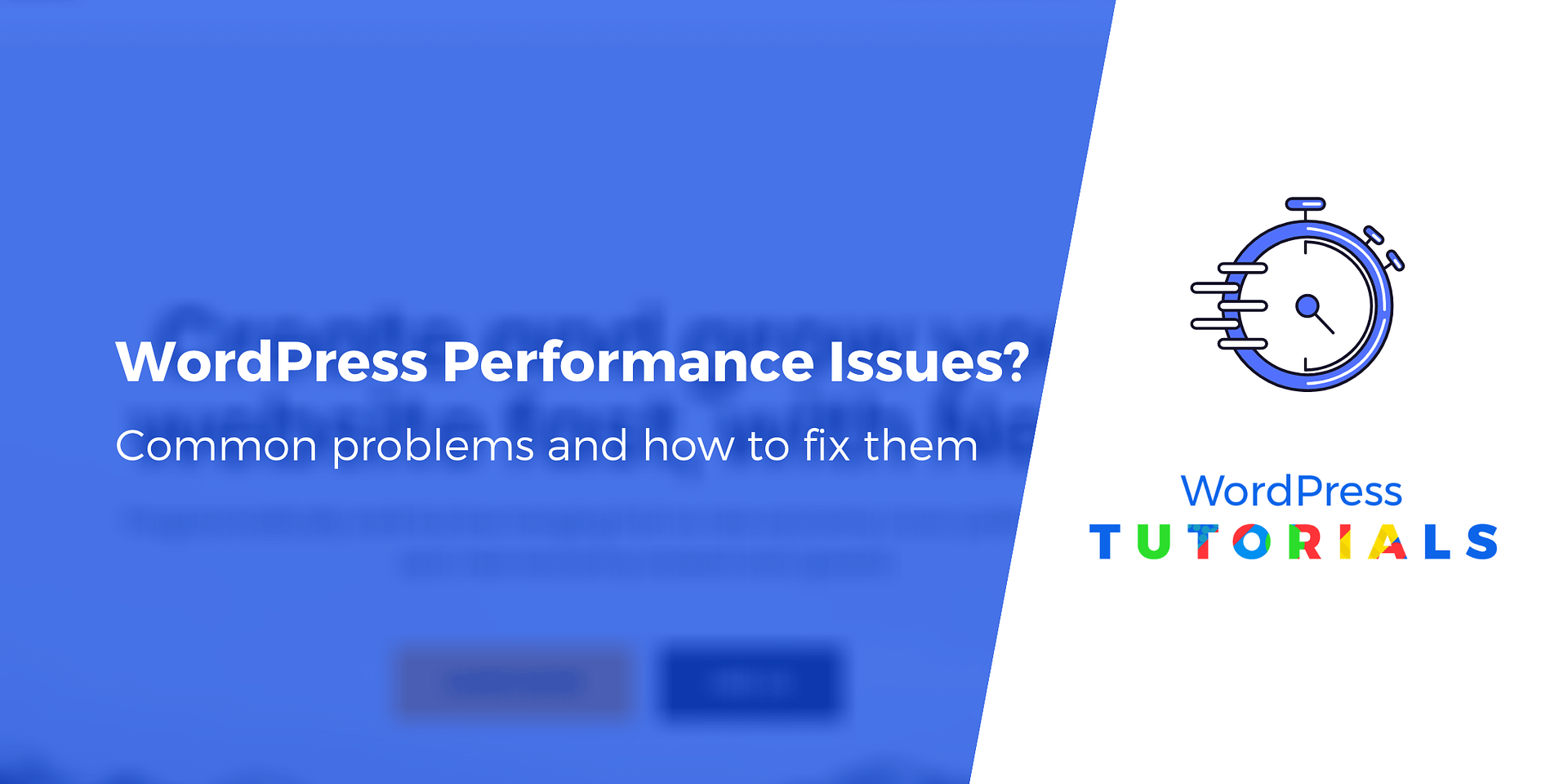
How to Fix WordPress Performance Problems
Is your WordPress website running slow? Slow loading times can frustrate visitors and impact your website’s search engine rankings. In this article, we will provide you with step-by-step instructions on how to fix WordPress performance problems and optimize your website for faster loading times. By following these techniques, you can ensure a smooth and efficient user experience for your visitors.
1. Choose a Fast and Reliable Hosting Provider
One of the main reasons for slow WordPress performance is a poor hosting provider. To improve your website’s speed, it’s essential to choose a fast and reliable hosting provider. Look for a provider that offers SSD storage, a content delivery network (CDN), and server caching. These features will help boost your website’s performance by reducing server response time and delivering content more efficiently.
Additionally, consider the hosting provider’s server location. If your target audience is located in a specific geographic region, choose a hosting provider with servers in that area. This can significantly reduce latency and improve loading times for your target audience.
2. Optimize and Compress Images
Large image files can significantly slow down your website. To improve performance, optimize and compress your images before uploading them to WordPress. There are several online tools and plugins available that can help you optimize your images without compromising their quality.
Furthermore, consider using lazy loading techniques for your images. Lazy loading delays the loading of images that are not immediately visible on the screen, which can significantly improve initial page load times. There are various WordPress plugins available that can help you implement lazy loading for your website.
3. Minify and Combine CSS and JavaScript Files
CSS and JavaScript files contribute to the overall size of your website, and multiple files can slow down loading times. To fix this, minify and combine your CSS and JavaScript files. Minification involves removing unnecessary characters, such as spaces and comments, from your code. Combining files reduces the number of HTTP requests required to load your website.
You can use plugins like Autoptimize or W3 Total Cache to automatically minify and combine your CSS and JavaScript files. These plugins simplify the process and optimize your website’s performance with just a few clicks.
4. Enable Browser Caching
Browser caching allows your website visitors to store static files, such as images, CSS, and JavaScript, on their devices. By enabling browser caching, you can reduce server requests and improve loading times for returning visitors. To enable browser caching, you can add code to your website’s .htaccess file or use caching plugins like WP Super Cache or W3 Total Cache.
By following these steps and implementing the suggested techniques, you can effectively fix WordPress performance problems and optimize your website for faster loading times. Regularly monitor your website’s performance using tools like Google PageSpeed Insights or GTmetrix to ensure that it remains fast and efficient for your visitors.
Frequently Asked Questions
In this section, you will find some commonly asked questions about fixing WordPress performance problems. If you are experiencing issues with the performance of your WordPress website, these questions and answers may help you troubleshoot and improve your site’s speed and efficiency.
1. How can I diagnose and identify the performance issues on my WordPress site?
Diagnosing performance issues on your WordPress site requires a systematic approach. Start by using a performance testing tool such as GTmetrix or Pingdom to analyze your site’s speed and identify potential bottlenecks. Check for factors like server response time, page size, and the number of HTTP requests. Additionally, enable WordPress debugging to identify any errors or warnings that might affect performance. Finally, consider using a plugin like Query Monitor to analyze database queries and identify any slow-running queries.
Once you have identified the performance issues, you can take appropriate steps to fix them and optimize your WordPress site for better speed and performance.
2. What are some common causes of slow WordPress performance?
Several factors can contribute to slow WordPress performance. Some common causes include:
– Poorly coded or resource-intensive themes and plugins.
– Large image files that are not properly optimized.
– Excessive HTTP requests caused by external scripts or plugins.
– Slow server response times due to hosting issues or high traffic.
– Database queries that are not properly optimized.
Identifying the specific causes of performance issues will help you take targeted actions to improve your WordPress site’s speed.
3. How can I optimize images to improve WordPress performance?
Optimizing images is crucial for improving WordPress performance. Here are some steps you can take:
– Resize images to the appropriate dimensions before uploading them to your site.
– Compress images using tools like Photoshop, TinyPNG, or plugins like Smush.
– Use responsive images and lazy loading techniques to reduce page load times.
– Consider using a content delivery network (CDN) to serve images from servers closer to your visitors.
By properly optimizing your images, you can significantly reduce the file size and improve your WordPress site’s performance.
4. How can caching enhance WordPress performance?
Caching can greatly enhance WordPress performance by reducing the load on your server and minimizing the time it takes to generate each page. There are two types of caching: browser caching and server-side caching.
– Browser caching allows repeated visitors to load your site faster by storing static files like CSS, JavaScript, and images on their local devices.
– Server-side caching stores dynamically generated HTML pages as static files or in the server’s memory, which allows subsequent requests to be served more quickly.
You can enable caching through plugins like W3 Total Cache or WP Super Cache. Additionally, some hosting providers offer built-in caching solutions.
5. What steps can I take to optimize WordPress database performance?
Your WordPress database plays a crucial role in your site’s performance. Here are some steps to optimize its performance:
– Regularly clean up and optimize your database by removing unnecessary data, post revisions, spam comments, and unused plugins.
– Use a caching plugin with a database caching feature to reduce the number of database queries.
– Remove unused or unnecessary plugins that may be affecting database performance.
– Consider using a plugin like WP-Optimize to automate database optimization tasks.
By keeping your WordPress database clean and optimized, you can improve the overall performance of your website.
In conclusion, addressing WordPress performance problems is a crucial step in optimizing your website’s functionality and user experience. By implementing the strategies discussed in this article, such as choosing a reliable hosting provider, optimizing your website’s code and plugins, and leveraging caching and content delivery networks, you can significantly improve the speed and efficiency of your WordPress site.
Remember, it is essential to regularly monitor and test your website’s performance to identify any potential issues and make necessary adjustments. By continuously optimizing and fine-tuning your WordPress site, you can ensure that it runs smoothly and provides a seamless browsing experience for your visitors. So, take action today and start fixing those WordPress performance problems to unlock the full potential of your website.






