Are you a WordPress user who is experiencing frustrating database errors? Don’t worry, you’re not alone. WordPress database errors can be a common and frustrating issue for website owners and administrators. These errors can lead to your website being temporarily or even permanently unavailable, causing a significant loss of traffic and potential revenue. But fear not, because in this article, we will guide you through the process of fixing WordPress database errors, ensuring that your website is up and running smoothly once again. Whether you’re a beginner or a seasoned WordPress user, we’ve got you covered with step-by-step instructions and troubleshooting tips to help you overcome these database errors and get your website back on track.
In this comprehensive guide, we will delve into the various types of database errors that you may encounter with WordPress, such as the infamous “Error Establishing a Database Connection” or the frustrating “One or more database tables are unavailable” error. We will explain the underlying causes of these errors and provide you with practical solutions to fix them. From checking your database connection details to repairing and optimizing your database tables, we will walk you through each step with clarity and simplicity. So, whether you’re a website owner, a developer, or someone who simply wants to learn more about troubleshooting WordPress, this guide is for you. Get ready to conquer those database errors and regain control of your WordPress website.
How to Fix WordPress Database Errors:
- Check your database credentials and ensure they are correct.
- Repair your WordPress database by using the built-in repair tool.
- Remove conflicting plugins or themes that may be causing database errors.
- Optimize your database tables to improve performance.
- If all else fails, restore your database from a backup.
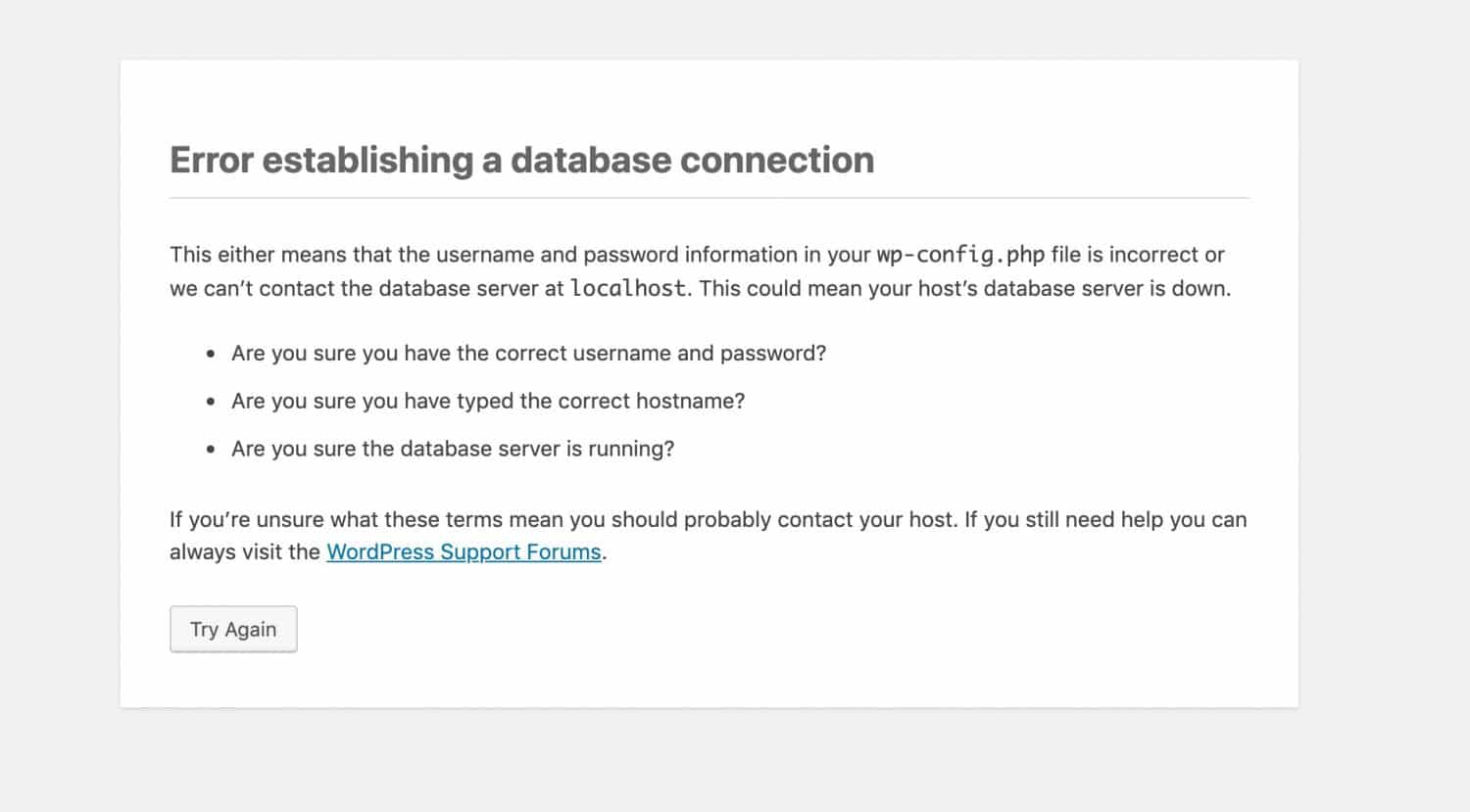
How to Fix WordPress Database Errors
In today’s digital era, WordPress has become one of the most popular content management systems for websites. It offers a user-friendly interface and a plethora of features, making it an ideal choice for both beginners and experienced users. However, like any other technology, WordPress is not exempt from errors, and one common issue that users may encounter is database errors. These errors can be frustrating and may affect the functionality of your website. In this article, we will guide you through the process of fixing WordPress database errors, ensuring that your website runs smoothly.
Understanding WordPress Database Errors
Before diving into the solution, it is important to understand what WordPress database errors are and how they can impact your website. In simple terms, a WordPress database error occurs when there is a problem with the connection between your WordPress installation and its database.
One common cause of database errors is incorrect login credentials. This can happen if you have recently changed your database username or password and forgot to update it in your WordPress configuration file. Another possible cause is a corrupt database table, which can occur due to a failed update or plugin conflict. Additionally, insufficient server resources and misconfigured plugins can also lead to database errors.
Step 1: Backup Your Database
Before attempting any fixes, it is crucial to create a backup of your database. This ensures that you have a copy of your website’s data in case anything goes wrong during the repair process. There are several plugins available, such as UpdraftPlus and BackupBuddy, that can help you easily create a backup of your WordPress database.
To manually backup your database, you can use a tool like phpMyAdmin provided by your hosting provider. Access phpMyAdmin and select your WordPress database. Click on the “Export” tab and choose the export method as “Quick” or “Custom.” Finally, click on the “Go” button to download a copy of your database to your local machine.
Step 2: Check Database Credentials
The next step is to ensure that your WordPress installation has the correct database credentials. To do this, you need to locate the wp-config.php file in the root folder of your WordPress installation. Open the file using a text editor and look for the lines that define the database connection settings.
Make sure that the database name, username, password, and host are correct. If you recently changed your database credentials, update them accordingly. Save the changes and try accessing your website again to see if the database error has been resolved.
Step 3: Repair Corrupt Database Tables
If incorrect database credentials were not the cause of the error, it is possible that one or more database tables have become corrupt. WordPress provides a built-in tool called the “Database Repair” feature that can help fix corrupt tables.
To access this feature, you need to add a line of code to your wp-config.php file. Open the file and locate the line that says “define(‘WP_DEBUG’, false);” just above the line that says “/* That’s all, stop editing! Happy blogging. */”. Add the following line of code just above it:
define('WP_ALLOW_REPAIR', true);
Save the changes and access the following URL: http://www.yourwebsite.com/wp-admin/maint/repair.php. Replace “yourwebsite.com” with your actual domain name. You will see two options: “Repair Database” and “Repair and Optimize Database.” Choose the option that suits your needs and click on the respective button. WordPress will then proceed to repair the corrupt database tables.
Step 4: Disable Conflicting Plugins
If the previous steps did not resolve the database error, it is possible that a plugin is causing the issue. To identify the problematic plugin, you need to deactivate all your plugins and then reactivate them one by one while checking if the error reoccurs.
To deactivate the plugins, you can rename the “plugins” folder located in the “wp-content” directory. Simply add “old-” as a prefix to the folder name. This will deactivate all the plugins on your website. Now, check if the database error is resolved. If it is, reactivate each plugin one by one and check after each activation to identify the conflicting plugin.
Once you have identified the problematic plugin, you can either contact the plugin developer for support or look for alternatives that provide similar functionality without causing database errors.
Step 5: Seek Professional Help
If none of the above steps resolve the database error, it may be time to seek professional help. Contact your hosting provider or a WordPress developer who specializes in database-related issues. They will have the expertise to diagnose and fix the problem, ensuring that your website is up and running smoothly.
By following these steps, you can effectively troubleshoot and fix WordPress database errors. Remember to always backup your database before attempting any repairs, and take precautions to prevent similar errors from occurring in the future. With a little patience and the right approach, you can overcome database errors and ensure the seamless operation of your WordPress website.
Frequently Asked Questions
Here are some commonly asked questions about fixing WordPress database errors.
What are WordPress database errors?
WordPress database errors are issues that occur when there are problems with the database that stores all the content and settings of your WordPress website. These errors can prevent your website from functioning properly and may result in a blank page, error messages, or missing data on your site.
To fix these errors, you will need to troubleshoot and resolve the underlying issues in your WordPress database.
How can I identify WordPress database errors?
There are several ways you can identify WordPress database errors. One common sign is when you see error messages or warnings on your website. These messages often include information about the specific error, such as a database connection error or a query error. Another indication of a database error is when your website becomes slow or unresponsive.
You can also check the WordPress admin area for any notifications or error messages related to the database. Additionally, reviewing the error logs of your web server can provide valuable information about database errors.
What causes WordPress database errors?
WordPress database errors can have various causes. Some common reasons include incorrect database configuration settings, corrupted database tables, conflicts with plugins or themes, insufficient server resources, or even a hacker attack. It’s important to investigate the root cause of the error to prevent it from recurring in the future.
It’s worth noting that updating WordPress or its plugins and themes can sometimes trigger database errors, especially if the update process is interrupted or incomplete. Therefore, it’s recommended to perform backups before updating and follow best practices for updating your WordPress site.
How do I fix WordPress database errors?
To fix WordPress database errors, there are several steps you can take. First, you can try repairing your database using the built-in repair feature in WordPress. This can be accessed through the wp-config.php file or by using plugins specifically designed for database repair.
If the repair doesn’t work, you can manually troubleshoot the issue by checking your database connection settings, disabling problematic plugins or themes, optimizing your database tables, or restoring a backup of your database. It’s important to proceed with caution and make backups before making any changes to your database.
Should I seek professional help for WordPress database errors?
In some cases, especially if you’re not comfortable working with databases or if the issue is complex, it’s recommended to seek professional help for WordPress database errors. Professional developers or WordPress experts have the necessary skills and experience to diagnose and resolve database issues efficiently. They can also provide guidance on how to prevent similar issues in the future and ensure the security and stability of your WordPress site.
However, for simple database errors, you can often find solutions and troubleshooting steps online or in the WordPress support forums.
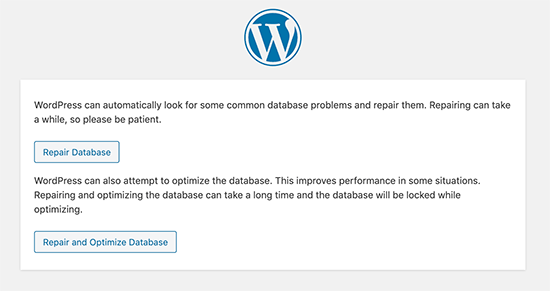
In conclusion, understanding how to fix WordPress database errors is crucial for any website owner or administrator. By following the steps outlined in this guide, you can confidently tackle common database issues and ensure the smooth functioning of your WordPress site. Remember to always back up your database before making any changes and to approach the troubleshooting process with patience and a methodical mindset.
As you become more familiar with the common causes of WordPress database errors, you will also gain the skills to prevent them from occurring in the first place. Regularly maintaining and optimizing your database, keeping your WordPress installation and plugins up to date, and practicing good security measures will go a long way in safeguarding your website. By staying proactive and proactive and vigilant, you can keep your WordPress site running smoothly and provide a seamless user experience for your visitors.





