Fixing permalink structure issues on WordPress can be easily achieved by accessing the Permalink Settings in the WordPress dashboard and choosing a suitable structure from the available options. This will result in user-friendly URLs that are optimized for search engines and improve website visibility.
Permalinks play a vital role in website SEO as they display the URL structure and provide relevant information to both users and search engine crawlers. Hence, it is crucial to ensure that the permalink structure is well-organized and aligned with the website’s content hierarchy.
We will explore common permalink structure issues and provide effective solutions to fix them, enhancing the overall SEO of your WordPress website.
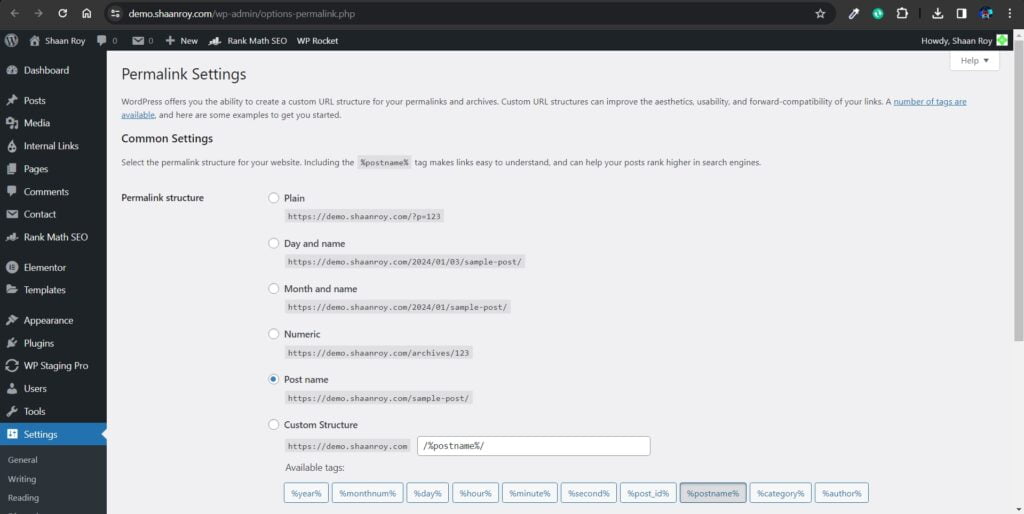
Common Permalink Structure Issues
Having a well-structured permalink is crucial for your WordPress website. It not only helps search engines understand your content better but also improves the overall user experience. However, there are some common issues that can arise with permalink structures that you should be aware of. In this section, we will discuss three common permalink structure issues and how to fix them.
Default Permalink Settings
By default, WordPress uses a permalink structure that includes numbers and question marks, which are not SEO-friendly or user-friendly. These default settings make it difficult for both search engines and visitors to understand the content of your URLs. For example, a generic permalink might look like this: http://yourwebsite.com/?p=123.
To fix this issue, you need to change the default permalink settings to something more descriptive and relevant to your content. Follow these steps:
- Login to your WordPress dashboard.
- Go to “Settings” and click on “Permalinks”.
- Choose the “Post name” option, which generates a URL that includes your post title.
- Click “Save Changes” to update your permalink settings.
By choosing the “Post name” option, your URLs will now look like this: http://yourwebsite.com/sample-post/. This not only makes your URLs more informative but also improves their visibility in search engine results.
Incorrect Permalinks
Sometimes, due to various reasons, your permalinks may become incorrect or may not work properly. This can lead to broken links on your website, resulting in a negative user experience and potential SEO issues.
To fix incorrect permalinks, you can try the following solutions:
- Update Permalinks: Go to “Settings” and click on “Permalinks”. Simply clicking on the “Save Changes” button can refresh the permalink structure and fix any inconsistencies.
- Check for Plugin Conflicts: Deactivate any recently installed plugins and check if the permalinks start working correctly. If so, one of the plugins may be causing the issue. You can then reactivate the plugins one by one to identify the culprit.
- Revert to Default .htaccess File: If you made custom changes to your .htaccess file, revert it back to the default WordPress version. Sometimes, incorrect modifications in the file can cause permalink issues.
- Regenerate Permalinks: If none of the above solutions work, you can use a plugin like “Regenerate Permalinks” to regenerate the permalinks for all your posts and pages.
Implementing these solutions should help fix any incorrect permalink issues and ensure that your URLs are functioning properly.
Permalinks Not Reflecting Post Titles
Another common issue with permalink structures is that they may not accurately reflect the titles of your posts. This can happen if you change the title of a published post or if your title contains special characters that are not SEO-friendly.
To ensure that your permalinks reflect your post titles, follow these steps:
- Edit the post or page with the incorrect permalink.
- Update the post title to match the desired permalink.
- Click “Update” or “Publish” to save the changes.
By updating the post title, WordPress will automatically generate a permalink that matches it, improving the overall consistency and readability of your URLs.
How To Fix Permalink Structure Issues
Having a proper permalink structure is crucial for your WordPress website’s SEO. Permalinks are the URLs that are assigned to your webpages and posts, and they play a significant role in search engine rankings. However, sometimes you may encounter issues with your permalink structure, which can result in broken links or URLs that are not SEO-friendly. In this section, we will explore how to fix these permalink structure issues and ensure that your website’s URLs are optimized for search engines.
Updating Permalink Settings
The first step in fixing permalink structure issues is to check and update your permalink settings in WordPress. Here’s how you can do it:
- Access your WordPress dashboard and navigate to Settings > Permalinks.
- On the Permalinks settings page, you will see different permalink structure options. Choose the one that best suits your website’s needs, or select the Post name option for a clean and SEO-friendly URL structure.
- After selecting the desired permalink structure, click on the Save Changes button.
By updating your permalink settings, you ensure that WordPress generates appropriate URLs based on your preferred structure.
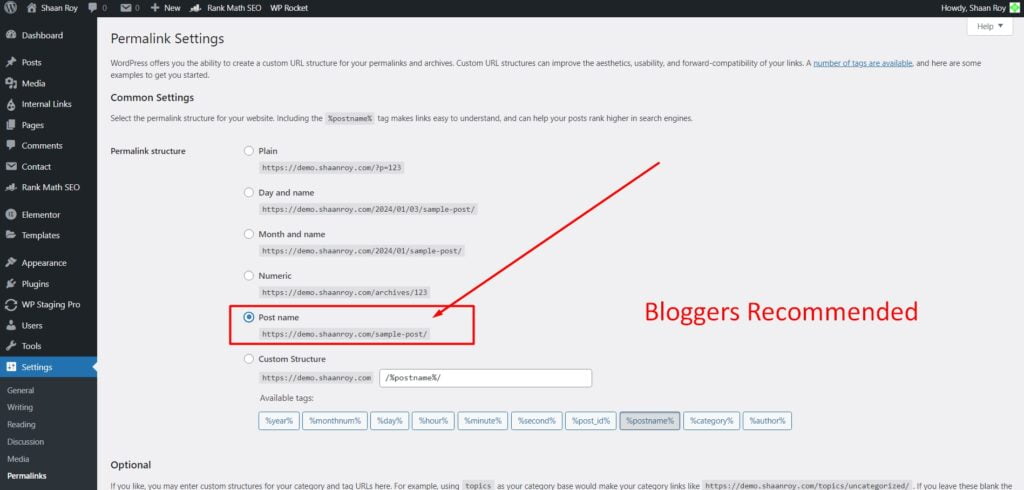
Fixing Incorrect Permalinks
If you have incorrect permalinks on your website, it can lead to broken links and loss of traffic. Here’s how you can fix incorrect permalinks:
- In your WordPress dashboard, navigate to Settings > Permalinks.
- Choose the Plain option as your permalink structure.
- Click on the Save Changes button to update the permalink settings.
- Visit your website and check if the URLs are now working correctly.
- If the permalinks are fixed, you can go back to the permalink settings and choose your preferred permalink structure again.
- Remember to save changes to ensure that your updated permalink structure is applied.
This process helps to reset and fix any incorrect permalink issues that may be causing problems on your website.
Troubleshooting Post Title Permalink Issues
Another common issue with permalink structure involves post titles not appearing correctly in the URLs. This can result in long and unreadable URLs, which are neither user-friendly nor beneficial for SEO. To troubleshoot this issue, follow these steps:
- Access the post editor for the affected page or post.
- Locate the permalink field, usually found beneath the title.
- Click on the Edit button next to the permalink.
- Modify the permalink to include keywords or a concise representation of the post title.
- Click on the OK or Update button to save the changes.
By customizing the permalink for each post, you can ensure that the URLs are SEO-friendly and concise.
By addressing and fixing permalink structure issues, you can improve the usability and SEO performance of your WordPress website. Update your permalink settings, fix incorrect permalinks, and troubleshoot post title permalink issues to ensure that your URLs are optimized for search engines and users.
Fixing Permalink Structure Using Plugins:
1. Yoast SEO:
Permalink Settings:
- Post Types and Taxonomies: Yoast SEO provides control over permalinks for different post types (posts, pages, custom post types) and taxonomies (categories, tags). Go to SEO > Search Appearance > Content Types to configure.
- Strip Category Base: Remove the category base from the permalink structure, making URLs cleaner. Found in SEO > Search Appearance > Taxonomies.
- Redirect Manager: Yoast SEO Premium includes a Redirect Manager allowing you to set up redirects when changing permalinks to avoid broken links and maintain SEO value.
Benefits: Yoast SEO offers comprehensive control over post types, taxonomies, and provides a redirect manager for handling permalink changes efficiently.
2. All in One SEO Pack:
Permalink Settings:
- Post Types and Taxonomies: Similar to Yoast, All in One SEO Pack lets you control permalinks for various post types and taxonomies. Navigate to All in One SEO > Search Appearance to configure.
- Redirects: The plugin has a feature to set up redirects, ensuring seamless transitions when changing permalink structures.
Benefits: All in One SEO Pack allows for fine-tuning permalinks for different content types and facilitates setting up redirects when needed.
3. Permalink Manager:
Permalink Settings:
- Custom Structures: Permalink Manager enables highly customizable URL structures for categories, tags, custom post types, and taxonomies.
- Bulk Editing: Easily edit multiple permalinks at once using the bulk editor feature.
- Regenerate Permalinks: Rebuild permalinks for existing content based on the new structure configurations.
Benefits: Permalink Manager offers extensive control over customizing URL structures, bulk editing, and regenerating permalinks for existing content.
4. Rank Math Permalink Settings:
1. Post Types and Taxonomies:
- Similar to other SEO plugins, Rank Math allows customization of permalinks for different post types (posts, pages, custom post types) and taxonomies (categories, tags).
- Access Rank Math > Titles & Meta > Post Types or Taxonomies to configure individual permalink settings.
2. Strip Category Base:
- Like Yoast SEO, Rank Math offers an option to remove the category base from the permalink structure, making URLs cleaner and more concise.
- Navigate to Rank Math > General Settings > Links > Remove Category Base to enable this feature.
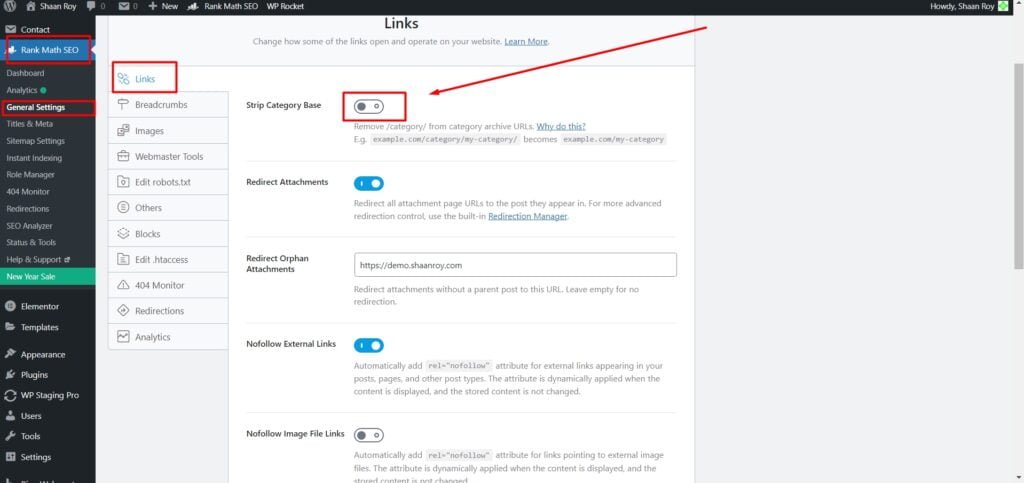
3. Advanced Permalink Options:
- Rank Math provides advanced options for controlling the permalink structure, including variables and parameters for posts, categories, and other taxonomies.
- You can configure these settings in Rank Math > General Settings > Links.
4. Redirects and 404 Monitor:
- The plugin includes a redirect manager that allows setting up redirects when changing permalinks or handling broken links.
- Additionally, Rank Math offers a 404 monitor to identify and manage any broken links or missing pages.
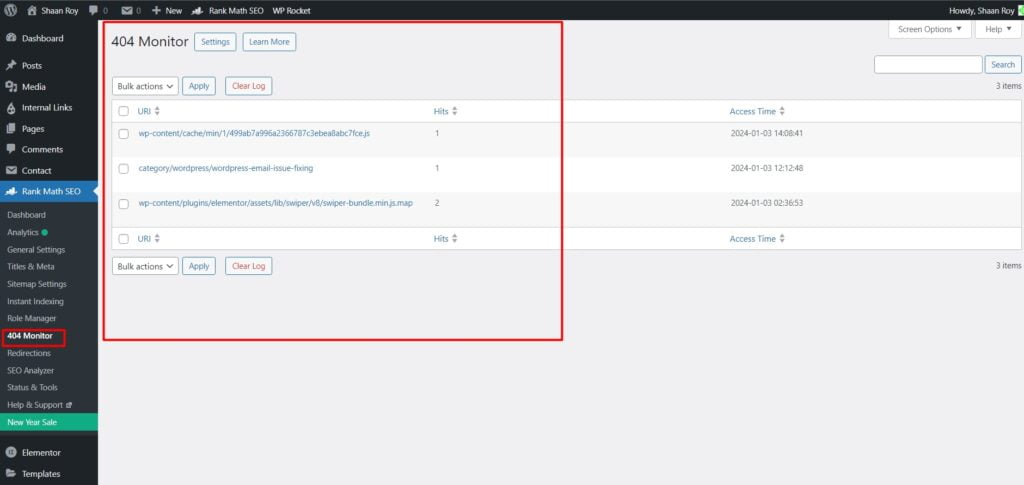
5. Schema Markup Integration:
- While not directly related to permalinks, Rank Math’s integration with schema markup helps enhance SEO by providing rich snippets, making your URLs more informative and engaging in search results.
Benefits: All in One SEO Pack allows for fine-tuning permalinks for different content types and facilitates setting up redirects when needed.
Benefits:
- Rank Math offers a user-friendly interface and comprehensive features for managing permalink structures, including control over post types, taxonomies, advanced options, redirect management, and schema integration.
- It also provides insights and tools to handle broken links, ensuring a smooth user experience.
Note: While Yoast SEO and All in One SEO Pack are primarily SEO plugins that include permalink settings among various other features, Permalink Manager specifically focuses on advanced permalink customization.
Frequently Asked Questions For Fixing Permalink Structure Issues On WordPress
How Do I Fix Permalink Structure Issues On WordPress?
To fix permalink structure issues on WordPress, go to ‘Settings’ and click on ‘Permalinks’. Choose the permalink structure you want, or click on ‘Post name’ for SEO-friendly URLs. If the issue persists, disable your plugins and switch to a default theme to identify the conflict.
Why Are My WordPress Permalinks Not Working?
If your WordPress permalinks are not working, it could be due to incorrect. htaccess file permissions, conflicting plugins or themes, or a corrupted. htaccess file. To fix this, update your. htaccess file permissions to ‘644’, disable plugins and switch to a default theme, or manually recreate the.
htaccess file.
How Do I Create Seo-friendly Permalinks In WordPress?
To create SEO-friendly permalinks in WordPress, go to ‘Settings’ and click on ‘Permalinks’. Choose the ‘Post name’ option to have your post titles in the URL structure. Alternatively, you can use custom permalinks with relevant keywords and separate words with hyphens for better SEO optimization.
Can Changing Permalink Structure Affect Seo?
Yes, changing the permalink structure can affect SEO if not handled properly. It may result in broken links, loss of search engine rankings, and negatively impact your website’s organic traffic. To minimize the impact, set up proper 301 redirects and ensure that important pages are still accessible with the new permalink structure.
Conclusion
To wrap up, a well-structured permalink is crucial for optimizing your WordPress website’s SEO performance. By addressing permalink structure issues, you can enhance search engine visibility and improve user experience. Remember to keep your URLs concise, descriptive, and keyword-rich. Take advantage of plugins like Yoast SEO or Permalink Manager to effortlessly manage your permalinks.
By implementing these fixes, you’ll be on your way to boosting organic traffic and achieving better rankings on search engine result pages.





