To fix memory exhausted errors in WordPress, you can increase the memory limit in your wp-config.php file. This can be done by adding the code define(‘WP_MEMORY_LIMIT’, ‘256M’); to the file.
In addition, disabling unnecessary plugins and themes, optimizing your WordPress database, and using caching plugins can also help resolve memory issues. Dealing with memory exhausted errors in WordPress can be a frustrating experience for website owners. These errors occur when the allocated memory limit for your WordPress website is exceeded, leading to slow performance or even crashing.
However, there are several effective solutions to fix these errors and improve your website’s overall performance. We will explore different methods to address memory exhausted errors in WordPress and ensure a smooth functioning website. From increasing memory limits to optimizing databases, we will cover various strategies that can help you resolve memory issues and maintain a healthy WordPress site.
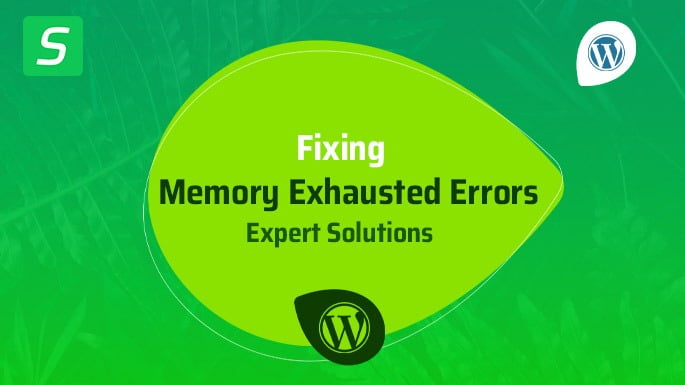
Understanding Memory Exhausted Errors In WordPress
In the world of web development, running a successful website is all about managing resources efficiently. However, even the best-designed websites can encounter memory exhausted errors. These errors can be frustrating, causing your website to slow down or even crash entirely. In this blog post, we will explore the causes and common symptoms of memory exhausted errors in WordPress. By understanding these errors and their underlying causes, you’ll be better equipped to fix them and ensure your WordPress site performs smoothly.
What Causes Memory Exhausted Errors In WordPress
Memory exhausted errors in WordPress are usually caused by a lack of memory allocated to PHP, the programming language that powers WordPress. When WordPress or its plugins and themes use more memory than what is available, the server may be unable to handle the request and produce a memory exhausted error.
There are a few common factors that can contribute to memory exhausted errors:
- Large and resource-intensive plugins: Certain plugins, especially those that handle extensive data processing or implement complex functionalities, can consume a significant amount of memory.
- Inefficient coding practices: Code that is poorly optimized or contains memory leaks can quickly consume available memory, leading to memory exhausted errors.
- Inadequate server configuration: If your server is not configured to allocate enough memory to PHP, it may struggle to handle large or resource-intensive requests.
- High traffic spikes: Sudden increases in website traffic can put a strain on server resources and cause memory exhausted errors, particularly if your server is not equipped to handle such surges.
Common Symptoms Of Memory Exhausted Errors
Identifying the symptoms associated with memory exhausted errors can help you diagnose and address the issue promptly. Here are some common symptoms to watch out for:
- Website slowdown or unresponsiveness: As memory resources become strained, your website may take longer to load or respond to user interactions. This can lead to a poor user experience and increased bounce rates.
- Internal server errors: When memory limits are exceeded, internal server errors may occur, causing your website to display an error message instead of the expected content.
- Blank or incomplete pages: In some cases, memory exhausted errors may result in certain pages not rendering correctly or displaying incomplete content.
- Crashes and downtime: If the memory exhausted error goes unresolved, it can ultimately lead to your website crashing or becoming temporarily unavailable, causing potential loss of traffic and revenue.
By being vigilant and recognizing these symptoms, you can take appropriate measures to resolve memory exhausted errors in WordPress and prevent recurring issues.
Easy Solutions To Fix Memory Exhausted Errors
Discover effective solutions to fix memory exhausted errors in WordPress with ease. Resolve memory-related issues to optimize your WordPress website’s performance effortlessly.
Increase Php Memory Limit
If you’re encountering Memory Exhausted Errors on your WordPress website, increasing the PHP memory limit is often an effective and easy solution to resolve the issue. The PHP memory limit determines the amount of memory available to WordPress and its plugins to run smoothly.
To increase the PHP memory limit, you can do it in two ways:
- Editing the wp-config.php file:
define( 'WP_MEMORY_LIMIT', '256M' );

Don't know how to find the wp-config.php file or want to decode the wp-config.php file in-depth? Please feel free to check out our article, 'Decoding the WordPress wp-config.php File.' We hope this article will be of great assistance to you.
- Editing the php.ini file:
memory_limit = 256M
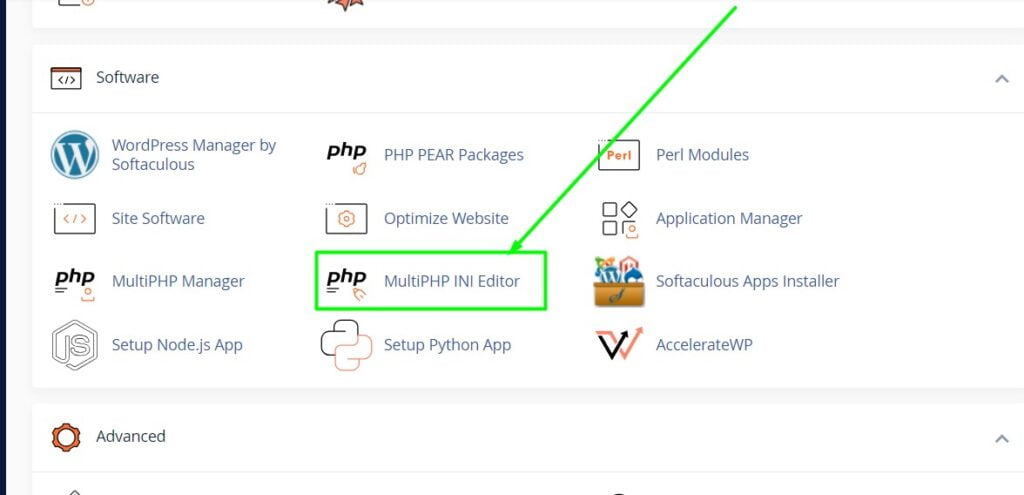
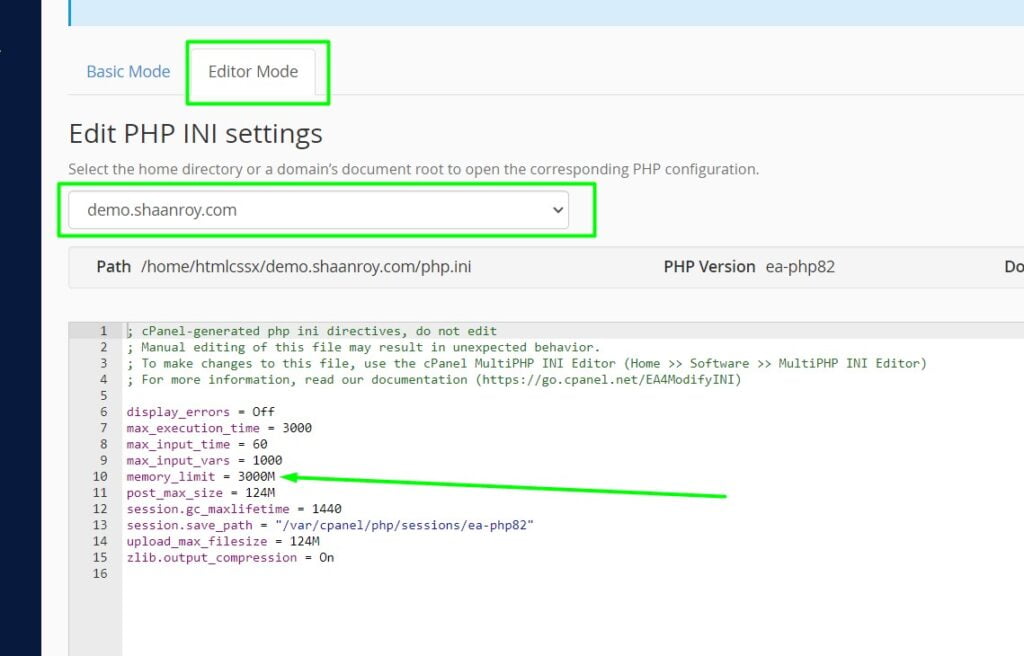
Both methods allow you to set the PHP memory limit to 256MB, which should be sufficient for most websites. However, if the memory exhausted errors persist, you can increase it further by changing the value accordingly.
Disable Or Limit Plugins And Themes
Another effective solution to fix Memory Exhausted Errors in WordPress is to disable or limit the number of plugins and themes used on your website. Often, excessive plugins or poorly coded themes can consume a significant amount of memory, leading to memory exhaustion.
To disable or limit plugins and themes:
- Go to your WordPress admin dashboard
- Click on “Plugins” or “Appearance” depending on whether you want to manage plugins or themes
- Deactivate or uninstall any unnecessary or unused plugins or themes
- If possible, choose lightweight and well-optimized themes and plugins
By reducing the number of active plugins and using optimized themes, you can significantly lower the memory consumption and prevent memory exhausted errors.
Optimize Your Website’s Code And Database
Inefficient code and bulky databases can also contribute to Memory Exhausted Errors in WordPress. By optimizing your website’s code and database, you can reduce the memory usage and enhance your website’s performance.
Here are a few tips to optimize your code and database:
- Minify your CSS and JavaScript files to reduce their file size
- Remove any unnecessary white spaces, comments, or code snippets from your templates and plugins
- Optimize and repair your WordPress database using plugins like WP-Optimize or using your hosting provider’s built-in tools
- Regularly delete unused plugins, themes, and media files from your website
By following these optimization techniques, you can streamline your website’s code and database, ultimately preventing memory exhaustion errors.
Utilize Caching Plugins
Caching plugins are a valuable tool to improve your website’s performance and prevent Memory Exhausted Errors. These plugins work by creating static HTML versions of your web pages, reducing the need for dynamic content generation with every visit.
To utilize caching plugins:
- Install and activate a caching plugin like WP Super Cache or W3 Total Cache
- Configure the plugin settings according to your website’s needs
- Enable the caching feature to generate static HTML versions of your pages
By caching your website, you reduce the server load and memory usage, allowing your website to handle more concurrent visitors without exceeding the memory limit.
Preventing Future Memory Exhausted Errors
Learn effective strategies for preventing future memory exhausted errors in WordPress. Discover how to fix memory depleted issues in your website and ensure optimal performance.
If you’ve ever experienced a memory exhausted error on your WordPress website, you know how frustrating it can be. These errors occur when your website consumes more memory than is allocated, causing it to crash or become extremely slow. Fortunately, there are steps you can take to prevent this issue from happening again in the future. By regularly updating WordPress and plugins, monitoring your website’s performance, and implementing server-side optimizations, you can keep memory issues at bay.
Regularly Update WordPress And Plugins
Updating your WordPress installation and plugins is crucial for preventing memory exhausted errors. Developers constantly release updates to fix bugs, enhance performance, and improve security. By keeping your website up to date, you ensure that you have the latest improvements that can resolve memory-related issues.
To prevent memory exhausted errors, make sure to:
- Regularly check for updates in the WordPress dashboard
- Update WordPress core to the latest version
- Update all installed plugins
- Enable automatic updates whenever possible for effortless maintenance
Monitor Your Website’s Performance
Monitoring your website’s performance is essential for catching memory issues before they become major problems. By regularly checking your website’s resource usage and performance metrics, you can identify any potential memory leaks or excessive memory consumption.
To effectively monitor your website’s performance:
- Use performance monitoring tools like New Relic or GTmetrix
- Check your website’s memory usage, CPU usage, and page load times
- Look for any abnormal spikes or patterns
- Investigate any resource-heavy plugins or themes that may be impacting performance
Implement Server-side Optimizations
Harnessing the power of server-side optimizations can significantly alleviate memory exhausted errors and boost your website’s performance. These optimizations involve optimizing your server settings and configurations to reduce memory usage and improve efficiency.
Consider implementing the following server-side optimizations:
| Optimization | Description |
|---|---|
| Enable caching | Improve performance by serving cached content instead of generating it on every page request |
| Tweak PHP settings | Adjust PHP memory limit, execution time, and other parameters based on your website’s requirements |
| Optimize your database | Clean up and optimize your database tables to reduce memory usage |
| Use a Content Delivery Network (CDN) | Deliver your website’s assets from distributed servers worldwide, reducing the load on your origin server |
By regularly updating WordPress and plugins, monitoring your website’s performance, and implementing server-side optimizations, you can prevent future memory exhausted errors on your WordPress website. Take proactive measures to ensure your website is running smoothly, efficiently, and without any memory-related hiccups.
Frequently Asked Questions Of Fixing Memory Exhausted Errors In WordPress
How Do I Fix Memory Exhausted Errors In WordPress?
To fix memory exhausted errors in WordPress, you can increase the memory limit by adding the following line to your wp-config. php file: define( ‘WP_MEMORY_LIMIT’, ‘256M’ ); You can also deactivate plugins and themes that might be consuming excessive memory, and optimize your database to free up space.
Conclusion
Resolving memory exhausted errors in WordPress is crucial to maintain optimal performance and user experience. By implementing effective techniques such as increasing memory limits, disabling unnecessary plugins and themes, and optimizing code, you can overcome this issue. Regular monitoring and maintenance are essential to ensure your website runs smoothly and efficiently.
Don’t let memory exhaustion hinder your WordPress site’s functionality – take proactive measures to fix the problem and enhance overall performance.
- Tags: Avoiding Memory Exhausted Errors in WordPress – Easy Steps, Common Causes and Easy Fixes for WordPress Memory Errors, How to Resolve WordPress Memory Exhausted Issues Easily, Practical Tips for Resolving Memory Issues in WordPress, Quick Fixes for Memory Exhausted Errors in WordPress, Simple Solutions for WordPress Memory Exhaustion Problems, Solving WordPress Memory Exhaustion with Simple Methods, Step-by-Step Guide to Fixing Memory Exhausted Errors in WordPress, Troubleshooting WordPress Memory Exhausted – Easy Tips, WordPress Memory Exhausted? Try These Easy Solutions





