To fix broken widgets and sidebars on WordPress, follow these steps for swift and hassle-free resolution. Widgets and sidebars play a crucial role in the functionality and layout of a WordPress website.
However, encountering issues with broken widgets and sidebars can disrupt the overall user experience. These problems may occur due to various reasons, including conflicts with themes or plugins, outdated software versions, or incorrect settings. Fortunately, rectifying the issue and restoring the widgets and sidebars to their proper functioning state can be accomplished with a few simple steps.
This article will guide you through the process, helping you get your WordPress widgets and sidebars back on track quickly and efficiently.
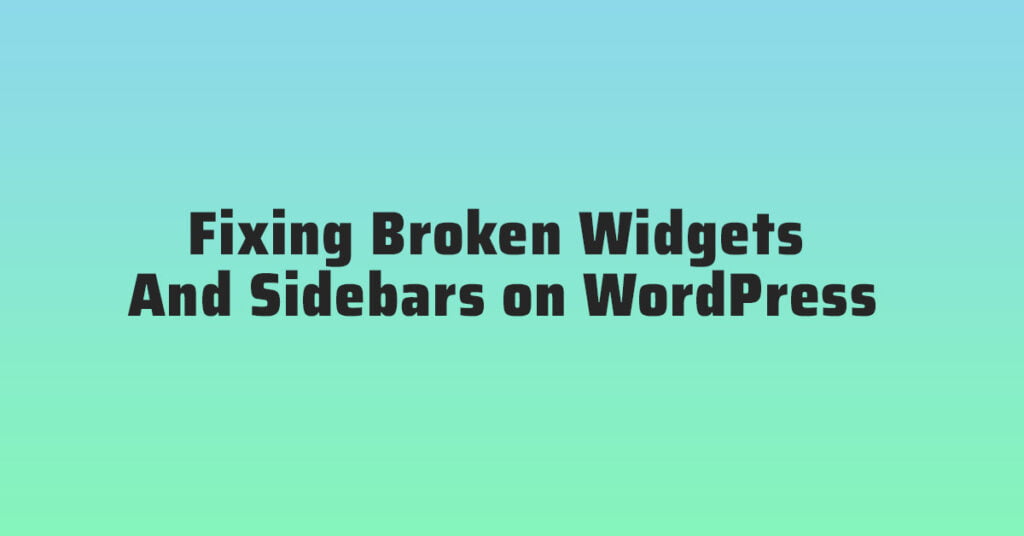
Troubleshooting Widgets
Having trouble with broken widgets and sidebars on your WordPress site? Our troubleshooting guide provides step-by-step solutions to fix the issue and get your widgets up and running smoothly again.
Step 1: Checking For Conflicting Plugins Or Themes
Is your widget acting up? Don’t worry, we’ve got you covered! Troubleshooting widgets is the key to getting your WordPress website back on track. One common reason behind broken widgets is conflicting plugins or themes. These conflicts can wreak havoc on your widget functionality, causing it to misbehave or not display at all. To fix this issue, start by identifying any recently installed plugins or themes that might be causing the conflict. Disable them temporarily and see if the problem resolves. If it does, you can then narrow down the conflict and make the necessary adjustments to avoid any future widget mishaps.
Step 2: Resetting Widget Settings
Sometimes all it takes to fix a broken widget is resetting its settings. By resetting the widget, you can revert it back to its default state, eliminating any potential customization errors or conflicting configurations. This step is straightforward and can be done within your WordPress dashboard. Locate the widget in the Appearance > Widgets section, remove it from the problematic area, and then re-add it with a clean slate. Remember to reconfigure any desired settings after the reset to ensure your widget functions as intended.
Step 3: Reinstalling Or Updating Problematic Widgets
If a widget continues to act up even after resetting its settings, it might be time to consider reinstalling or updating it. Outdated or corrupt widget files can lead to various issues, including broken functionality. To reinstall a widget, first, remove it entirely from your WordPress dashboard. Next, download the latest version of the widget from a reliable source and install it as you would with any other plugin or theme. In case the widget has an update available, ensure you have the latest version installed to benefit from bug fixes and compatibility improvements.
Step 4: Debugging Widget Code
When other troubleshooting steps fail to fix your broken widget, it might be necessary to dive into the code. Debugging widget code can help identify specific issues within the codebase that may be causing the malfunction. Start by inspecting the widget’s code for any syntax errors, missing or misplaced tags, or conflicting scripts. Using a code editor, correct these errors one by one, saving the changes and refreshing your WordPress site in between to check for improvements. Be cautious and double-check your code changes to avoid introducing new errors.
Step 5: Seeking Help From WordPress Community
If all else fails and your widget is still causing you headaches, don’t hesitate to seek help from the vast WordPress community. With countless experienced users and developers, you are bound to find someone who has encountered and resolved a similar widget issue. Reach out for support on WordPress forums, user groups, or even social media platforms. By explaining your problem concisely and providing relevant details, you increase your chances of receiving a helpful and timely response. Remember, building a strong network within the WordPress community can benefit you and your website in numerous ways. Troubleshooting widgets may require some patience and technical expertise, but with these steps at your disposal, you can confidently tackle broken widgets on your WordPress site. By eliminating conflicts, resetting settings, updating or reinstalling widgets, debugging code, and seeking community assistance, you’ll regain control over your widgets and ensure a seamless browsing experience for your audience.
Troubleshooting Sidebars
Sidebars are an essential element of any WordPress website, allowing you to showcase important information and widgets. However, sometimes they can become broken or misconfigured, causing layout issues and a lack of functionality. In this section, we will guide you through the troubleshooting process, ensuring that your sidebars are back to their optimal performance.
Step 1: Verifying Sidebar Configuration
The first step in troubleshooting your sidebars is to verify their configuration. Often, the issue lies in a simple misconfiguration. To do this, follow these steps:
- Visit the WordPress Dashboard and navigate to “Appearance” > “Widgets”.
- Ensure that the correct sidebar is selected for each widget.
- Check if any widgets are missing or misplaced.
- Save the changes and refresh your website to see if the issue is resolved.
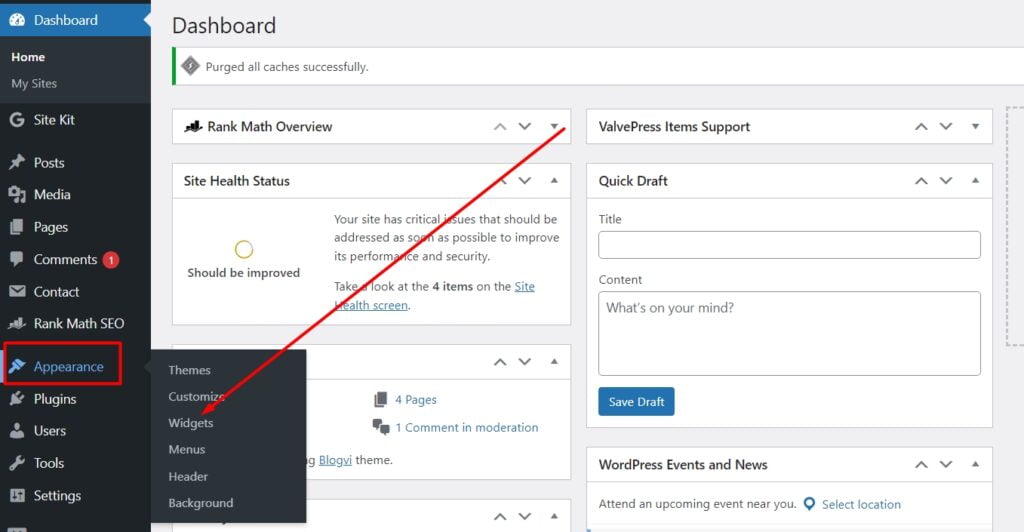
Step 2: Identifying And Fixing Css Issues
In some cases, CSS issues can affect the appearance and functionality of your sidebars. To identify and fix these issues:
- Inspect your website using the developer tools of your browser.
- Look for any CSS conflicts or errors related to the sidebar.
- Make necessary adjustments to the CSS code, ensuring it targets the correct elements and classes.
- Save the changes and check if the sidebar is now displaying properly.
Step 3: Checking For Conflicting Sidebar Widgets
Conflicting widgets can often disrupt the functionality of your sidebars. To check for conflicts:
- Temporarily remove all widgets from the sidebar.
- Add them back one by one, checking the website after each addition.
- If the sidebar breaks after adding a particular widget, it may be conflicting with another widget or the theme.
- Consider replacing the conflicting widget or seeking support from the widget’s developer.
Step 4: Restoring Default Sidebar Settings
If none of the above steps resolved the issue, restoring the default sidebar settings might help. Follow these steps:
- Go to “Appearance” > “Customize” in the WordPress Dashboard.
- Navigate to the “Widgets” section.
- Click on the sidebar you want to restore.
- Select the option to restore the default set of widgets.
- Save the changes and check if the sidebar is functioning correctly.
Step 5: Troubleshooting Sidebar Plugins
Lastly, if you have any sidebar plugins installed, they may be causing conflicts or issues. Follow these steps to troubleshoot:
- Deactivate all sidebar plugins.
- Check if the sidebar is now functioning properly.
- If it is, reactivate the plugins one by one, testing the sidebar after activating each plugin.
- If the issue reoccurs after activating a particular plugin, it may be causing the problem. Consider finding an alternative or seeking support from the plugin’s developer.
By following these troubleshooting steps, you should be able to fix any broken widgets and sidebars on your WordPress website. Remember to save your changes and refresh your website after each step to check for improvements. Happy troubleshooting!
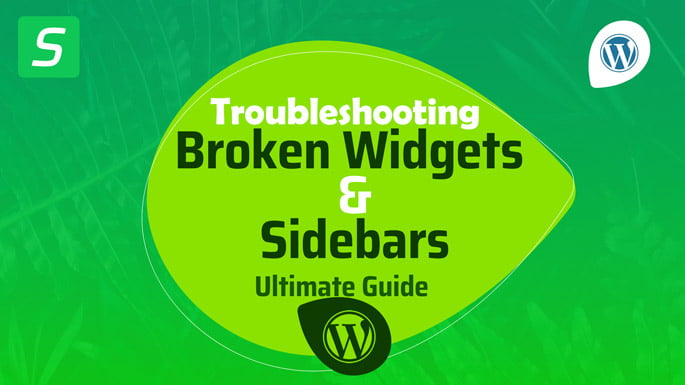
Frequently Asked Questions For Fixing Broken Widgets And Sidebars On WordPress
How Do I Fix Broken Widgets On WordPress?
To fix broken widgets on WordPress, first, navigate to your WordPress dashboard. Then, go to Appearance > Widgets and locate the broken widget. Remove it and add it back again. If the issue persists, try updating the widget or checking for conflicts with other plugins.
Finally, clear your browser cache to see if that resolves the problem.
Why Are My Sidebars Not Appearing Correctly On WordPress?
If your sidebars are not appearing correctly on WordPress, there are a few possible reasons. Check if the theme you’re using supports sidebars, and if so, ensure they are enabled in the theme settings. Also, verify that your page templates have the necessary code to display sidebars.
Lastly, ensure that there are no conflicts with plugins that might be affecting the appearance of sidebars.
How Can I Troubleshoot Sidebar Display Issues On WordPress?
To troubleshoot sidebar display issues on WordPress, start by checking if the relevant sidebar widgets are properly configured and active. Then, review your theme settings to ensure sidebars are enabled. If the issue persists, temporarily switch to a default WordPress theme to determine if it’s a theme-related problem.
Additionally, disable all plugins and enable them one by one to identify any conflicts.
Conclusion
Fixing broken widgets and sidebars on WordPress is crucial for the functionality and aesthetics of your website. By following the steps outlined in this blog post, you can effectively troubleshoot and resolve any issues you may encounter. Remember to regularly update and maintain your widgets and sidebars to ensure a seamless user experience.
Implementing these fixes will help optimize your website’s performance and boost its search engine ranking.





