WordPress, renowned for its user-friendly interface and versatile functionalities, occasionally encounters the “Schedule Maintenance Error.” This error disrupts the execution of scheduled tasks, leading to missed updates, failed backups, or plugin/theme malfunctions. To help navigate and resolve this issue, here’s an in-depth, step-by-step troubleshooting guide.
Understanding the Schedule Maintenance Error
The Schedule Maintenance Error arises when WordPress fails to perform its scheduled tasks. These tasks include updating plugins/themes, performing backups, or executing other automated processes. Identifying the root cause is vital to effectively troubleshoot this issue and ensure the seamless operation of your website.
Exploring Probable Causes
- Plugin Conflicts: Conflicting plugins can disrupt scheduled tasks. They might interfere with cron jobs or hinder WordPress’s internal processes.
- Theme Incompatibility: Certain themes may not align with WordPress’s scheduled task execution, leading to errors.
- Server Configuration Issues: Misconfigurations in server settings, particularly with cron jobs or PHP configurations, can hinder WordPress’s scheduled tasks.
- Corrupted Database Tables: Database tables can get corrupted due to various reasons, impacting WordPress’s ability to perform scheduled tasks.
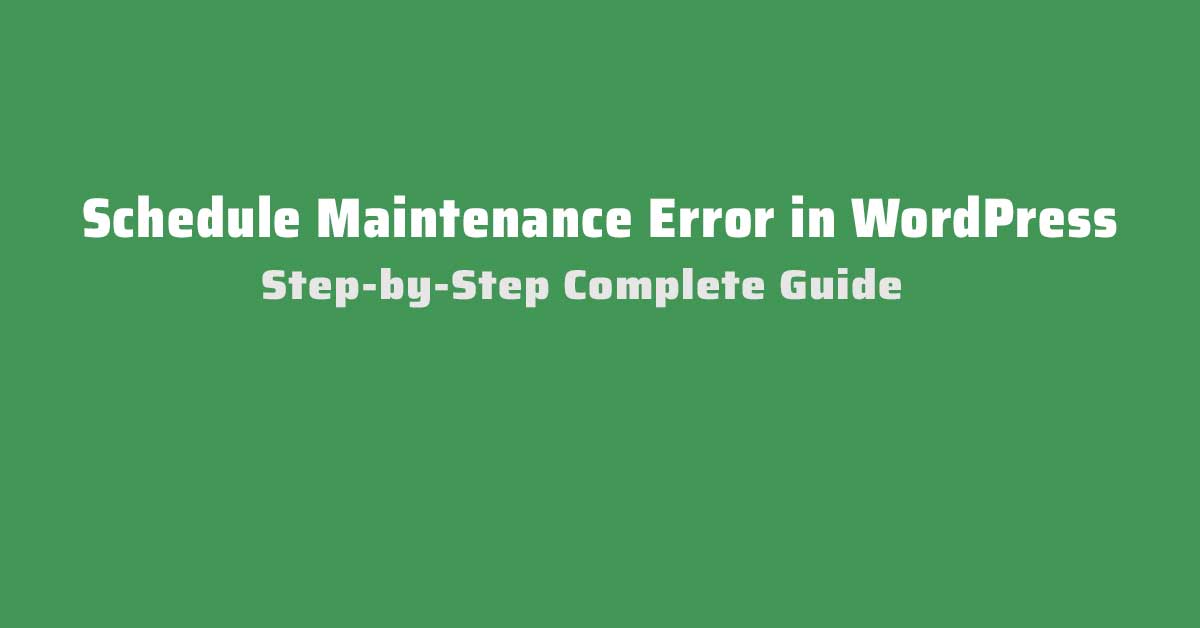
Comprehensive Troubleshooting Steps
Step 1: Check Cron Jobs
Inspect WordPress’s cron jobs using plugins like WP Crontrol or by accessing the server directly. Look for any missed executions or errors in scheduled tasks.
Step 2: Review Plugins and Themes
Start by deactivating all plugins and switch to a default WordPress theme. Gradually reactivate plugins one by one, checking scheduled tasks after each activation. Similarly, switch themes to identify if a particular theme causes the error.
Step 3: Examine Server Configuration
Contact your hosting provider to ensure server settings, especially cron job configurations, PHP settings, and memory limits, meet WordPress requirements.
Step 4: Modify WP-Config File
Manually trigger cron jobs by adjusting the ‘DISABLE_WP_CRON’ constant in the wp-config.php file. This temporary solution ensures scheduled tasks run despite the error.
Step 5: Repair Database Tables
Utilize the WordPress database repair tool to identify and fix any corrupted tables. Backup your database before proceeding to avoid data loss.
Table: Common Causes and Solutions for Schedule Maintenance Error
| Common Cause | Solution |
|---|---|
| Plugin Conflict | Deactivate plugins to identify the problematic one. |
| Theme Incompatibility | Switch to a default theme to check compatibility. |
| Server Configuration | Contact hosting provider to align settings with WordPress requirements. |
| Corrupted Database | Use the WordPress database repair tool. |
Detailed Insights into Troubleshooting Methods
Plugin Deactivation: This method helps pinpoint the problematic plugin causing the error. It involves systematic activation and deactivation to identify the conflicting plugin.
Theme Switching: Switching to a default theme aids in checking theme compatibility. This step helps isolate whether the error stems from the active theme.
Server Configuration Check: Verifying server settings ensures they align with WordPress requirements. It involves reviewing cron job configurations and PHP settings.
Pros and Cons of Troubleshooting Methods
Pros:
- Precise Identification: Each troubleshooting step narrows down the potential causes.
- Isolation of Issues: Sequentially testing plugins/themes helps pinpoint the root cause.
- Professional Support: Contacting hosting providers ensures technical aspects are addressed.
Cons:
- Time-Consuming: Troubleshooting requires patience, especially when testing plugins/themes.
- Technical Expertise: Modifying files or server settings might be challenging for beginners.
- Risk of Data Loss: Database repairs may carry a risk of data loss if not backed up properly.
FAQs on Schedule Maintenance Error in WordPress
- **Can plugins cause the Schedule Maintenance Error? Yes, conflicting or malfunctioning plugins can disrupt scheduled tasks, causing this error.
- **How can I manually trigger cron jobs in WordPress? Modify the wp-config.php file by adding ‘define(‘DISABLE_WP_CRON’, true);’ and set up a server cron job to run wp-cron.php.
- **Is it advisable to repair the database without a backup? No, always backup your database before attempting any repairs to prevent potential data loss.
- **Can changing server settings resolve this error? Correcting server misconfigurations, especially related to cron jobs and PHP settings, can help rectify this issue.
- **Is there a single plugin to fix the Schedule Maintenance Error? While plugins like WP Control can manage cron jobs, fixing this error often involves systematic troubleshooting rather than relying on a single plugin.
- **Should I periodically check cron jobs and database health? Regular maintenance and checks of cron jobs and database health can prevent this error and ensure optimal website performance.
Conclusion
Encountering the “Schedule Maintenance Error” in WordPress can be a daunting experience, disrupting the automated tasks crucial for a website’s smooth operation. However, armed with a comprehensive troubleshooting guide, users can efficiently navigate through the complexities and resolve this issue.
In conclusion, understanding the underlying causes, such as plugin conflicts, theme incompatibility, server configuration issues, or corrupted databases, is fundamental to resolving the Schedule Maintenance Error.
The step-by-step approach outlined in this guide—checking cron jobs, reviewing plugins/themes, examining server configurations, modifying the WP-Config file, and repairing database tables—empowers users to systematically identify and address the root cause of the error.
While each troubleshooting method has its pros and cons—ranging from precise identification of issues to potential data loss risks—it’s crucial to approach the resolution process with caution and patience.
Regular maintenance, including periodic checks of cron jobs, database health, and keeping plugins/themes updated, can significantly reduce the likelihood of encountering this error in the future.
By leveraging these troubleshooting techniques and staying proactive in maintaining their WordPress websites, users can mitigate the Schedule Maintenance Error’s impact, ensuring uninterrupted functionality and a seamless user experience for their audience.





