WordPress is undoubtedly one of the most popular and user-friendly content management systems out there. Its versatility and extensive plugin library make it an ideal choice for individuals and businesses alike. However, with its widespread usage, WordPress is not immune to cyber threats, and one of the most common and concerning issues faced by website owners is malware infections. If your WordPress website has fallen victim to malware, fear not! In this guide, we will explore the steps you can take to effectively fix WordPress malware infections and restore your website’s security and functionality.
Malware infections can have devastating consequences, ranging from defacing your website to stealing sensitive customer data. It is crucial to address these infections promptly and efficiently to protect your online presence and maintain the trust of your visitors. In this comprehensive guide, we will delve into the various types of malware that can infect your WordPress site, the warning signs to look out for, and most importantly, the actionable steps you can take to eliminate the malware and secure your website. So, whether you are a seasoned web developer or a beginner WordPress user, this guide will equip you with the knowledge and tools necessary to effectively tackle WordPress malware infections and safeguard your online business.
How to Fix WordPress Malware Infections:
- Scan your WordPress site using a reliable malware scanner plugin like Wordfence.
- Identify and remove any malicious files or code snippets found during the scan.
- Update your WordPress core, themes, and plugins to the latest versions to patch any known vulnerabilities.
- Change all your passwords, including the ones for your WordPress admin account, hosting account, and FTP/SFTP.
- Implement a web application firewall (WAF) to protect your site from future malware attacks.

How to Fix WordPress Malware Infections
In today’s digital landscape, website security is of utmost importance. Unfortunately, WordPress sites are not immune to malware infections. If your WordPress website has been compromised by malware, it is crucial to take immediate action to protect your site and its visitors. In this article, we will guide you through the step-by-step process of fixing WordPress malware infections, ensuring that your website is clean and secure once again.
Step 1: Identify the Malware
The first step in fixing a WordPress malware infection is to identify the specific malware that has infiltrated your site. There are several signs that can indicate a malware infection, including unusual website behavior, unexpected redirects, or the appearance of unfamiliar files or code snippets. To identify the malware, you can use security plugins such as Sucuri or Wordfence, which will scan your site and provide a detailed report of any malicious files or code.
Once you have identified the malware, it is essential to make note of the specific files or code snippets that are infected. This information will be useful in the subsequent steps of the malware removal process.
Step 2: Backup Your Website
Before proceeding with any malware removal steps, it is crucial to back up your WordPress website. This ensures that you have a copy of your site’s data and files in case anything goes wrong during the cleanup process. There are various backup plugins available for WordPress, such as UpdraftPlus or BackupBuddy, that allow you to create a full backup of your website with just a few clicks.
Once the backup is complete, it is recommended to download the backup files to your local computer or store them securely in a cloud storage service. This way, you can easily restore your website to its previous state if needed.
Step 3: Remove the Malware
Now that you have identified the malware and backed up your website, it’s time to remove the malicious files or code from your WordPress installation. There are several methods you can use to accomplish this:
1. Manually remove the infected files: If you have some technical knowledge, you can manually locate and delete the infected files or code snippets. This method requires accessing your WordPress installation via FTP or using a file manager provided by your hosting provider.
2. Use a security plugin: WordPress security plugins such as Sucuri or Wordfence offer malware removal features that can automatically scan and remove infected files from your website. These plugins also provide additional security measures to help prevent future malware infections.
Whichever method you choose, it is crucial to ensure that all infected files or code snippets are completely removed to prevent any reoccurrence of the malware.
Step 4: Strengthen Your Website Security
Once you have successfully removed the malware from your WordPress site, it is essential to take steps to strengthen your website’s security and prevent future infections. Here are some best practices to consider:
1. Keep WordPress and plugins up to date: Regularly updating your WordPress core, themes, and plugins is crucial to ensure that you have the latest security patches and bug fixes.
2. Use strong and unique passwords: Avoid using weak or easily guessable passwords for your WordPress admin accounts. Instead, use complex passwords that include a combination of letters, numbers, and special characters.
3. Install a WordPress security plugin: As mentioned earlier, security plugins like Sucuri or Wordfence can provide additional layers of protection to your website, including firewall protection, malware scanning, and login security.
By implementing these security measures and staying vigilant, you can significantly reduce the risk of future malware infections on your WordPress website.
Step 5: Monitor and Regularly Scan Your Website
Even after cleaning up your WordPress site, it is crucial to monitor and regularly scan your website for any potential malware threats. Security plugins like Sucuri or Wordfence offer features that allow you to schedule automatic scans and receive notifications if any suspicious activity is detected.
Additionally, it is recommended to regularly review your website’s access logs and server logs to identify any unusual or suspicious activity. This proactive approach will help you detect and address any potential security issues before they escalate.
Step 6: Educate Yourself and Website Users
One of the most effective ways to prevent malware infections is by educating yourself and your website users about best practices for online security. Regularly update yourself on the latest security threats and vulnerabilities, and share this information with your website visitors or clients.
Additionally, educate your website users about the importance of strong passwords, avoiding suspicious links or downloads, and keeping their devices and browsers up to date. By fostering a culture of security awareness, you can significantly reduce the risk of malware infections on your WordPress website.
Conclusion
Fixing a WordPress malware infection can be a challenging task, but by following the steps outlined in this article, you can effectively clean up your website and prevent future infections. Remember to always stay proactive in maintaining the security of your WordPress site by regularly updating, backing up, and monitoring your website. With a strong security foundation, you can ensure that your WordPress website remains safe and secure for both you and your visitors.
Frequently Asked Questions
Here are some commonly asked questions about fixing WordPress malware infections:
What is WordPress malware?
WordPress malware refers to malicious software or code that infects a WordPress website. This malware can cause various issues, such as defacement, data breaches, or the injection of spammy links. Malware infections can result in a compromised website and can negatively impact user experience, site performance, and search engine rankings.
It is crucial to regularly monitor and secure your WordPress website to protect it from malware infections.
How can I detect malware on my WordPress site?
There are several ways to detect malware on your WordPress site:
1. Scan with a security plugin: Install a reputable security plugin like Sucuri or Wordfence, which can scan your website for malware and vulnerabilities.
2. Check for suspicious files: Look for any unfamiliar or suspicious files in your WordPress installation directory using an FTP client or file manager.
If you suspect malware on your site, it is essential to take immediate action to remove it and prevent further damage.
What steps should I take to fix a WordPress malware infection?
When dealing with a WordPress malware infection, follow these steps:
1. Identify and isolate the infected files: Scan your website using a security plugin to identify the infected files. Once identified, isolate these files by moving them to a separate folder.
2. Remove the malware: Clean the infected files or restore them from a clean backup. You can also employ the services of a professional malware removal service to ensure a thorough cleanup.
3. Strengthen security measures: Update WordPress, themes, and plugins to the latest versions, remove unused themes and plugins, and change all passwords, including admin accounts and database credentials.
Regularly backing up your website and implementing strong security measures can help prevent future malware infections.
Can I fix a WordPress malware infection myself?
While it is possible to fix a WordPress malware infection yourself, it can be a complex and time-consuming process. It requires technical knowledge in identifying and removing malware, as well as implementing security measures to prevent future infections.
If you are not familiar with WordPress security or feel overwhelmed by the task, it is recommended to seek professional assistance from a reputable security service or a WordPress developer experienced in malware removal.
How can I prevent WordPress malware infections?
To prevent WordPress malware infections, follow these best practices:
1. Keep WordPress, themes, and plugins updated: Regularly update your WordPress core, themes, and plugins to the latest versions as they often include security patches.
2. Use reputable themes and plugins: Only install themes and plugins from trusted sources, and regularly remove any unused or outdated ones.
3. Implement strong passwords: Use complex and unique passwords for all user accounts, including admin accounts, FTP, and database access.
4. Install a security plugin: Utilize a reliable security plugin that offers features like malware scanning, firewall protection, and login security.
By following these preventive measures, you can significantly reduce the risk of WordPress malware infections.
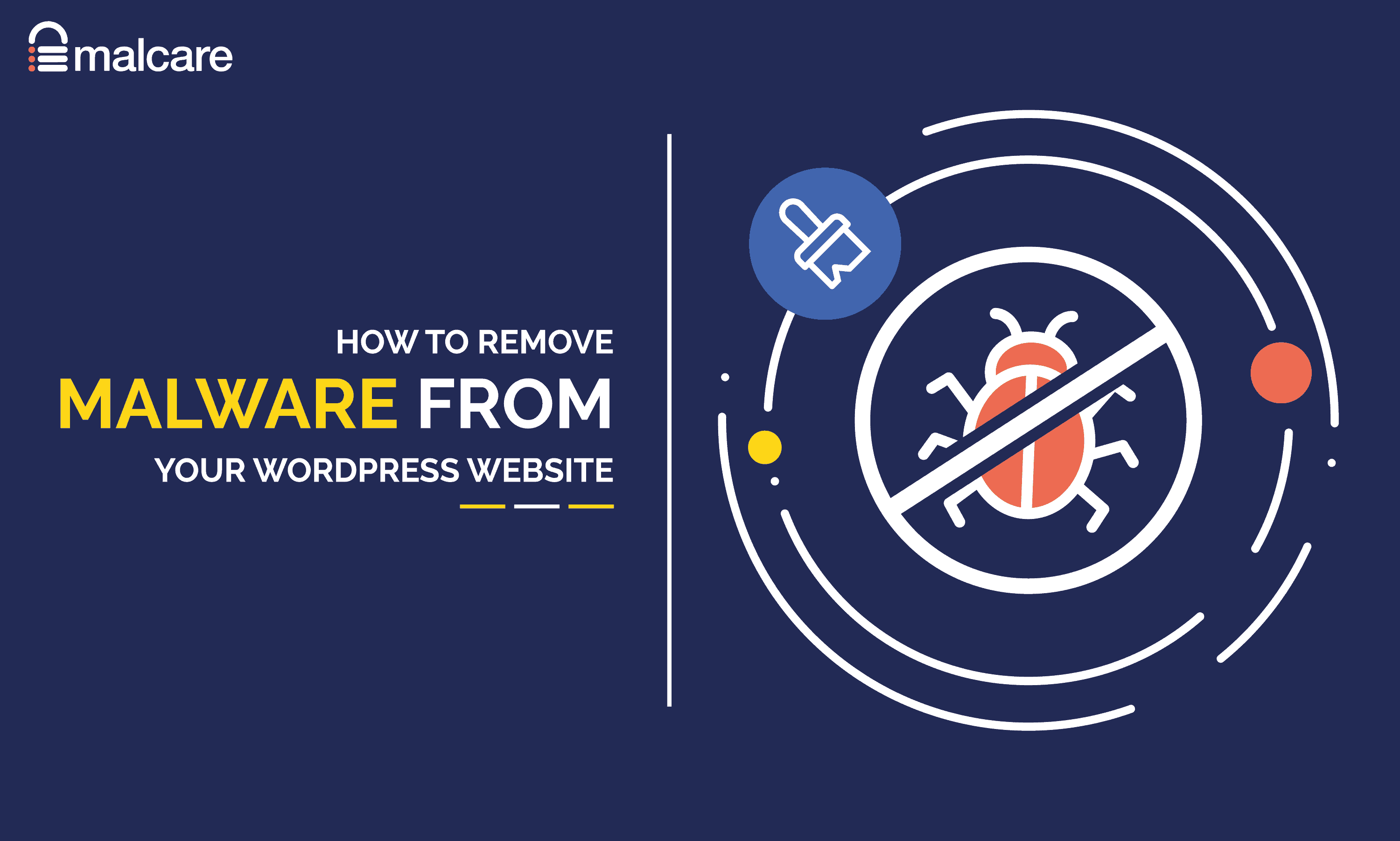
In conclusion, dealing with WordPress malware infections requires a combination of proactive measures and swift action. By implementing strong security measures such as using reliable plugins, keeping themes and plugins up to date, and regularly backing up your website, you can significantly reduce the risk of malware infections. However, even with these precautions, it is crucial to remain vigilant and monitor your website for any signs of malware.
When a malware infection does occur, it is essential to take immediate action to fix the issue. This includes identifying and removing the malicious code, restoring your website from a clean backup, and strengthening your website’s security to prevent future attacks. By following these steps and staying proactive in your approach to website security, you can protect your WordPress site from malware infections and ensure a secure and reliable online presence.





