In the fast-paced world of web development, encountering bugs and glitches is a common occurrence. And when it comes to WordPress, one of the most popular content management systems, resolving these bugs becomes essential to maintain a seamless user experience. That’s where “WordPress Bug Fixing: A Step-by-Step Guide” comes in. This comprehensive guide aims to equip developers, beginners or experts, with the knowledge and skills needed to tackle WordPress bugs head-on.
Whether you are a seasoned developer or just starting your journey with WordPress, this guide will walk you through the process of identifying, troubleshooting, and fixing bugs in a systematic manner. From understanding the underlying causes of bugs to implementing effective solutions, every step is explained in a clear and concise manner. With practical examples and valuable tips, you’ll gain the confidence to tackle any bug that comes your way. So, let’s dive into the world of WordPress bug fixing and unlock the secrets to enhancing your website’s performance and functionality.
WordPress Bug Fixing: A Step-by-Step Guide
- If you are wondering how to fix a WordPress bug, follow these step-by-step instructions:
- Identify the bug and its symptoms.
- Research the bug and look for solutions.
- Backup your WordPress site to avoid any data loss.
- Update your WordPress core, themes, and plugins.
- Disable all plugins and enable them one by one to find the culprit.
- Check for conflicts with your theme by switching to a default theme.
- Review and debug your code for any syntax errors.
- Clear your cache and browser cookies.
- Test your website to ensure the bug is fixed.
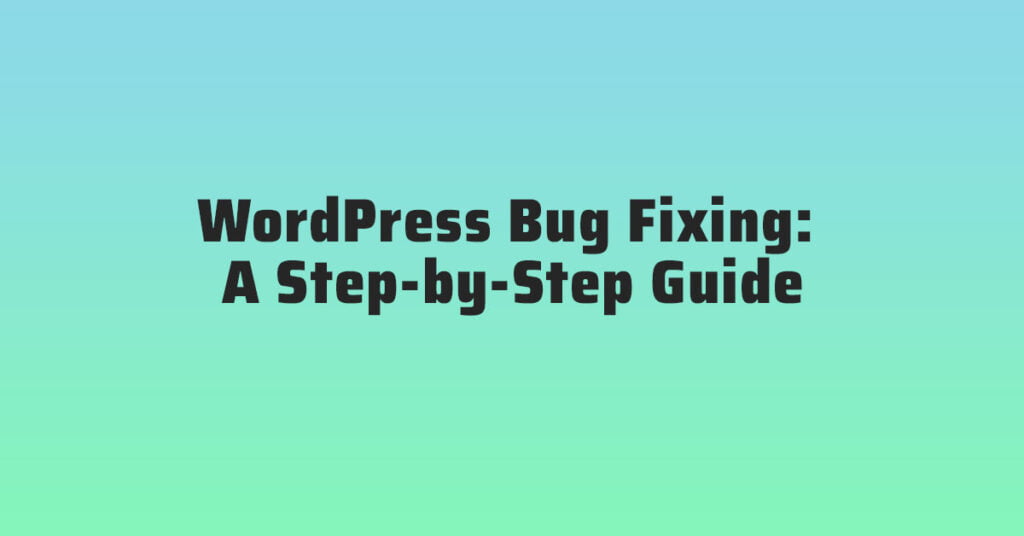
WordPress Bug Fixing: A Step-by-Step Guide
In today’s digital landscape, WordPress has become one of the most popular content management systems. With its vast array of themes, plugins, and customization options, it’s no wonder that millions of websites run on this platform. However, like any software, WordPress is not immune to bugs and glitches that can hinder its performance. In this article, we will provide a comprehensive guide on how to fix common bugs in WordPress, ensuring that your website runs smoothly and efficiently.
Identifying the Bug
Before diving into the bug fixing process, it is crucial to identify the issue at hand. One of the most effective ways to determine the bug is by replicating the problem on a staging environment. This environment is an exact replica of your live website, allowing you to experiment without affecting the user experience. Once the bug is replicated, you can gather information such as error messages, console logs, or any other indicators that can help in diagnosing the problem.
Additionally, it is important to stay up-to-date with the latest WordPress version, themes, and plugins. Oftentimes, bugs are a result of outdated software versions. Regularly check for updates and apply them promptly to minimize the risk of encountering bugs.
Research and Troubleshooting
Once the bug is identified, the next step is to conduct thorough research and troubleshooting. Start by searching online forums, WordPress support groups, and documentation to see if others have encountered a similar bug. Check if there are any reported fixes or workarounds that can resolve the issue.
If you cannot find an existing solution, it’s time to roll up your sleeves and begin troubleshooting on your own. The first approach is to disable all plugins and switch to a default WordPress theme. This helps determine if the bug is caused by a conflicting plugin or theme. Gradually enable each plugin and switch themes one by one to pinpoint the source of the bug.
If the issue persists, it might be necessary to inspect the codebase. Look for any syntax errors, deprecated functions, or incompatible code snippets that could be causing the bug. Utilize debugging tools and error logs to narrow down the problematic code. Once identified, make the necessary code changes or seek assistance from a developer if required.
Testing and Implementing Fixes
After finding a potential solution, it is crucial to test it thoroughly before implementing it on your live website. Utilize the staging environment to apply the fix and verify if it resolves the bug completely. Test all affected functionalities and ensure that the fix does not introduce any new issues or conflicts.
If the fix is successful, it’s time to implement it on your live website. Take necessary precautions such as creating a backup of your website to avoid any data loss or unexpected consequences. Apply the fix as per the recommended method, whether it involves modifying code, updating plugins, or changing settings.
Finally, monitor your website closely after implementing the fix. Keep an eye on the bug and verify that it has been permanently resolved. If any issues persist or new bugs arise, repeat the troubleshooting process or seek expert assistance to ensure the smooth functioning of your WordPress website.
Frequently Asked Questions
In this section, you will find answers to common questions related to WordPress bug fixing. Whether you are a beginner or an experienced developer, these questions will provide you with valuable insights into troubleshooting and resolving issues in WordPress.
1. How do I identify a bug in WordPress?
Identifying a bug in WordPress requires a systematic approach. Firstly, you need to replicate the issue to ensure it is consistent. Then, check for error messages or warnings displayed on the screen or in the console. Next, disable any recently installed plugins or themes to determine if they are causing the problem. If the issue persists, try switching to a default WordPress theme to rule out any conflicts. Finally, consult the WordPress support forums or community for similar issues and possible solutions.
2. What steps should I follow to fix a bug in WordPress?
Fixing a bug in WordPress involves several steps. Firstly, make sure you have a backup of your website to avoid any potential data loss. Next, identify the root cause of the bug by analyzing error messages, logs, or code. Once the cause is determined, you can try updating WordPress, themes, or plugins to the latest versions, as bug fixes are often included in updates. If the bug persists, you can try disabling plugins one by one to pinpoint the conflicting one. Additionally, reviewing and modifying the code in the affected area might be necessary. Finally, thoroughly test your website after making changes to ensure the bug is resolved.
3. How can I troubleshoot a plugin conflict in WordPress?
To troubleshoot a plugin conflict in WordPress, follow these steps. Disable all plugins and check if the issue still occurs. If the problem is resolved, enable plugins one by one until the conflicting one is identified. Alternatively, you can use the binary search method by disabling half of the plugins initially, then narrowing down the conflicting one by repeatedly splitting the enabled plugins in half. Once the conflicting plugin is found, consider updating it to the latest version or finding an alternative plugin with similar functionality.
4. What should I do if a WordPress update causes a bug?
If a WordPress update causes a bug on your website, you can take the following actions. Firstly, check if the bug is a known issue by visiting the WordPress support forums or the plugin/theme developer’s website. They might have released a hotfix or provided instructions to resolve the bug. If no solution is available, you can try rolling back to the previous version of WordPress or the affected plugin/theme. Ensure you have a backup of your website before attempting any updates or rollbacks. Finally, report the bug to the WordPress development team or the relevant plugin/theme developer, providing them with detailed information to help them identify and fix the issue.
5. How can I prevent future bugs in WordPress?
To minimize the occurrence of bugs in WordPress, follow these best practices. Regularly update WordPress, themes, and plugins to the latest versions as they often include bug fixes. Use well-reviewed and reputable plugins and themes from trusted sources. Keep your website’s code clean and organized, following coding standards and guidelines. Enable debugging mode in WordPress to catch any error messages or warnings. Implement a staging environment to test updates and changes before applying them to your live website. Finally, maintain regular backups of your website’s files and database to quickly restore in case of any issues or bugs.
In conclusion, mastering the art of WordPress bug fixing is an essential skill for any website developer or owner. By following this step-by-step guide, you can tackle any issue that arises with confidence and efficiency. From identifying the problem to implementing the solution, each stage is carefully laid out and explained, ensuring that you have a clear roadmap to success.
Remember, bug fixing is not just about fixing errors; it is also an opportunity to learn and grow as a developer. As you encounter different bugs and challenges, you will gain valuable insights and knowledge that will further enhance your WordPress skills. So, don’t be discouraged when faced with a bug – embrace it as a chance to improve and refine your abilities.
With your newfound expertise in WordPress bug fixing, you will be able to create and maintain websites that run smoothly and seamlessly. Whether you are a professional developer or a website owner, this guide will empower you to take control of any issue that comes your way. So, go ahead, dive in, and let your troubleshooting skills shine!





