Fixing outdated PHP version issues in WordPress is crucial for optimal performance and security. This article will guide you through the steps to update your PHP version, ensuring your WordPress site runs smoothly and stays protected.
Having an outdated PHP version can cause compatibility problems and make your site vulnerable to security breaches. To prevent this, it’s essential to keep your PHP version up to date. We’ll take you through the process of updating your PHP version in WordPress, including checking compatibility, updating your hosting environment, and troubleshooting any issues that may arise.
By following these steps, you’ll ensure that your WordPress website is running on the latest PHP version, improving its performance and safeguarding it from potential security threats.
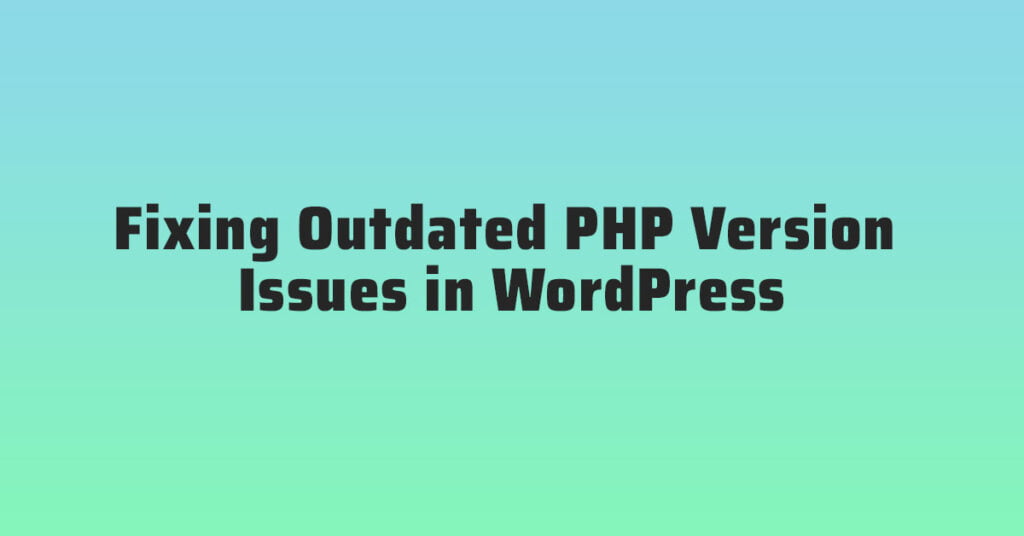
Understanding The Impact Of Outdated Php Versions On WordPress
PHP, or Hypertext Preprocessor, is a server-side scripting language that powers a significant portion of websites on the internet. When it comes to WordPress, PHP is the backbone of its functionality, making it essential to have an up-to-date version for optimal performance. So, what exactly is PHP, and why is it important for WordPress?
What Is PHP and Why Is It Important For WordPress?
PHP is a programming language specifically designed for web development. It is used to create dynamically generated web pages, handle forms, manage databases, and perform other important tasks that a CMS like WordPress relies on. In simpler terms, PHP acts as the intermediary between your WordPress site and the server, processing all the request and response data.
Without PHP, WordPress wouldn’t be able to function properly, let alone handle the wide range of plugins, themes, and functionalities it offers. It is the engine that runs your website, allowing it to run smoothly and deliver a seamless user experience. Therefore, having an up-to-date PHP version is crucial for the overall performance, security, and functionality of your WordPress site.
The Consequences Of Using Outdated Php Versions With WordPress
Now that we understand the importance of PHP for WordPress, let’s delve into the consequences of using outdated PHP versions. Using an outdated PHP version poses several risks and drawbacks that can severely impact your website. Below are the main consequences you might encounter:
- Security vulnerabilities: Outdated PHP versions often have known security vulnerabilities that can leave your website exposed to potential attacks. Hackers constantly find ways to exploit these vulnerabilities, as outdated versions lack security patches and updates. This puts your site – and potentially, your users’ data – at risk.
- Compatibility issues: As PHP evolves, newer versions introduce new features and enhancements to improve performance and functionality. Using an outdated version could make your website incompatible with the latest WordPress themes, plugins, and other updates. This can lead to broken features, compatibility errors, and overall poor user experience.
- Performance degradation: Outdated PHP versions might lack the optimization and performance improvements found in newer versions. This can result in slower page loading times, decreased response times, and overall sluggishness. With speed being a significant factor in user experience and search engine rankings, an outdated PHP version can significantly impact your site’s performance.
- Missed opportunities for enhancements: WordPress is constantly evolving, with new features and functionalities added with each update. Using an outdated PHP version means missing out on these advancements, including bug fixes, optimizations, and new functionalities that can improve your website’s performance and user experience.
- Limited support: As time goes on, developers and theme/plugin authors start phasing out support for outdated PHP versions in favor of the newest ones. This means that you may encounter difficulties in finding support or receiving updates for themes and plugins if you’re using an outdated PHP version.
As you can see, the consequences of using outdated PHP versions with WordPress are significant. To ensure a secure, optimized, and up-to-date website, it’s crucial to regularly update your PHP version and stay in line with WordPress’ recommended requirements. so fixing Outdated PHP Version not take any challenge, just do it.
Identifying Outdated PHP Versions In WordPress
Keeping your WordPress website up-to-date is crucial for its security and performance. One important aspect of maintaining a WordPress site is ensuring that you are using the latest version of PHP. PHP is the scripting language that powers WordPress, and using an outdated version can not only lead to compatibility issues but also make your site vulnerable to security breaches.
Checking The Current PHP Version In WordPress
Before you can determine if your PHP version is outdated, you first need to check the current PHP version being used by your WordPress site. Fortunately, WordPress provides a simple way to do this.
To get started, log in to your WordPress admin dashboard. From the sidebar, navigate to Tools and then select Site Health. On the Site Health page, click on the Info tab.
Scroll down the page, and you will find the Server section. Under the Server section, you will see the PHP version being used by your WordPress site.
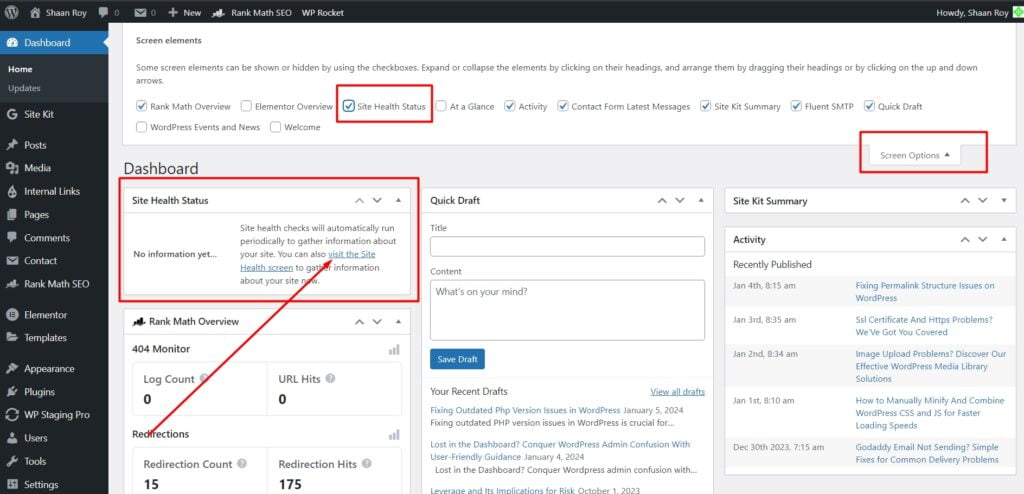
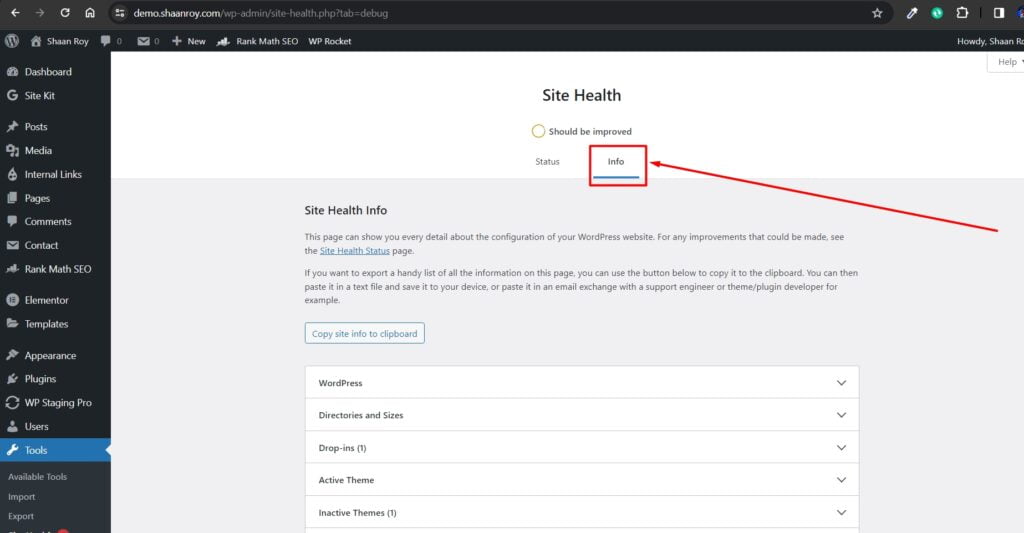
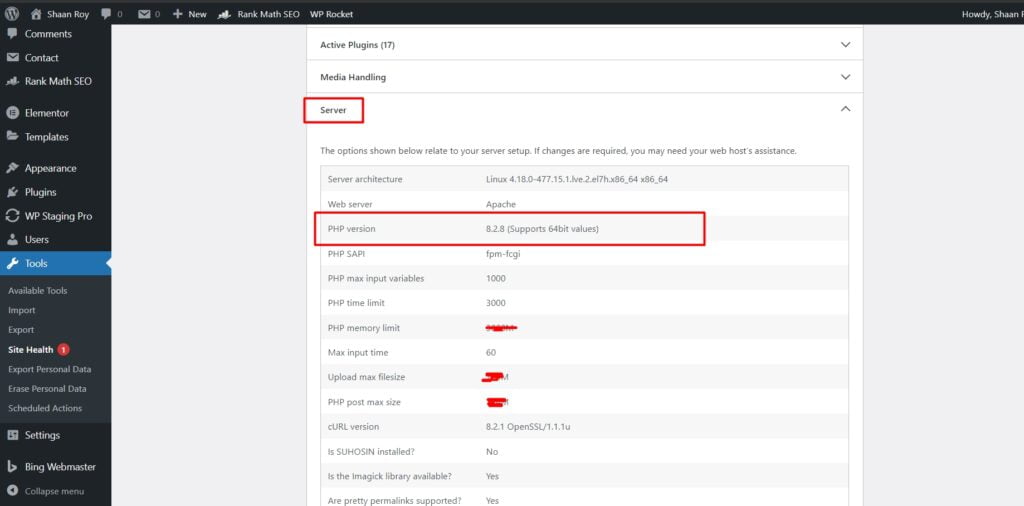
Determining If The Php Version Is Outdated
Once you have identified your current PHP version, the next step is to determine if it is outdated. While there isn’t a standard rule for defining an “outdated” PHP version, it is generally recommended to use the latest stable release for better security and performance.
The PHP development team regularly releases new versions with bug fixes, performance improvements, and security patches. Therefore, it is important to keep your PHP version updated to benefit from these enhancements.
One way to check if your PHP version is outdated is by comparing it to the latest version available. You can visit the official PHP website or consult the documentation to find the latest stable release. Compare this with the version displayed in the Site Health info tab to determine if an update is necessary.
If you find that your PHP version is outdated, it’s time to take action. Updating PHP can be done through your hosting provider’s control panel or by contacting their support team for assistance. Before proceeding with the update, however, it’s essential to make sure your WordPress themes and plugins are compatible with the latest version of PHP.
To ensure a smooth transition, it’s recommended to create a backup of your WordPress site and test the compatibility of your themes and plugins on a staging environment.
By regularly checking and updating your PHP version, you can keep your WordPress site secure, improve its performance, and ensure compatibility with new features and technologies.
Updating PHP Versions In WordPress
Discover Fixing Outdated PHP Version issues in WordPress by updating the PHP versions. Enhance your website’s performance and security with this simple solution.
Benefits Of Updating PHP Versions In WordPress
Updating PHP versions in WordPress is crucial for a variety of reasons. By keeping your PHP version up to date, you not only ensure the stability and security of your website, but you also gain access to the latest features and performance improvements. Some of the key benefits of updating PHP versions in WordPress include:
- Enhanced Security – By using the latest PHP version, you protect your WordPress site from potential security vulnerabilities that may exist in older PHP versions.
- Better Performance – Each PHP version release brings performance optimizations and improvements, which can lead to faster loading times and improved overall performance of your WordPress website.
- Compatibility with Newer WordPress Versions – As WordPress evolves and introduces new features, it relies on the latest PHP functionalities. Updating your PHP version ensures compatibility with the latest WordPress releases, preventing any compatibility issues.
- Access to New Features – PHP versions often introduce new features and functions that can enhance your development experience and help you create more powerful and dynamic websites on WordPress.
How To Update PHP Versions In WordPress
Updating the PHP version used by your WordPress site might sound intimidating, but it’s actually a straightforward process.
To update PHP versions in WordPress, follow these steps:
- Check Your Current PHP Version – Before you begin, check the current PHP version running on your WordPress site. You can find this information in the WordPress dashboard under “Tools” > “Site Health” > “Info”.
- Contact Your Hosting Provider – After identifying your current PHP version, get in touch with your hosting provider to inquire about available PHP versions and request an upgrade. Many hosting providers offer an option to update PHP versions through their control panel or via support ticket.
- Backup Your Website – It’s always a good practice to create a backup of your WordPress website before making any changes. This way, if something unexpected happens during the PHP update, you can easily restore your site to its previous state.
- Test Compatibility – Once your hosting provider completes the PHP version update, it is essential to thoroughly test your website to ensure compatibility with the new PHP version. Check for any errors or issues that may occur.
- Monitor Performance – After the PHP update, monitor your website’s performance to ensure everything is running smoothly. Keep an eye on loading times, responsiveness, and functionality to identify any potential issues.
By following these steps, you can update the PHP version used by your WordPress website, taking advantage of the numerous benefits it brings while ensuring a seamless transition and optimal performance.
How to Update PHP Versions for WordPress on cPanel
Updating PHP versions for WordPress on cPanel can be done by following these steps:
Log in to cPanel: Access your hosting account and navigate to the cPanel dashboard.
Locate ‘MultiPHP Manager’‘: Look for the ‘MultiPHP Manager’ or ‘Select PHP Version’ or ‘PHP Selector’ icon in the cPanel dashboard. This might vary slightly depending on your hosting provider.
Choose the desired PHP version: Once you’re in the PHP Selector, you’ll see a drop-down menu with available PHP versions. Choose the latest stable version that’s compatible with your WordPress installation. Make sure it’s a version supported by WordPress (check WordPress requirements).
Save changes: After selecting the desired PHP version, click on ‘Set as Current’ or ‘Save’ to apply the changes.
Check WordPress compatibility: After changing the PHP version, visit your WordPress site and check if everything is functioning properly. Test various functionalities to ensure compatibility.
Backup your website: Before making any changes, it’s good practice to create a backup of your WordPress site. This ensures that in case anything goes wrong during the update, you can restore your site to its previous state.
Update WordPress and plugins: After updating the PHP version, it’s recommended to update your WordPress core and plugins to the latest versions to ensure compatibility and security.
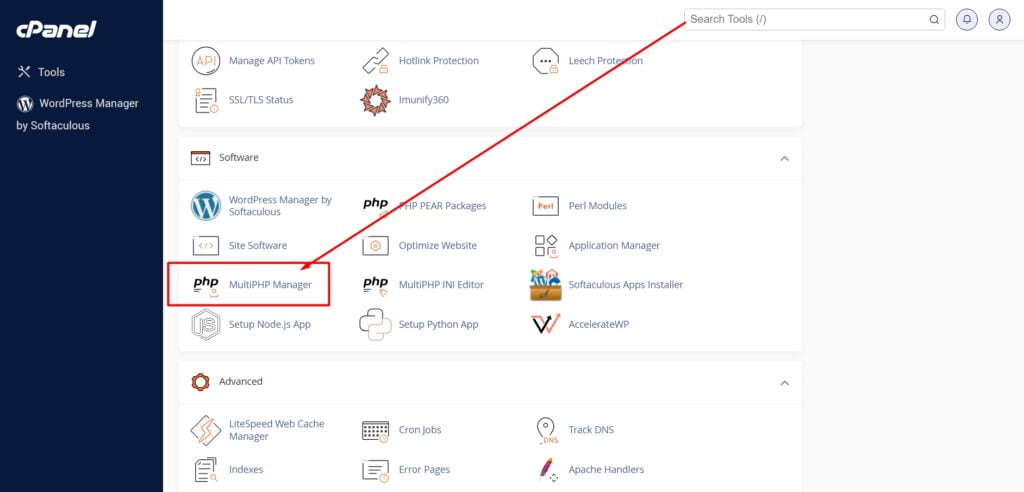
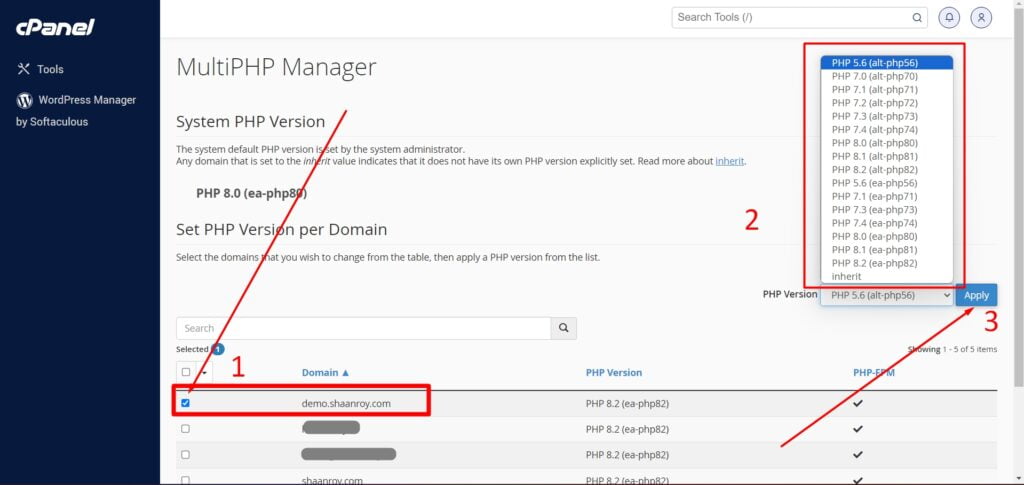
Remember, while updating PHP versions can enhance performance and security, it’s essential to check for compatibility with your WordPress themes and plugins. Some older plugins or themes might not be compatible with newer PHP versions, which could cause issues with your site’s functionality. Always perform these updates in a test environment or after ensuring compatibility to avoid any disruptions on your live site.
How to Update PHP Versions for WordPress on Hostinger hPanel
Hostinger hPanel typically provides an easy way to update PHP versions for WordPress sites through their dashboard. Here’s a general guideline on how you might do it:
Log in to Hostinger Dashboard: Access your Hostinger account and log in.
Locate ‘Advanced’: Hostinger usually has a section named ‘Advanced’ and then navigates to Advanced → PHP Configuration within the hosting control panel.
Select the PHP Version: Once you find this section, there will be a drop-down menu displaying the available PHP versions. Choose the latest stable version compatible with WordPress. Ensure it meets WordPress’s requirements.
Save Changes: After selecting the desired PHP version, there might be a ‘Save’ or ‘Set as Current’ button. Click on it to apply the changes.
Check WordPress Site: Visit your WordPress site and thoroughly check different pages, functionalities, and plugins to ensure they’re working correctly with the updated PHP version.
Backup Your Site: Before making significant changes like updating PHP versions, it’s advisable to create a backup of your WordPress site. Hostinger usually offers backup options in their control panel.
Update WordPress and Plugins: Once the PHP version is updated, ensure that your WordPress core and plugins are up to date as well. Sometimes, certain plugins might not be compatible with newer PHP versions.
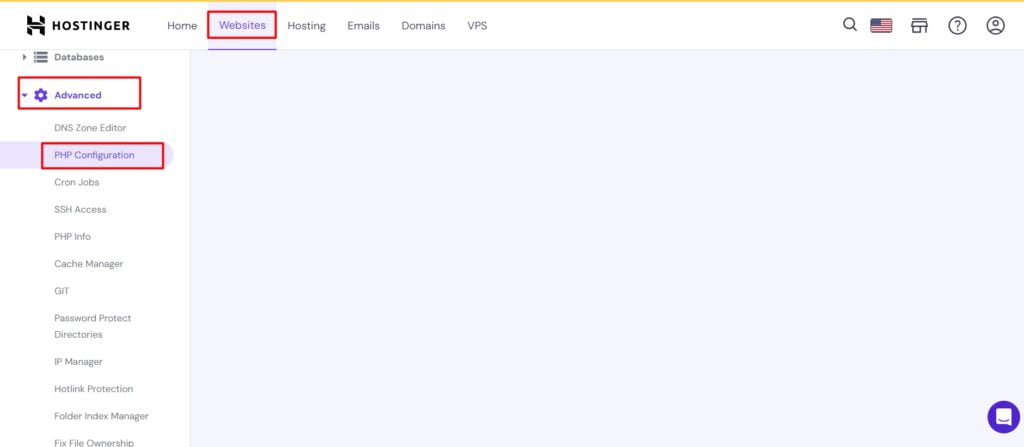
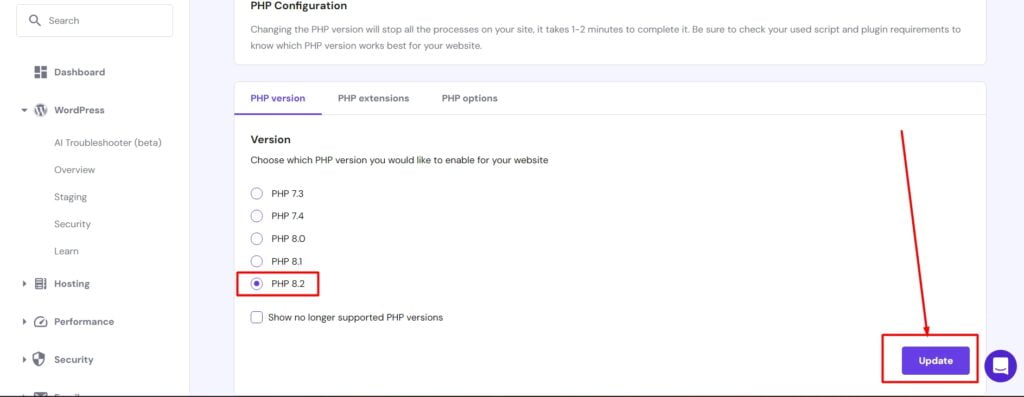
Hostinger’s interface is generally user-friendly, but if you encounter any difficulties or if their interface has been updated since my last knowledge update, refer to Hostinger’s documentation or support for specific guidance tailored to their current interface.
Frequently Asked Questions For Fixing Outdated Php Version Issues In WordPress
How Can Outdated Php Version Affect WordPress Performance?
Outdated Php versions can lead to compatibility issues with the latest WordPress updates, causing slow page loading, security vulnerabilities, and plugin conflicts.
Why Should I Update My PHP Version In WordPress?
Updating the PHP version in WordPress ensures compatibility with the latest WordPress updates, improves website performance, and enhances security by fixing any known vulnerabilities.
How Do I Check The PHP version In WordPress?
To check the Php version in WordPress, go to your WordPress dashboard, click on “Tools”, then “Site Health”, and navigate to the “Info” tab. Under “Server“, you’ll find the Php version information.
Can I Update Php Version In WordPress Without Technical Expertise?
Updating PHP version in WordPress usually requires technical expertise. It’s recommended to consult your hosting provider or a developer to ensure a smooth and error-free transition.
Conclusion
Outdated PHP versions can cause numerous issues in WordPress, from security vulnerabilities to poor performance. By following the steps outlined in this blog post, you can easily fix and update your PHP version. Keeping your WordPress site up to date not only ensures a smooth user experience but also protects your website from potential threats.
Take action today and give your website the performance boost it deserves.





