Fixing broken contact forms on WordPress is our expertise. Our team specializes in resolving contact form issues.
With our technical knowledge and experience, we ensure accurate and efficient solutions for your broken contact forms on WordPress. Say goodbye to contact form errors and start receiving messages seamlessly.
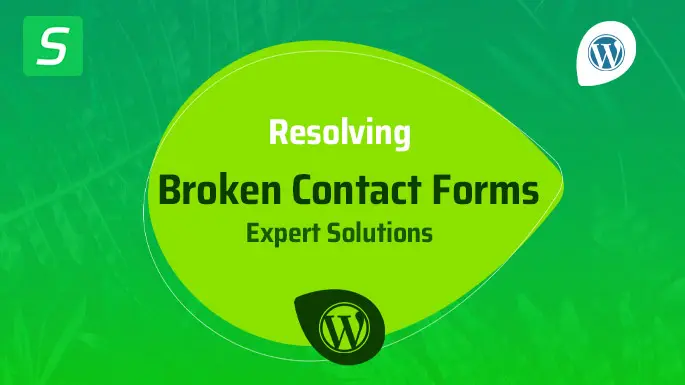
Common Causes Of Broken Contact Forms
Effective communication is the cornerstone of establishing relationships with your website visitors. A contact form serves as a convenient way for visitors to connect with you, providing an opportunity to address their inquiries or feedback. However, encountering a broken contact form can hinder this vital communication process. To ensure seamless functionality of your contact forms, it’s crucial to identify and address the common causes of their malfunction. In this article, we explore three primary reasons behind broken contact forms: plugin conflicts, incorrect form settings, and server-related issues.
Plugin Conflicts
When utilizing a content management system like WordPress, plugins play a significant role in extending the platform’s functionalities. However, conflicts between different plugins can occur, resulting in unexpected errors, including broken contact forms. These conflicts may arise due to incompatibility between multiple plugins installed on your website. For instance, if two plugins attempt to modify the same aspect of contact forms, conflicts can arise, leading to form malfunctions.
Resolving plugin conflicts involves identifying the conflicting plugins and taking appropriate action. This can include deactivating or uninstalling conflicting plugins, updating them to their latest versions, or seeking assistance from plugin developers or support forums. By addressing plugin conflicts, you can restore the functionality of your contact forms and ensure smooth operation for your website visitors.
Incorrect Form Settings
Another prevalent cause of broken contact forms is incorrect form settings. Mistakes in configuring form settings can prevent contact form submissions from reaching their intended destinations or trigger errors during form submission. Incorrect settings can include incorrect email addresses, misconfigured email notification settings, or flawed form validation rules.
To rectify incorrect form settings, carefully review and modify the relevant configuration options. Double-check the email address where form submissions should be sent, ensuring accuracy to receive messages successfully. Additionally, review the email notification settings to ensure that notifications are sent to the appropriate addresses. By correcting these settings, you can overcome the hurdles that hinder contact form functionality.
Server-related Issues
Server-related issues can also contribute to broken contact forms. These issues may stem from server misconfigurations or restrictions that prevent contact form submissions from being processed. It’s essential to consider factors such as file upload limits, PHP configuration, or server firewalls that might affect the functionality of your forms.
Resolving server-related issues requires collaboration with your hosting provider or web developer. They can help address any server misconfigurations or remove restrictions that hamper the form submission process. By ensuring that your server is optimized for contact forms, you can minimize the risk of encountering broken forms and maintain seamless communication with your website visitors.
Our WordPress Form Solutions
Fix your broken contact forms with our WordPress Form Solutions. Get expert support to ensure seamless functionality on your website.
Introduction To Our Recommended Form Plugins
If you are a WordPress user experiencing issues with broken contact forms on your website, worry no more. Our WordPress Form Solutions are here to help you fix those pesky problems and ensure that your contact forms are up and running smoothly. With the right form plugin, you can easily create and manage forms without any hassle.
Step-by-step Guide For Installing And Configuring A Form Plugin
Installing and configuring a form plugin on your WordPress website is simple and straightforward.
Follow these steps to get started:
1. Choose a plugin: There are several popular form plugins available, each with its own unique features. Take your time to research and select the one that best suits your needs.
2. Install the plugin: Once you have chosen the plugin, log in to your WordPress dashboard and navigate to the “Plugins” section. Click on “Add New” and search for the plugin by name. Install and activate it.
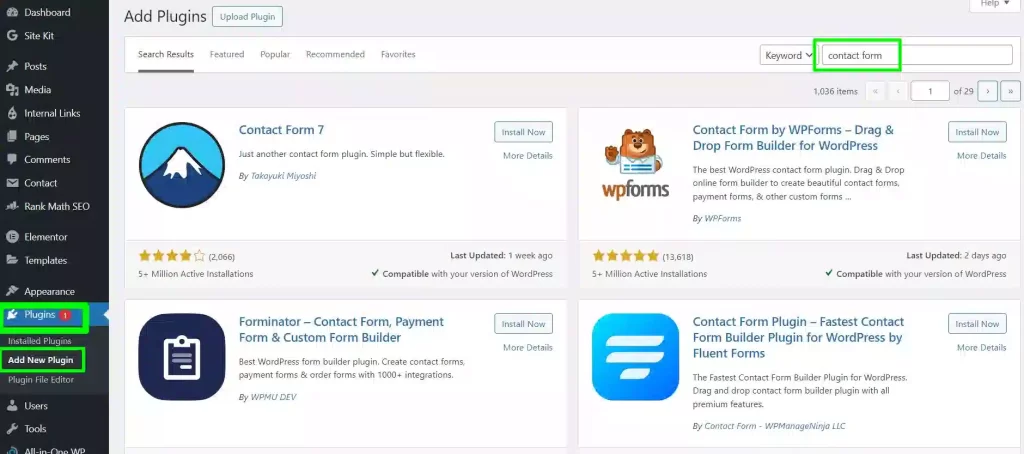
3. Configure the plugin settings: After activating the plugin, you will usually find a new menu item in your WordPress dashboard. Click on it to access the plugin settings. Here, you can customize your form, choose field types, configure email notifications, and so on.
4. Create your form: With the plugin settings configured, it’s time to create your first form. Most form plugins have a user-friendly drag-and-drop interface that allows you to add fields, rearrange them, and customize their options effortlessly.
5. Embed the form: Once your form is ready, you need to decide where to display it on your website. Copy the shortcode provided by the form plugin and paste it into the desired page or post where you want the form to appear.
Troubleshooting Tips For Common Issues
Even with a properly installed and configured form plugin, you may encounter some issues along the way. Here are some troubleshooting tips to help you resolve common problems:
1. Clear cache: If your form appears broken or does not function correctly, try clearing your browser cache. Sometimes, cached files can cause conflicts and prevent the form from working as intended.
2. Check plugin conflicts: Conflicts between plugins can also disrupt the functionality of your forms. Deactivate other plugins temporarily to identify if any conflicts are causing the issue.
3. Ensure proper permissions: Make sure that the directory where your form plugin is installed has the correct file permissions. Incorrect permissions can result in errors or prevent the form from saving data.
4. Disable form validation: If you find that your form is not submitting successfully, try temporarily disabling form validation. This will help determine if any validation rules are preventing the form from being submitted.
By following these troubleshooting tips, you can troubleshoot and resolve common issues that may arise with your WordPress form plugin and ensure an optimized user experience on your website.
Best Practices For Maintaining Contact Forms
Discover the essential steps to maintain contact forms efficiently. Our WordPress Form Fixing service ensures your broken contact forms are fixed promptly, optimizing user experience and streamlining customer communication. Trust our expertise to keep your website functioning flawlessly.
Regularly Testing Contact Forms
Regularly testing your contact forms is crucial to ensure that they are functioning properly and capturing your visitors’ information accurately. Testing allows you to identify any potential issues and fix them before they negatively impact your users’ experience.
To effectively test your contact forms, follow these steps:
- Submit a test inquiry using different browsers such as Chrome, Firefox, and Safari to ensure compatibility.
- Check that all the required fields are validated properly, so users cannot submit an incomplete form.
- Verify that the email notifications are being delivered to the appropriate recipients.
- Test any additional features you may have implemented, such as file uploads or captcha verification.
By regularly testing your contact forms, you can be confident that they are working correctly, preventing potential frustrations for your users.
Updating Plugins And WordPress Versions
Keeping your plugins and WordPress versions up to date is essential for maintaining the security and functionality of your contact forms. Updates often include bug fixes, performance improvements, and security patches that help protect your website from vulnerabilities.
Take the following measures to ensure smooth updates:
- Regularly check for available updates in your WordPress admin dashboard.
- Before updating, create a backup of your website to prevent any data loss or downtime during the update process.
- Review the changelog or release notes provided by the plugin or WordPress to see what changes and improvements are included in the update.
- After updating, test your contact forms again to confirm that everything is working as expected.
By staying up to date with the latest plugin and WordPress versions, you can address any bugs or vulnerabilities that may affect your contact forms and maintain their optimal performance.
Implementing Security Measures To Prevent Spam
Spam can be a nuisance that clogs up your contact forms with irrelevant or malicious content. Implementing effective security measures can help protect your contact forms from spam and keep them focused on capturing genuine inquiries.
Consider implementing the following security measures:
- Utilize a CAPTCHA solution to differentiate between legitimate human users and automated bots.
- Install a reliable security plugin that includes features specifically designed to combat spam.
- Consider using a double opt-in feature, where users have to confirm their email addresses before their inquiries are accepted.
- Regularly monitor and review the inquiries received to identify and filter out any potential spam submissions.
By taking proactive steps to combat spam, you can ensure that your contact forms remain a valuable and reliable means of communication for your visitors.
Frequently Asked Questions On Broken Contact Forms? Our WordPress Form Fixing
Can Broken Contact Forms Affect My Website’s Performance?
Yes, broken contact forms can have a negative impact on your website’s performance. It can lead to frustrated users, missed opportunities, and a decrease in customer engagement. It’s important to fix broken contact forms promptly to ensure smooth user experience.
Why Are My WordPress Contact Forms Not Working?
There are several reasons why your WordPress contact forms may not be working. It could be due to plugin conflicts, theme compatibility issues, or improper form settings. Checking for these issues and troubleshooting them can help you fix the problem and get your contact forms working again.
How Can I Fix Broken Contact Forms On My WordPress Website?
To fix broken contact forms on your WordPress website, you can try the following steps:
1. Deactivate and reactivate your contact form plugin.
2. Update your WordPress version, plugins, and themes.
3. Check for conflicts with other plugins.
4. Double-check form settings and ensure they are correct.
5. Test your form after making changes to see if it is working correctly.
Are There Any WordPress Plugins Specifically Designed To Fix Broken Contact Forms?
Yes, there are several WordPress plugins available that can help you fix broken contact forms. Some popular ones include WPForms, Contact Form 7, and Ninja Forms. These plugins offer various features to help you create and troubleshoot contact forms on your WordPress website.
Conclusion
Don’t let broken contact forms hold you back from connecting with your audience. Our WordPress Form Fixing services ensure seamless functionality, helping you capture valuable leads and inquiries. With our expertise in troubleshooting and resolving technical issues, you can rest assured knowing that your contact forms are in good hands.
Don’t miss out on potential opportunities – let us fix your forms and keep your website running smoothly. Contact us today!
- Tags: Contact form errors in WordPress, DIY WordPress form solutions, Easy fix for broken forms, Fix broken forms in WordPress, Optimizing WordPress contact forms., Repairing contact forms on WordPress, Simple solutions for form glitches, Troubleshoot WordPress form issues, WordPress contact form troubleshooting, WordPress form plugins guide





