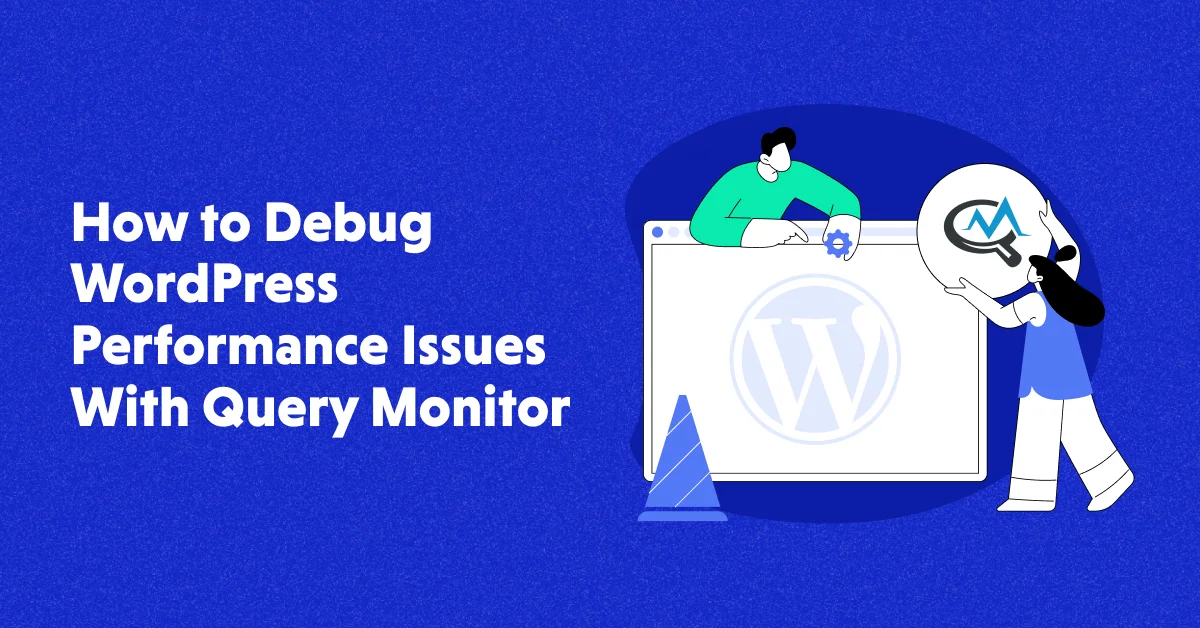To manually minify and combine WordPress CSS and JS for faster loading speeds, follow these steps. First, use a minification tool or plugin to compress your CSS and JS files.
Next, combine multiple CSS and JS files into single files. Finally, update your WordPress theme or plugin files to reflect the changes. This will help improve your website’s loading speed and overall performance. Website loading speed plays a crucial role in user experience and search engine optimization (SEO).
Slow-loading websites often result in higher bounce rates and lower search engine rankings. One effective way to enhance loading speeds is to manually minify and combine WordPress CSS and JS files. By reducing the size and number of files, you can optimize your website’s performance and provide users with a faster browsing experience. This article will outline the necessary steps to manually minify and combine WordPress CSS and JS for improved loading speeds.

Understanding Minification
Minification is the process of manually combining and compressing CSS and JS files in WordPress to improve loading speeds. Boost your website’s performance by reducing file sizes with this helpful technique.
Understanding Minification In the world of website optimization, minification plays a crucial role in enhancing the loading speed of your WordPress site. By reducing the file size of your CSS and JavaScript (JS) resources, minification allows web browsers to retrieve and process these files more efficiently. This leads to faster loading times, improved user experiences, and better search engine rankings. What is CSS Minification? CSS minification refers to the process of removing unnecessary characters, spaces, and line breaks from your CSS files while preserving their functionality. This reduces the overall file size and improves the parsing and rendering speed of CSS by web browsers. Minifying CSS involves eliminating comments, white spaces, redundant selectors, and other unnecessary elements that don’t affect how your website looks or behaves. What is JS Minification? Similar to CSS minification, JS minification aims to optimize the loading speed of your website by reducing the file size of your JavaScript files. This process involves removing unnecessary characters, spaces, line breaks, and comments from your JS code without altering its functionality. By minifying your JS files, you can improve the parsing and execution speed of JavaScript, resulting in a faster website. Benefits of Minification Minifying your CSS and JS files offers numerous benefits that contribute to faster loading speeds and a smoother user experience.
Here are some key advantages of minification:
1. Reduced File Size: Minification reduces the file size of your CSS and JS files by eliminating unnecessary characters and coding elements. This significantly decreases the overall load time, as smaller files can be downloaded faster by web browsers. 2. Improved Parsing Speed: By removing comments, spaces, and line breaks, minification simplifies the code structure and improves the parsing speed of CSS and JS files. This allows web browsers to process the files more quickly, resulting in faster rendering and improved website performance. 3. Enhanced Page Load Time: When your CSS and JS files are minified, the browser can download and execute them more efficiently. This leads to faster page load times, especially for users on slower internet connections or mobile devices. 4. Better Search Engine Ranking: Faster-loading websites tend to rank higher in search engine results pages (SERPs). Minifying your CSS and JS files can help improve your website’s loading speed, which is an important ranking factor in search engine algorithms. 5. Bandwidth Optimization: Minification reduces the file size of your CSS and JS resources, resulting in reduced bandwidth usage. This is particularly beneficial for websites with high traffic volumes or limited hosting resources, as it helps optimize server load and reduces costs associated with data transfer. In conclusion, understanding the concept of minification is crucial for optimizing the loading speed of your WordPress site. By comprehending CSS and JS minification, as well as the benefits it offers, you can take steps to enhance your website’s performance and provide a better user experience for your visitors.
Understanding Css And Js Combination
Combining CSS and JS files on your WordPress website can significantly improve your site’s loading speed, resulting in a better user experience and higher search engine rankings. In this section, we will explore the concept of CSS and JS combination, understand their individual purposes, and highlight the advantages of combining them. By the end of this article, you will be equipped with the knowledge and techniques to manually minify and combine CSS and JS for faster loading speeds on your WordPress site.
What Is Css Combination?
CSS (Cascading Style Sheets) is a language used to describe the look and formatting of a document written in HTML. By separating the design elements from the structure, CSS allows for easy customization and consistent styling across multiple pages. When it comes to CSS combination, it refers to the process of merging multiple CSS files into a single file. This reduces the number of HTTP requests made by the browser, leading to faster loading times. Essentially, it condenses the CSS code by eliminating repetitive sections and whitespace, resulting in a more streamlined file.
What Is Js Combination?
JS (JavaScript) is a programming language that enables the interactive functionality on your website. It adds interactivity, dynamic elements, and logic to web pages. When dealing with JS combination, it involves consolidating multiple JavaScript files into a single file. This consolidation optimizes the loading process, as the browser only needs to request and load one file instead of multiple ones. Combining JS files is beneficial for reducing network latency, which ultimately improves the loading speed of your WordPress site.
Advantages Of Combining Css And Js
Combining CSS and JS files offers several advantages for your WordPress website. Let’s explore the benefits of this optimization technique:
- Improved loading speed: By reducing the number of HTTP requests, combining CSS and JS files can significantly improve the loading speed of your website. This leads to faster page rendering and a better user experience.
- Reduced file size: When CSS and JS files are combined, redundant code and unnecessary whitespace are eliminated, resulting in a smaller file size. This means faster downloading for visitors and reduced bandwidth consumption for your server.
- Efficient caching: Combining CSS and JS files allows for efficient caching. Once the files are cached by the browser, subsequent page visits will load even faster, as the browser can retrieve the cached version instead of making additional requests to the server.
- Better search engine rankings: Google and other search engines prioritize websites that have faster loading speeds and provide a positive user experience. By combining CSS and JS files, your site’s loading speed will improve, potentially boosting your search engine rankings.
By understanding the basics of CSS and JS combination, and harnessing its advantages, you can take your WordPress website to the next level. In the following sections, we will delve into the step-by-step process of manually minifying and combining CSS and JS files, providing you with the tools to optimize your site’s performance and deliver a seamless experience to your visitors.
Tools For Minification And Combination
Minification and combination of CSS and JS files are crucial steps in optimizing the loading speed of your WordPress website. By reducing the file sizes and minimizing the number of requests to the server, you can significantly enhance the performance of your site. In this section, we will introduce you to popular tools for minification as well as those recommended for combination of CSS and JS files.
Introduction To Minification Tools
Minification tools are specifically designed to remove unnecessary characters and whitespace from your CSS and JS files, resulting in reduced file sizes and improved loading speeds. These tools ensure that your code remains functional while being more compact.
Popular Tools For Css Minification
When it comes to CSS minification, several tools have gained popularity among developers for their ease of use and effectiveness. Here are some of the most widely used CSS minification tools:
| Tool | Description |
|---|---|
| CSSNano | A popular minification tool that provides various optimization techniques to reduce the file size without compromising CSS functionality. |
| UglifyCSS | Known for its fast and efficient CSS minification, UglifyCSS optimizes your code by removing unnecessary characters, whitespace, and comments. |
| PurifyCSS | This tool scans your codebase and identifies unused CSS, allowing you to remove redundant styles and significantly reduce your file size. |
Popular Tools For Js Minification
To minify your JavaScript files, you can rely on a range of popular tools. These tools help you optimize your code by eliminating unnecessary space, comments, and symbols. Here are some commonly used JS minification tools:
- UglifyJS – A widely known tool for JavaScript minification, UglifyJS offers advanced features like tree shaking, dead code elimination, and more.
- Closure Compiler – Developed by Google, Closure Compiler focuses on code optimization and offers advanced minification techniques to make your JavaScript files more efficient.
- JShrink – This lightweight tool effectively reduces the size of your JavaScript files by removing unneeded characters and whitespace, resulting in faster loading times.
Recommended Tools For CSS and JS Combination
To combine CSS and JS files, it’s crucial to use reliable tools that maintain code integrity while reducing the number of HTTP requests. Here are some recommended tools for combining CSS and JS files:
- W3 Total Cache – A popular caching plugin for WordPress, W3 Total Cache offers an option to minify and combine CSS and JS files, resulting in better load times.
- Autoptimize – With Autoptimize, you can easily minify, aggregate, and optimize your CSS and JS files, saving bandwidth and improving the performance of your website.
- Fast Velocity Minify – This plugin combines multiple CSS and JS files into a single file, minimizing HTTP requests and improving the loading speed of your website.
Step-by-step Guide: Minifying Css
Minifying your CSS files can significantly improve the loading speed of your WordPress website. By removing unnecessary comments, white spaces, and combining CSS files, you can streamline your website’s performance. In this step-by-step guide, we will walk you through the process of manually minifying and combining your CSS files for faster loading speeds.
Step 1: Backup Your Css Files
Before making any changes to your CSS files, it’s essential to create a backup. This ensures that you have a copy of the original files in case anything goes wrong during the minification process. To backup your CSS files:
- Locate the CSS files you want to minify. These are usually found in the ‘wp-content’ folder of your WordPress installation.
- Create a new folder on your computer and give it a descriptive name, such as ‘CSS Backup’.
- Copy and paste the CSS files into the newly created backup folder.
Step 2: Remove Unnecessary Comments And White Spaces
Comments and white spaces are essential for readability, but they can impact the loading speed of your website. By removing unnecessary comments and white spaces, you can significantly reduce the size of your CSS files. To remove these elements:
- Open the CSS file using a text editor or integrated development environment (IDE).
- Search for comments starting with ‘/‘ and ending with ‘/’ and delete them. Only remove comments that do not impact the functionality or understanding of the code.
- Remove any unnecessary white spaces, line breaks, or indentation that does not affect the structure of the CSS code.
Step 3: Combine Css Files
Having multiple CSS files can lead to a higher number of HTTP requests, slowing down your website’s loading speed. Combining CSS files into a single file minimizes the number of requests and improves performance. To combine CSS files:
- Open a text editor or IDE.
- Create a new CSS file with a descriptive name, such as ‘combined.min.css’.
- Copy and paste the content of all the CSS files you want to combine into the new file.
- Save the file and ensure it is in the same location as your original CSS files.
Step 4: Test The Minified Css
After minifying and combining your CSS files, it’s crucial to test the website to ensure everything is working correctly. Validate the minified CSS using online tools or browser developer tools. Follow these steps:
- Open your website in a web browser, and right-click on an element.
- Select ‘Inspect’ or ‘Inspect element’ to open the browser’s developer tools.
- Navigate to the ‘Network’ or ‘Performance’ tab.
- Reload the page and observe the loading speeds and any potential errors.
By following these step-by-step instructions, you can manually minify your CSS files, optimize your website’s loading speed, and enhance the user experience. Remember to always make backups before making any changes and test your website to ensure everything is functioning correctly.
Step-by-step Guide: Minifying Js
Minifying JavaScript (JS) files can significantly improve the loading speed of your WordPress website. By reducing the file size, removing unnecessary characters, and combining multiple files into one, you can enhance user experience and boost your search engine rankings. In this step-by-step guide, we will walk you through the process of manually minifying JS files. Let’s get started!
Step 1: Backup Your Js Files
Before making any changes to your JS files, it is essential to create a backup. This will ensure that you have a copy of the original files in case anything goes wrong during the minification process. Simply copy and paste the entire code of each JS file into a separate text document and save it in a safe location.
Step 2: Remove Unnecessary Comments And White Spaces
Unnecessary comments and white spaces can add extra weight to your JS files, slowing down the loading speed of your website. To minify your JS, start by removing all comments and unnecessary white spaces from your code. This can be done manually or by using online tools or plugins specifically designed for this purpose. Be cautious when removing comments, as they may contain important information about the code.
Step 3: Minify Js Files
Once you have removed comments and white spaces, it’s time to minify your JS files. Minification involves shortening variable names, removing unnecessary semicolons, and optimizing the code structure. There are several online tools and plugins available that can automatically minify your JS files, or you can choose to minify them manually. If you prefer the manual approach, make sure to follow best practices and guidelines to achieve optimal results.
Step 4: Test The Minified Js
After minifying your JS files, it’s crucial to test them to ensure they are functioning correctly. Check for any errors or issues that may arise due to the minification process. You can use browser developer tools, such as the console, to identify and fix any errors. It’s important to adhere to HTML syntax when testing the minified JS to ensure it integrates seamlessly with the rest of your website. Following these four steps will help you manually minify your JS files and improve the loading speed of your WordPress website. By reducing file size and optimizing code, you can enhance user experience and drive more traffic to your site. Don’t forget to regularly update and monitor your minified JS files to keep your website running smoothly.
Step-by-step Guide: Combining Css And Js
Step 1: Backup Your Css And Js Files
Before making any changes, it’s essential to create a backup of your website’s CSS and JS files. This precautionary measure ensures that you have a fallback option in case anything goes wrong during the combining process. Take a moment to make a copy of all the CSS and JS files you’ll be working with.Step 2: Analyze And Organize Css And Js Dependencies
Prior to combining your CSS and JS files, it’s crucial to analyze and organize their dependencies. This step allows you to identify any code that relies on specific files and reorder them accordingly. By optimizing the order, you can prevent conflicts and ensure that your site functions properly after combining the files. You can use various tools and techniques to analyze and organize dependencies. One approach is to use online tools like Gulp or Grunt, which automate the process and save you time. Alternatively, you can manually analyze the code, making note of any interdependencies between files.Step 3: Combine Css And Js Files
Once you’ve organized the dependencies, it’s time to combine your CSS and JS files. Combining them will reduce the number of HTTP requests, resulting in a faster loading speed. You can achieve this manually by merging the content of multiple CSS or JS files into a single file. To combine your files, open each CSS file in a text editor and copy its content. Paste the content into a new file that will serve as your combined CSS file. Repeat this process for all the CSS files you wish to combine. Similarly, do the same for your JS files, creating a combined JS file. Remember to save your combined files with meaningful names and appropriate file extensions to ensure easy identification and compatibility.Step 4: Test The Combined Files
After combining your CSS and JS files, it’s crucial to test them thoroughly. Testing ensures that the combined files work correctly and adhere to HTML syntax. Load your website and verify that all the desired styles and functionalities are functioning as expected. Be sure to pay attention to any errors or warnings that may appear in your browser’s console. These messages can help you identify and fix any issues caused by the combining process. Once you’re confident that everything works smoothly, you’re ready to deploy the combined CSS and JS files on your website, improving its loading speed and optimizing user experience.Best Practices For Minification And Combination
When it comes to optimizing the loading speed of your WordPress website, manually minifying and combining CSS and JS files can make a significant difference. In this section, we will discuss the best practices for minification and combination, helping you achieve faster loading speeds and improve user experience.
Optimize Cascading Order In Css
One of the first things to consider when manually minifying and combining CSS files is the cascading order. By optimizing the cascading order, you can eliminate unnecessary code duplication and reduce the overall file size. To optimize the cascading order, start by analyzing your CSS files and identifying any redundant selectors. Remove these duplicate selectors and consolidate style declarations into a single rule whenever possible. This will help streamline your CSS code and improve its efficiency. Additionally, you should ensure that the most frequently used styles are defined first in your CSS files. This way, the browser can render the web page’s critical styles quickly, enhancing the overall loading speed.
Minify Css And Js Before Deployment
Minifying your CSS and JS files is crucial for reducing their size, as well as the number of HTTP requests made by the browser. This process involves removing unnecessary characters, such as whitespace, comments, and newlines, as well as shortening variable names and removing code redundancies. To minify your CSS and JS files, you can rely on various online tools or plugins specifically designed for this purpose. These tools will automatically compress your code and provide you with minified versions that you can use in your WordPress website. Remember to always keep backups of your original files before applying any modifications. This way, you can easily revert to the original versions if any issues arise during the minification process.
Always Keep Backups Of Original Files
It is essential to back up your original CSS and JS files before minifying or combining them. This precautionary measure ensures that you have a copy of the unmodified files in case anything goes wrong during the optimization process. Storing backups of your original files in a separate location or version control system is highly recommended. If you encounter unexpected issues or unintended consequences after applying minification or combination, you can restore the backups and start over without losing any crucial data.
Regularly Update And Optimize Combined Files
After minifying and combining your CSS and JS files, it is crucial to regularly update and optimize the combined files for optimal performance. This ensures that your website is always using the most efficient and up-to-date versions of the combined resources. As part of the optimization process, review the combined files periodically for any issues or errors. Validate the syntax of each file to ensure they adhere to HTML standards, maintaining proper HTML syntax and semantics. Avoiding broken code or syntax errors is vital to prevent any potential issues that may hinder the loading speed or functionality of your WordPress website. By following this practice, you can ensure your website offers a smooth and seamless user experience.
Troubleshooting Common Issues
When it comes to manually minifying and combining your WordPress CSS and JS files for faster loading speeds, there can be a few common issues that you may encounter. These issues can impact the compatibility of your files, affect the performance of your dynamic web pages, and require debugging to ensure smooth functionality. In this section, we will explore three key areas of concern: file compatibility issues, performance impact on dynamic web pages, and debugging minified and combined files.
File Compatibility Issues
When minifying and combining CSS and JS files in WordPress, you may come across some file compatibility issues. These issues can arise when certain plugins or themes rely on specific CSS or JS files, which may not function properly when combined or minified. To troubleshoot these compatibility issues, it is crucial to first understand which specific files are causing the problem. One way to identify them is by temporarily disabling your minification and combination plugins, and then checking if the website functions as expected. If everything works fine without the plugins, it’s likely that some files are conflicting with the minification process. To address this, you can try excluding problematic files from the minification and combination process. Most minification plugins offer options to exclude specific files or directories. By excluding the conflicting files, you can ensure that your website remains fully functional.
Performance Impact On Dynamic Web Pages
Minifying and combining CSS and JS files can have a significant performance impact on dynamic web pages. Dynamic pages, such as those displaying user-generated content or personalized information, rely on individual CSS and JS files for proper functionality. The process of minification and combination merges all the separate CSS and JS files into a single file. While this reduces the number of HTTP requests and improves overall loading speed, it can affect dynamic elements of your web pages. One common issue that may arise is the loss of specific styling or functionality due to the minified CSS or JS file not being compatible with the dynamic aspects of your website. To troubleshoot this, you can make use of the browser development tools to inspect and monitor the behavior of your website’s dynamic elements. This will help you identify any errors or conflicts caused by the minified file. In such cases, you may need to exclude the dynamic CSS and JS files from the minification and combination process. By doing this, you ensure that the individual files required for the dynamic elements are loaded separately, preserving their styling and functionality.
Debugging Minified And Combined Files
Debugging minified and combined files is an essential step to ensure that your website functions optimally after the minification and combination process. While these techniques improve loading speeds, they can sometimes introduce errors or conflicts that need to be addressed. To debug these files effectively, it is important to have a reliable debugging tool at your disposal. Browser development tools, such as the inspect element feature, allow you to monitor the behavior of your website and pinpoint any errors or conflicts in the minified and combined files. One common issue you may encounter is syntax errors in the minified and combined files. These errors can occur during the minification process and can lead to unexpected behavior or functionality issues on your website. By using the browser development tools, you can identify the specific line or section of code causing the error and rectify it. Additionally, if you are using any caching plugins, it is important to clear the cache after making changes to the minified and combined files. This ensures that the latest version of the files is loaded and any debugging changes take effect.
Automating The Process
Automating the process of manually minifying and combining WordPress CSS and JS can greatly enhance loading speeds. By implementing efficient techniques, you can optimize your website’s performance and provide a better user experience.
Introduction To Automation Tools
Automating the process of minifying and combining CSS and JS files in WordPress can save you time and effort. Instead of manually editing and tweaking individual files, automation tools streamline the process, allowing you to optimize your website’s loading speed more efficiently. These tools perform tasks such as removing whitespace and unnecessary characters, combining multiple files into a single one, and compressing the code, resulting in a lighter and faster website.
Benefits Of Automated Minification And Combination
Automated minification and combination of CSS and JS files offer several benefits. Firstly, it significantly improves the loading speed of your WordPress website. Faster loading speeds enhance user experience, reduce bounce rates, and improve SEO rankings. Secondly, the reduced file size reduces bandwidth consumption, which is particularly beneficial for mobile users or those with limited internet connections. Lastly, it simplifies maintenance and troubleshooting since you’re dealing with consolidated files, resulting in easier management of your website’s frontend code.
Common Automation Tools For WordPress
There are various automation tools available to streamline the minification and combination process on your WordPress site. These tools range from plugins to online services, offering different features and customization options. Let’s take a look at some popular choices:
| Tool | Description |
|---|---|
| Autoptimize | With over 1 million installations, Autoptimize is a widely-used WordPress plugin that minifies and combines CSS and JS files. It offers advanced optimization techniques and allows you to customize the settings according to your website’s requirements. |
| WP Rocket | WP Rocket is a powerful caching plugin for WordPress that includes an option to automatically minify and combine CSS and JS files. Apart from improving loading speeds, WP Rocket offers additional caching features for further optimization. |
| WP Super Minify | WP Super Minify, as the name suggests, combines and minifies CSS and JS files in WordPress. It is a lightweight plugin that aims to simplify the optimization process without compromising on the quality of the minification and combination. |
These are just a few examples of the many automation tools available for WordPress users. Depending on your specific requirements and preferences, you can choose the tool that best suits your needs. Remember to test and monitor the performance of your website after implementing these tools to ensure optimal results.
Considerations For Automated Minification And Combination
Automated minification and combination of CSS and JS files are key considerations for improving the loading speeds of WordPress websites. By manually minimizing and combining these files, you can optimize your website’s performance and provide a faster user experience.
Automated minification and combination techniques are popular options for optimizing the loading speed of a WordPress website. These methods streamline the CSS and JS files by removing unnecessary characters, white spaces, and comments, resulting in smaller file sizes. While automating this process can be convenient, it’s important to consider some potential risks and drawbacks, compatibility with themes and plugins, and the impact on overall website performance.
Potential Risks And Drawbacks
It’s crucial to be aware of the potential risks and drawbacks associated with automated minification and combination techniques. Although these methods can significantly improve loading speeds, there are a few points to bear in mind:
- Compatibility issues: While minifying and combining CSS and JS files can lead to faster loading times, it may also cause compatibility problems with certain themes and plugins. It’s essential to thoroughly test the website after applying these optimizations to ensure all functionalities work as intended.
- Unintended errors: Automated processes are not foolproof, and there is a risk of introducing unintended errors or bugs during the minification and combination process. Therefore, it is crucial to thoroughly review the website’s functionality and appearance after implementing these optimizations.
- Troubleshooting challenges: Identifying and troubleshooting issues that arise from automated minification and combination can be more challenging than when working with uncompressed files. This is primarily due to the compressed files being more difficult to read and understand. However, this can be overcome by keeping an uncompressed version of the files as a backup and carefully documenting the changes made.
Compatibility With Themes And Plugins
When considering automated minification and combination, compatibility becomes a significant concern. It’s essential to ensure that the chosen technique works seamlessly with the existing themes and plugins installed on the WordPress site. Some themes and plugins may make use of specific CSS or JS file structures that may not be compatible with automated optimization approaches. Consequently, it’s crucial to carefully test the website’s appearance and functionality after implementing automated minification and combination techniques.
Performance Impact On Website Speed
While the primary goal of automated minification and combination is to optimize loading speed, it’s essential to consider the overall impact on website performance. While smaller file sizes generally result in faster loading times, the success of these techniques may vary depending on factors such as server resources and visitor connection speeds. Therefore, it’s crucial to perform regular performance tests and monitor website analytics to evaluate the impact of automated minification and combination on the overall speed and user experience of the site.
Additional Resources
Optimizing the performance of your WordPress website is crucial for ensuring a seamless user experience. One effective way to achieve this is by manually minifying and combining CSS and JS files. However, to simplify the process and enhance efficiency, it’s essential to have the right tools and resources at your disposal. In this section, we have compiled a list of popular CSS and JS minification tools, as well as recommended resources for combining CSS and JS. These resources will help you streamline your optimization efforts and improve your website’s loading speed.
List Of Popular Css Minification Tools
When it comes to minimizing CSS files, numerous tools are available to assist you. These tools eliminate unnecessary whitespace, comments, and unused code, resulting in a smaller file size and faster loading times. Below are some popular CSS minification tools:
- CSSNano
- YUI Compressor
- UglifyCSS
- CleanCSS
- Online CSS Minifier
List Of Popular Js Minification Tools
JavaScript files can significantly contribute to the load time of your website. By minifying JS files, you can reduce their size and improve performance. Here are some commonly used JS minification tools:
- UglifyJS
- Closure Compiler
- JSCompress
- Online JavaScript Minifier
- terser
Recommended Resources For Css And Js Combination
To further enhance your website’s loading speed, combining CSS and JS files can prove to be beneficial. This process merges multiple files into a single file, reducing the number of HTTP requests. Below are some recommended resources for CSS and JS combination:
- BWP Minify – A WordPress plugin that combines and minifies CSS and JS files.
- W3 Total Cache – A comprehensive caching plugin that includes options for minifying and combining CSS and JS.
- Fast Velocity Minify – A lightweight plugin that allows you to easily combine and minify CSS and JS files on your WordPress site.
By utilizing these resources, you can efficiently reduce the file size of your CSS and JS code, resulting in quicker page load times and an enhanced user experience. Remember, optimizing your website’s performance is a continuous process, so make sure to stay updated with the latest tools and best practices.
Frequently Asked Questions On How To Manually Minify And Combine WordPress Css & Js For Faster Loading Speeds
How Can I Manually Minify Css And Js Files For Faster Loading Speeds?
To manually minify CSS and JS files, you can use online tools like CSS Minifier and JS Minifier. These tools remove unnecessary characters and spaces, reducing the file size and improving loading speeds.
Will Minifying And Combining Css And Js Files Really Improve My Website’s Loading Speeds?
Yes, minifying and combining CSS and JS files can significantly improve your website’s loading speeds. By reducing file sizes and minimizing HTTP requests, your website will load faster, resulting in a better user experience and potentially higher search engine rankings.
Are There Any Risks Involved In Manually Minifying And Combining Css And Js Files?
While minifying and combining CSS and JS files can improve loading speeds, there are some risks involved. Incorrectly minifying or combining files can break your website’s design or functionality. It’s important to thoroughly test your website after making any changes and create backups to revert to in case of any issues.
How Often Should I Manually Minify And Combine Css And Js Files?
It is recommended to manually minify and combine CSS and JS files whenever you make significant changes to your website’s design or functionality. Additionally, regular maintenance and optimization can help ensure your website remains fast and efficient.
Can I Use Plugins Or Tools To Automate The Minification And Combination Process?
Yes, there are several plugins and tools available that can automate the minification and combination process for you. These plugins can make the optimization process easier and more convenient, especially if you are not comfortable manually editing code.
Will Minifying And Combining Css And Js Files Affect My Website’s Seo?
Minifying and combining CSS and JS files do not directly affect your website’s SEO. However, improved loading speeds resulting from these optimizations can indirectly benefit your SEO efforts by providing a better user experience and reducing bounce rates.
Do I Need Any Technical Skills To Manually Minify And Combine Css And Js Files?
Some technical skills are required to manually minify and combine CSS and JS files. You need to have basic knowledge of HTML, CSS, and JavaScript, as well as the ability to edit and modify website files.
Can I Undo The Minification And Combination Process If Needed?
Yes, you can undo the minification and combination process if needed. If you have created backups of your original files, you can simply replace the minified and combined files with the original ones.
How Long Does It Take To Manually Minify And Combine Css And Js Files?
The time it takes to manually minify and combine CSS and JS files depends on the size and complexity of your website. It can range from a few minutes to several hours, so it’s important to allocate enough time for this task.
Are There Any Alternatives To Manual Minification And Combination?
Yes, if you are not comfortable manually minifying and combining CSS and JS files, there are alternative solutions available. Some web hosting providers offer automatic optimization features or you can hire a professional developer to handle the optimization process for you.
Conclusion
To optimize your WordPress website for faster loading speeds, manually minifying and combining your CSS and JS files is crucial. This process reduces file size and improves website performance. By following the techniques outlined in this blog post, you can significantly enhance the overall user experience on your site.
Remember to regularly revisit this process to ensure your website is always running at its best. Boost your loading speeds today and watch your website flourish!
- Tags: Coding for performance, Combining CSS and JS without plugins, DIY WordPress optimization, Js Minification, Manual code optimization techniques, Manual CSS and JS minification, Web development best practices, Website speed improvement, WordPress development tips, WordPress optimization, WordPress performance enhancement