Fix common issues with GoDaddy email in minutes with these troubleshooting tips. Introducing our comprehensive guide to identify and resolve problems with your GoDaddy email account quickly and effortlessly.
Discover what causes email issues and how to fix them, ensuring seamless communication and uninterrupted workflow. Whether you’re unable to send or receive emails, facing login problems, or encountering errors, this guide provides step-by-step instructions to resolve all your GoDaddy email woes.
Save time and avoid frustration by following our expert tips and troubleshooting techniques. Keep your GoDaddy email account running smoothly and optimize your productivity with these simple yet effective solutions.
Troubleshooting Steps
In order to fix common email issues on GoDaddy, it’s important to follow a systematic approach to identify and resolve the problem. Troubleshooting is a step-by-step process that involves checking email server settings, ensuring proper email account setup, and troubleshooting email client issues. By going through these troubleshooting steps, you can easily resolve most email problems in minutes.
Check Email Server Settings
The first step in troubleshooting your GoDaddy email is to verify the email server settings. This involves checking the incoming and outgoing server settings, port numbers, and SSL settings. To access these settings in your GoDaddy account, follow these simple steps:
- Log in to your GoDaddy account.
- Go to the Email & Office dashboard.
- Select the email account you want to troubleshoot.
- Click on “Manage” next to the email account.
- Under the “Settings” tab, review and verify the server settings.
Ensure Proper Email Account Setup
Once you have confirmed that the server settings are correct, the next step is to ensure that your email account is set up correctly. This involves checking the account credentials, password, and email configuration. To ensure proper email account setup on GoDaddy, follow these steps:
- Go to the GoDaddy Email & Office dashboard.
- Select the email account you want to troubleshoot.
- Click on “Manage” next to the email account.
- Under the “Settings” tab, review and verify the account details, including username and password.
- If needed, update the account settings and save the changes.
Troubleshoot Email Client Issues
If you have successfully checked the server settings and verified the email account setup, but you are still experiencing issues, the problem might lie with your email client. Email clients like Outlook, Thunderbird, or Mail on macOS can sometimes encounter problems that prevent them from sending or receiving emails. To troubleshoot email client issues, try the following steps:
- Close and reopen your email client.
- Verify the email client configuration, including the incoming and outgoing server settings.
- Disable any antivirus or firewall software temporarily, as they can sometimes interfere with the email client’s functionality.
- Update your email client to the latest version, as older versions may have compatibility issues.
- If all else fails, try setting up your email account on a different email client to see if the issue persists.
By following these troubleshooting steps, you can quickly resolve common email issues on GoDaddy. Remember to check the email server settings, ensure proper email account setup, and troubleshoot any email client issues. By taking a systematic approach, you’ll be able to fix most problems in just a few minutes.
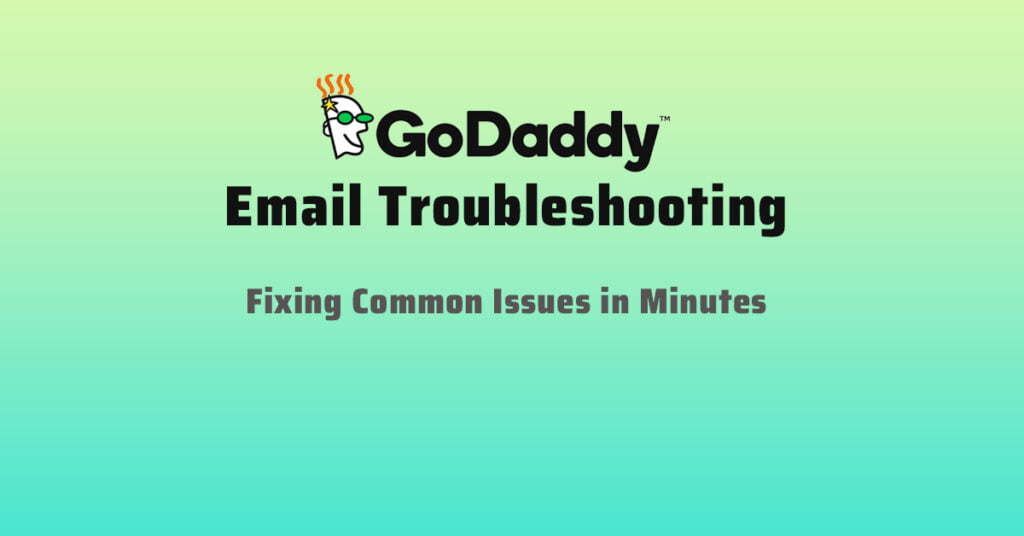
Advanced Techniques
In addition to basic troubleshooting techniques, there are advanced methods you can use to resolve common email issues on GoDaddy. This section will cover diagnosing email delivery problems, managing spam and filtering settings, and resolving email syncing problems. These techniques will help you fix issues quickly and ensure smooth communication through your GoDaddy email account.
Diagnosing Email Delivery Problems
If you’re experiencing problems with sending or receiving emails, it’s crucial to diagnose the issue accurately. Follow these steps to identify and fix email delivery problems:
- Check your email server settings to make sure they are configured correctly. Incorrect settings can cause issues with email delivery.
- Verify that your email account has sufficient available storage space. If the mailbox is full, you may not be able to receive new messages.
- Ensure that the recipient’s email address is entered correctly. Typos or misspellings can prevent successful email delivery.
- Check if your emails are getting caught in the recipient’s spam folder. Advise the recipient to whitelist your email address to prevent future delivery issues.
- Test your email delivery by sending test emails to different addresses, including external accounts. This will help determine if the issue is specific to certain recipients.
Managing Spam And Filtering Settings
GoDaddy provides spam and filtering settings that allow you to customize how incoming emails are handled. By managing these settings effectively, you can reduce the risk of legitimate emails being marked as spam. Here are steps to manage your spam and filtering settings:
- Login to your GoDaddy email account and go to the email settings or options page.
- Navigate to the spam or junk email settings section.
- Adjust the spam filter sensitivity to your preference. Be cautious not to set it too high, as it may classify important emails as spam.
- Make sure the whitelist and blacklist options are properly configured. Whitelist trusted senders to ensure their emails are always delivered to your inbox, while blacklisting known spam sources can help prevent unwanted messages.
- Regularly review your spam folder to catch any important emails that might have been incorrectly flagged.
Resolving Email Syncing Problems
Syncing issues can cause frustration and disrupt your workflow. Fortunately, you can resolve common email syncing problems on GoDaddy with these steps:
- Make sure you have a stable internet connection. An unstable connection can prevent proper synchronization between your email account and devices.
- Check your device settings to ensure they are correctly configured for email syncing. Double-check the incoming and outgoing server settings, as well as the SSL or TLS encryption settings.
- If you’re using an email client application, try temporarily disabling any plugins or add-ons that might interfere with the syncing process.
- Clear the cache and cookies of your email client to remove any temporary files that may cause syncing issues.
- If the problem persists, contact GoDaddy’s customer support for further assistance. The support team can help troubleshoot advanced syncing issues specific to your account.
Frequently Asked Questions For Godaddy Email Troubleshooting: Fixing Common Issues In Minutes
Why Am I Not Receiving Emails In My Godaddy Email Account?
There could be several reasons for this issue. Make sure that your email account is set up correctly, check your spam folder, check your email filters, and ensure that your mailbox is not full.
How Do I Fix The Issue Of Not Being Able To Send Emails From My Godaddy Email Account?
If you’re unable to send emails, first check that your internet connection is stable. Make sure that your email settings are configured correctly, including the SMTP server settings. Try disabling any firewall or antivirus software temporarily to see if that resolves the issue.
What Should I Do If I Forgot My Godaddy Email Password?
If you forgot your GoDaddy email password, you can easily reset it. Go to the GoDaddy website, navigate to the email account management section, and follow the instructions to reset your password. You may need to provide some account verification information.
How Can I Set Up My Godaddy Email On My Iphone?
To set up your GoDaddy email on your iPhone, go to the Settings app, select “Mail,” and choose “Accounts. ” Tap “Add Account” and select “Other. ” Enter your GoDaddy email address and password, and follow the prompts to complete the setup process.
Conclusion
Troubleshooting common email issues with GoDaddy can be done effortlessly by following the simple steps outlined in this blog post. By understanding the root causes and applying the recommended solutions, you can resolve problems like a pro. Remember to check your email settings, clear cache and cookies, and ensure your account is properly configured.
With these quick fixes, you can get back to a smooth email experience within minutes. So why wait? Start troubleshooting and enjoy uninterrupted communication with GoDaddy email.





